Using the rear view, Using the rear view key to display the rear view, Using the rear monitor – Pioneer AVH-X7500BT User Manual
Page 10: Using sound retriever, Changing the wide-screen mode, Using the rear view key to, Display the rear view, Changing the w
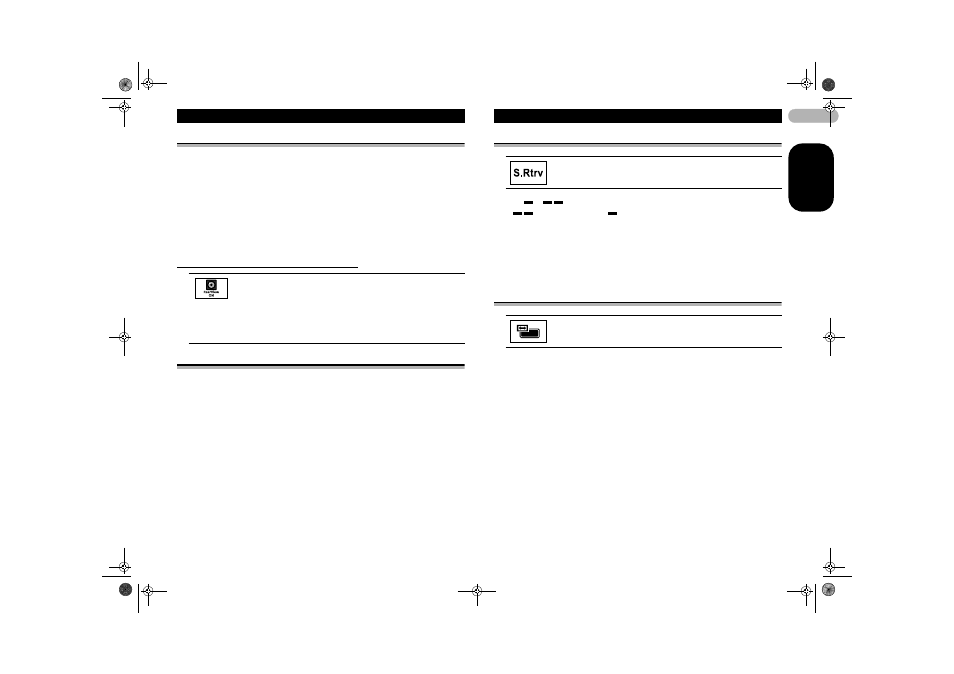
10
EN
G
L
IS
H
Using the rear view
A rear view camera sold separately is required for using the rear view mode. The
below functions are available.
• Rear view camera
This unit can be setup to display the rear view image automatically when you move
the shift lever to the REVERSE (R) position.
• Camera for rear view mode
The rear view can be turned on to display at all times.
The rear view camera needs to be set to a setting other than Off to turn on rear view
mode.
For details about the settings, refer to “Setting the rear view camera (back up camera)”
on page 46.
Using the rear view key to display the rear view
Using the rear monitor
Connecting a rear monitor, sold separately, to this unit allows images and videos to be
viewed from the rear seats.
Notes
• You cannot use touch panel keys and operation screens from the rear monitor.
• Images and video will continue to be displayed whether the vehicle is in motion or stopped.
Displaying the rear view image by turning the rear view image on.
When the rear view image is displayed, you can switch to the source
display by touching the display. You can operate from the source
display temporarily at this time. If you do not perform any operations
within a few seconds, the display will return to the rear view image.
To turn off the rear view image, press the home button to return to the
home display and then press this key again.
Using sound retriever
Off –
–
•
is more effective than
.
Notes
• This function is enabled for playback on the sources listed below.
– CD-DA
– MP3/WMA/AAC/WAV files on USB storage devices
– MP3/WMA/AAC files on CD media
– iPod
• The sound retriever setting is turned off when the MIXTRAX function is used in USB source
mode.
Changing the wide-screen mode
1. Display the screen mode.
2. Touch the desired wide mode setting.
Full (full screen)
The 4:3 picture is enlarged in the horizontal direction only, granting viewers a 4:3 TV
picture (normal picture) without any omissions.
Zoom (zoom)
The 4:3 picture is enlarged in the same proportion both vertically and horizontally; ideal
for a cinema sized picture (wide screen picture).
Normal (normal)
The 4:3 picture is displayed as is, granting viewers no sense of disparity as the
proportions are the same as that of the normal picture.
Automatically enhances compressed audio and restores rich sound.
Selecting the appropriate screen ratio for the playback video
13-MAN-AVH7500-GB.fm Page 10 Thursday, February 28, 2013 10:20 AM
