Mp3/wma folder mode (only for mp3/wma files) - 16, En-15, Advanced cd or mp3/wma disc playback (continued) – Pioneer X-HM20DAB-K User Manual
Page 15: Mp3/wma folder mode (only for mp3/ wma files)
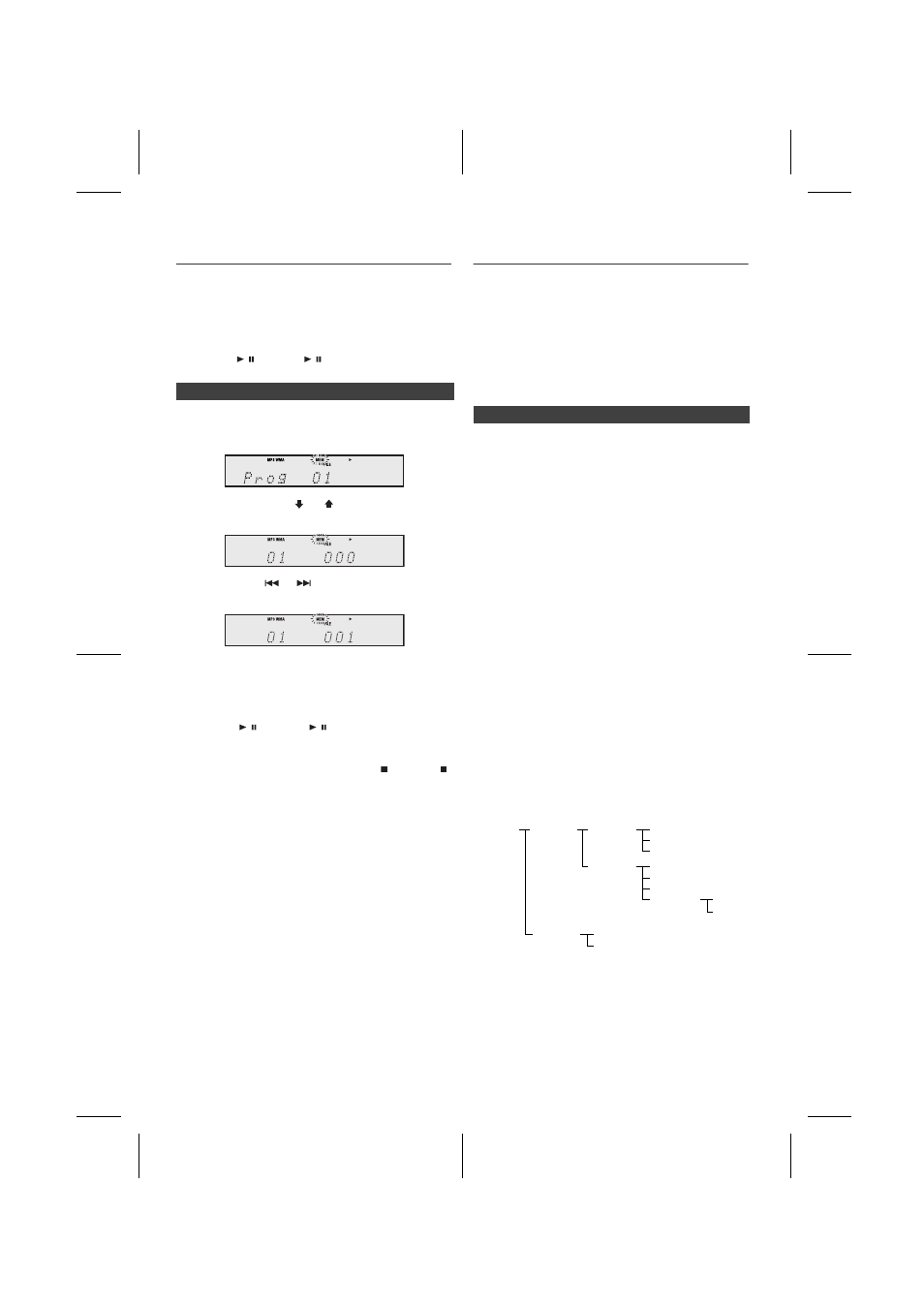
11/8/11
X-HM10_20_DAB_En.fm
9
En-15
Advanced CD or MP3/WMA disc
playback (continued)
To cancel the programmed play mode :
During programmed stop mode, press the (CD/USB )
button. The display will show “Memory Clear” and all the
programmed contents will be cleared.
Adding tracks to the programme:
If a programme has been previously stored, the “MEM”
indicator will be displayed. Press the MEMORY button.
Then follow steps 2 - 3 to add tracks.
Notes:
l
When a disc is ejected, the programme is automatically
cancelled.
l
If you press the STANDBY/ON button to enter the
stand-by mode or change the function from CD to
another, the programmed selections will be cleared.
l
During the programme operation, random play is not
possible.
MP3/WMA folder mode (only for MP3/
WMA files)
To play back MP3/WMA (Windows Media Audio) file
There are many music sites on the internet that you can
download MP3/WMA (Windows Media Audio) music files.
Follow the instructions from the website on how to
download the music files. You can then play back these
downloaded music files by burning them to a CD-R/RW
disc.
l
Your downloaded song/files are for personal use only.
Any other usage of the song without owner’s
permission, is against the law.
If MP3/WMA files are recorded in several folders, a folder
number will be set to each folder automatically.
These folders can be selected by the FOLDER button on
the remote control. If there is no supported file formats
inside the selected folder, the folder is skipped and the
next folder will be selected.
Example: How to set folder number if MP3/WMA format
files are recorded as below figure.
l
The folder and file order information which is recorded
on the disc depends on the writing software. There
maybe possibilities that this unit will playback the files
not according to our expected playback order.
l
For CD MP3/WMA, 99 numbers of folders and 999 files
inclusive of the folders which have non playable files
can be read.
Folder mode on/off can be operated by the FOLDER
button on the remote control. Files that are played when
folder mode is set to the on position, may differ from those
played back when folder mode is turned off.
4
Repeat steps 2 - 3 for other tracks. Up to 32 tracks can
be programmed. If you want to check the programmed
tracks, press the MEMORY button repeatedly. If you
make a mistake, the programmed tracks can be cleared
by pressing the CLEAR button.
5
Press the / (CD/USB / ) button to start playback.
n
Programmed play (MP3/WMA)
1
Whilst in the stop mode, press the MEMORY button to
enter the programming save mode.
2
Press the PRESET ( or ) button on the remote
control to select the desired folder.
Then press the
or
button on the remote control
to select the desired tracks.
3
Press the MEMORY button to save the folder and track
number.
4
Repeat steps 2 - 3 for other folder/tracks. Up to 32
tracks can be programmed.
5
Press the / (CD/USB / ) button to start playback.
n
About folder playback order
1
ROOT folder is set as folder 1.
2
As for folders inside ROOT folder (Folder A and Folder
B), the folder which is recorded earlier on the disc will be
set as folder 2 and folder 3.
3
As for folder inside Folder A (Folder C and Folder D), the
folder which is recorded earlier on the disc will be set as
folder 4 and folder 5.
4
Folder E that is inside Folder D will be set as folder 6.
ROOT
(FOLDER 1)
FOLDER A
(FOLDER 2)
FOLDER B
(FOLDER 3)
FILE 9
FILE 10
FILE 3
FILE 4
FILE 5
FILE 6
FILE 7
FILE 8
FOLDER E
(FOLDER 6)
FOLDER C
(FOLDER 4)
FOLDER D
(FOLDER 5)
FILE 1
FILE 2
