Behringer DSP1024P User Manual
Page 15
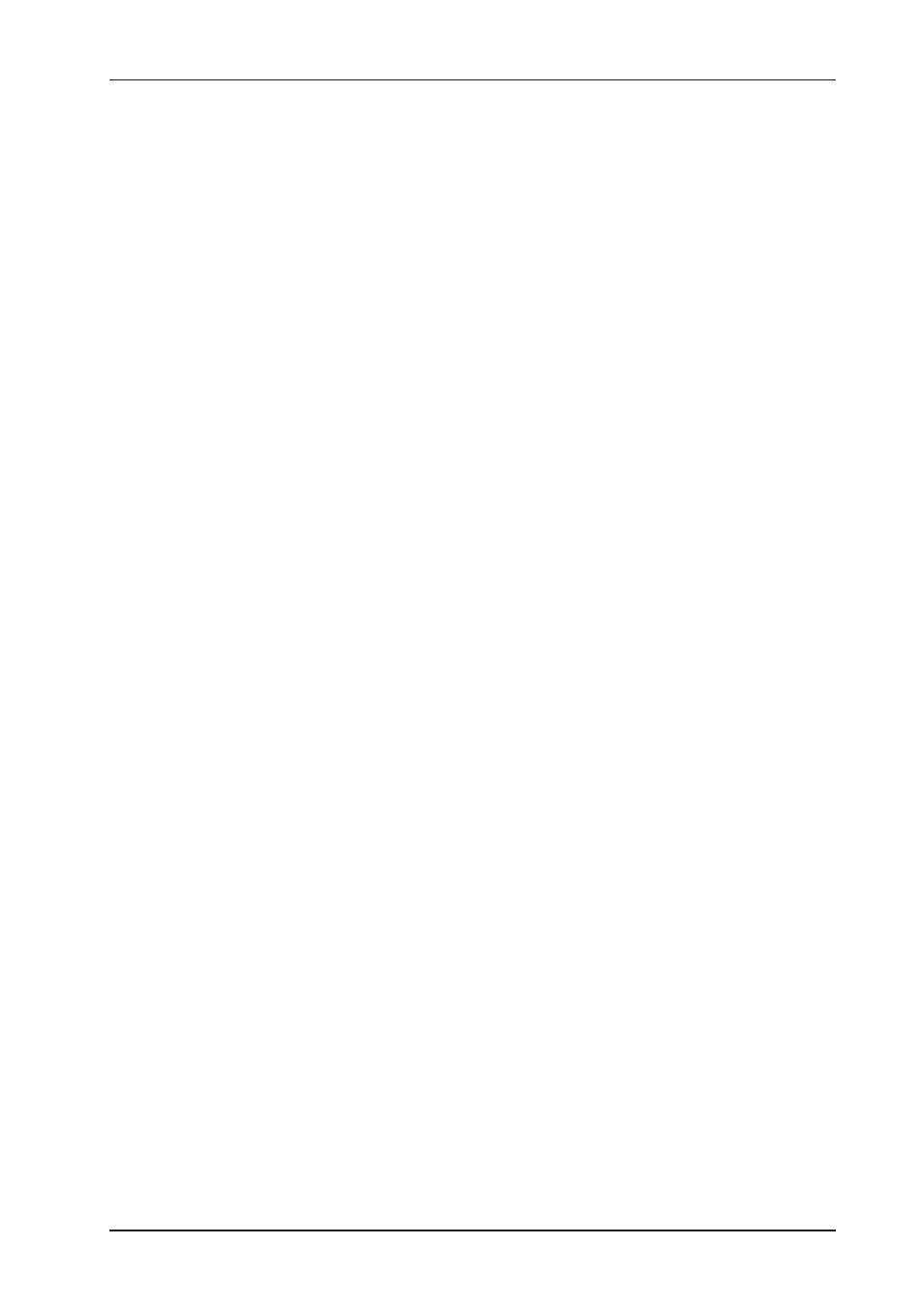
15
VIRTUALIZER PRO DSP1024P
loading the data, the VIRTUALIZER PRO enables the preset and the dot disappears. This brief
interruption avoids the direct activation of every preset, as you scroll through the preset list
with the JOG WHEEL. Otherwise incomplete parameter remnants of presets could reach the
audio outputs of the VIRTUALIZER PRO, with possibly disastrous consequences, especially
when using a high-power P.A. system. Thus, the VIRTUALIZER PRO makes sure that no
unwanted programs are loaded unintentionally. Additionally, you can rotate the JOG WHEEL
at high speed and still have the time to specifically select the preset of your choice, instead of
any of its neighbours.
+
The effect algorithms may have greatly varying output levels, reduce the sensitivity (input
gain) of subsequent devices before changing programs.
2.3 Editing programs
Editing programs is easy on the VIRTUALIZER PRO. Basically, all essential parameters can be selected
directly via the keypad and edited with the JOG WHEEL. The list to the left of the DISPLAY summarizes the
effect algorithms that the VIRTUALIZER PRO can generate. Just press the EFFECT key to recall these basic
algorithms and directly select them with the JOG WHEEL. With the VARIATION key you can modify the
selected effect in full detail, because each variation does not only comprise one parameter but a set of several
parameters. Thus, you can use the various variations to tailor the sound of an effects program to suit your
specific needs. The EDIT A and B keys enable you to edit essential single parameters of the selected effects
program, while the EQ LO and EQ HI keys allow for adapting your own presets to match specific room
acoustics or sound preferences.
Use the ENGINE L and ENGINE R keys to edit the left or right audio channel settings. Of course, you can edit
both channels at the same time in couple mode. When entering couple mode, the VIRTUALIZER PRO copies
the parameter settings of the channel last activated to the other channel, so that both of them have an identical
set of parameter values. Finally, you can also save the changes made to the preset.
2.4 Saving programs
Use the STORE key to save an edited preset. Basically, all parameter changes can be saved. Whenever
youre editing a preset, the DISPLAY starts flashing to indicate that the edits will be saved only when you
confirm them by pressing the STORE key twice. Example:
s You recall a program for editing. Then you edit the preset as desired using the function keys and the jog
wheel. During this process, the flashing STORE key reminds you that the preset settings have been
changed but not saved yet. Press the STORE key once. The display reads the current preset number and
starts flashing. To keep the original preset, use the jog wheel to select another preset that can be
overwritten. Press the STORE key again to save the changes to the selected preset. If you wish to overwrite
the original preset, simply press the STORE key twice (after editing) to save all changes you have made.
+
Whenever you have edited a preset and pressed the STORE key twice, all previous settings in
this preset are erased and overwritten with the new parameter values. However, if you wish to
keep the original preset, use the JOG WHEEL to select another preset before you press the
STORE key a second time.
2.5MIDI control
Use the MIDI key combination to select the MIDI parameters you wish to adjust. For this purpose, keep the
IN/OUT and the STORE keys pressed for about two seconds. All parameters can be edited with the JOG
WHEEL and these two keys. The MIDI menu includes six pages which you can select by pressing the IN/OUT
key (upwards) and the STORE key (downward).
On the first page you can select the MIDI channel. The DISPLAY shows a small c (= channel). The JOG
WHEEL adjusts a channel from 1 through 16. To switch off the MIDI function, simply select the 0 value
(displayed as -).
On the second page you can select MIDI Omni mode, i.e. the unit transmits/receives on all 16 MIDI channels.
The DISPLAY reads O (= Omni). Use the JOG WHEEL to activate (1) or deactivate (0) Omni mode.
2. OPERATION
