Listening to usb mass storage device/mp3 player, Connecting a usb device, Playing a usb device – Pioneer P1-S User Manual
Page 20
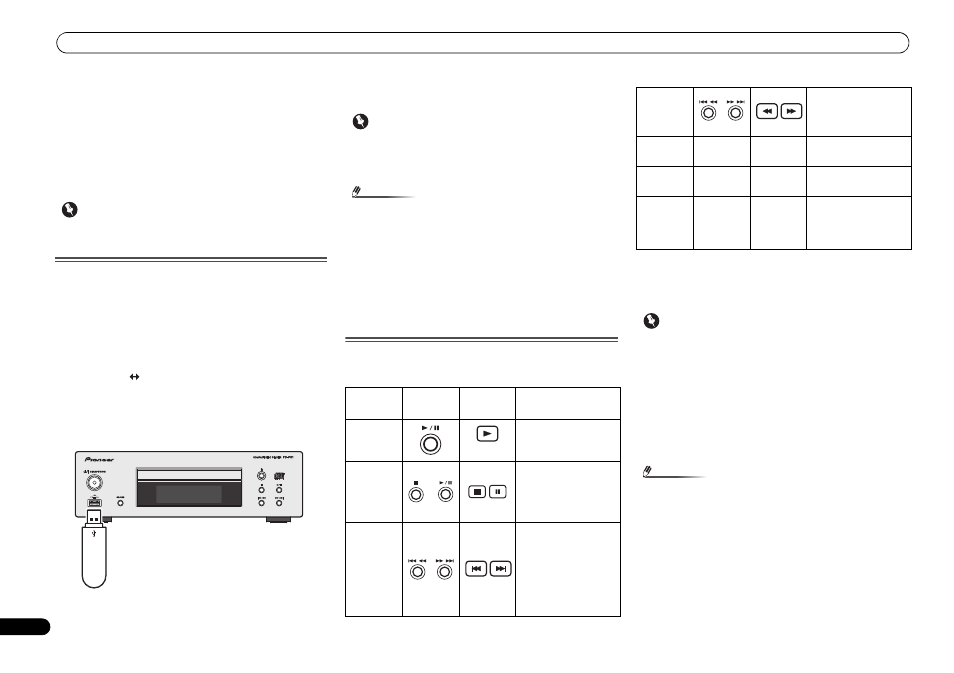
Listening to USB mass storage device/MP3 player
20
En
Listening to USB mass
storage device/MP3
player
You can listen to two-channel audio using the USB interface
on the front of CD player.
Important
• See
About playable music file formats
on page 28 for
supported music file formats.
Connecting a USB device
1
Turn on the stereo receiver and CD player.
Refer to
To turn the power on
on page 13 for details.
2
Press the CD/USB button on the remote control to select
the CD/USB input for the stereo receiver.
You can also select the CD/USB input by pressing the INPUT
button on the remote control repeatedly, or turning the
SOURCE
knob on the stereo receiver.
3
Press the CD
USB button on the remote control to
select iPod/USB function for the CD player.
You can also select the iPod/USB function by pressing the
CD/USB
button on the CD player.
4
Connect a USB device to the CD player via USB
connector.
“Loading” appears on the display panel as the CD player
starts recognizing the connected USB device.
When the total numbers of folders and tracks are displayed,
the files in the USB device are ready to be played back.
Important
• Pioneer cannot guarantee compatibility (operation and/or
bus power) with all USB mass storage devices and
assumes no responsibility for any loss of data that may
occur when connected to the CD player.
Note
• This includes playback of WMA/MP3/WAV files (except
files with copy-protection or restricted playback).
• Compatible USB devices include external magnetic hard
drives, portable flash memory (particularly keydrives) and
digital audio players (MP3 players) of format FAT16/32. It
is not possible to connect the CD player to a personal
computer for USB playback.
• The CD player does not support a USB hub.
• With large amounts of data, it may take longer for the CD
player to read the contents of a USB device.
Playing a USB device
The buttons on the remote control and the CD player can be
used for playback controls of files in a USB device.
Important
• If an error message is displayed, try following the points
below:
-
Turn on and off the CD player.
-
Reconnect the USB device.
-
Select another input source, then switch back to iPod/
USB
.
-
Use a dedicated AC adapter (supplied with the device)
for USB power.
If it does not clear the problem, the USB device may not
be compatible with the CD player.
Note
• If the selected file cannot be played back, the CD player
automatically skips to the next playable file.
• Non-roman characters in the playlist are displayed as ‘*’
in the front panel display.
USB mass
storage device
Function
On CD
player
Remote
control
Operation
Play
Press in the stop/
pause mode.
Stop/
Pause
Press in the playback
mode. Press the or
button to resume
playback from the
paused point.
Track up/
down
Press in the playback
or stop/pause mode. If
you press the button in
the stop/pause mode,
press the or
button to start
playback of the
desired track.
Fast
forward/
reverse
Press and hold in the
playback mode.
Release the button to
resume playback.
REPEAT
−
REPEAT
Press to repeat the
playback of files.
*1
SHUFFLE
−
SHUFFLE
Press to play back files
in random order.
*2
Specify
track
number
−
Numeric
buttons
Press the
CONTROL
CD
button first, and
use to specify track
number.
*3
*1
See Repeat play on page 16 for details.
*2
See Shuffle play on page 17 for details.
*3
MP3/WMA/WAV files to be played back can be specified from
folders. See About folder playback order on page 18 for details.
