Logging options for the provider, Configuring logging options for provider – Brocade Communications Systems 53-1001778-01 User Manual
Page 56
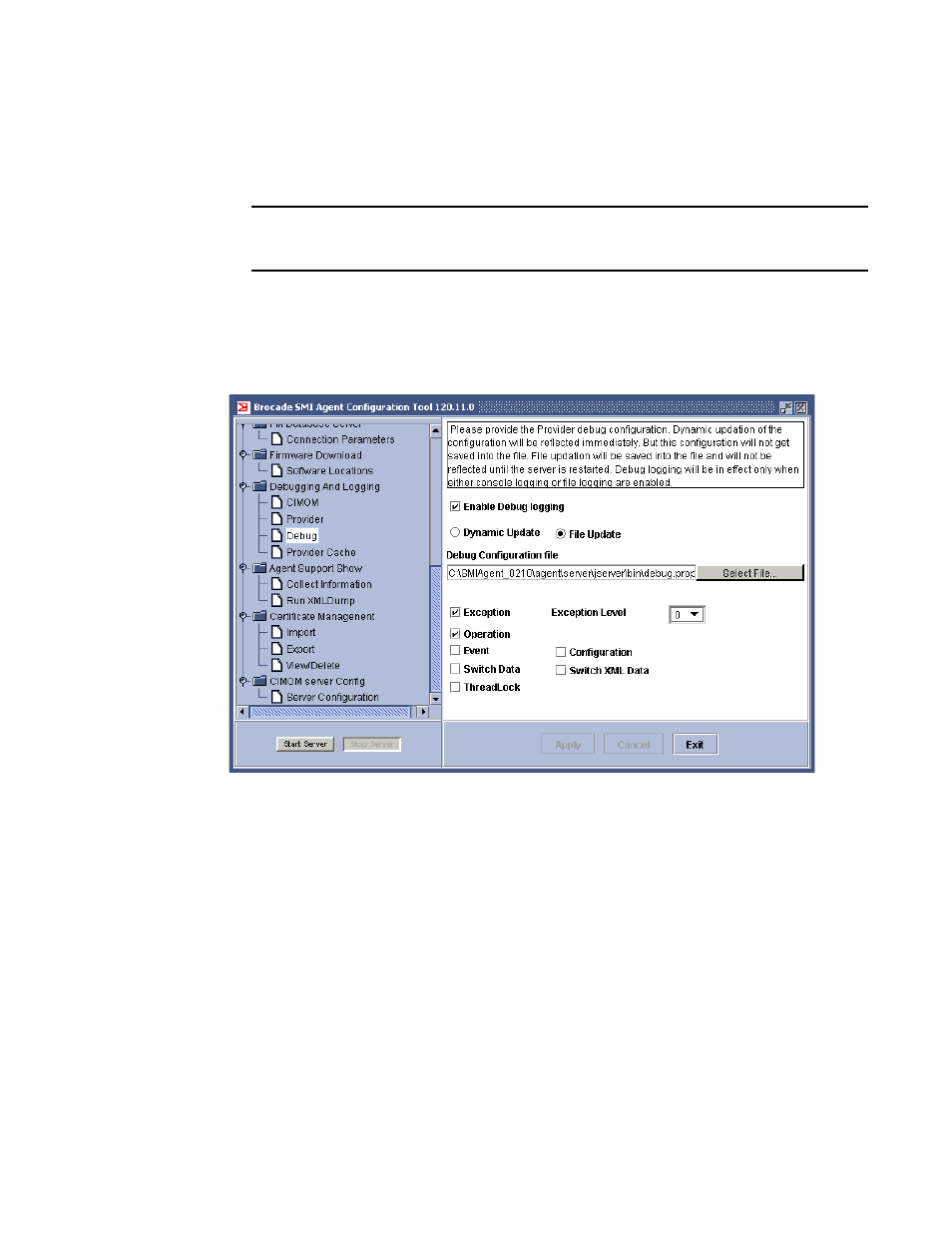
40
Brocade SMI Agent User’s Guide
53-1001778-01
Debugging and logging options configuration
3
4 - Info
Exceptions that are of no interest to the user. For example, an exception
logged when the SMI-A first attempts a secure login to a non-secure switch if
the user specifies “ProtocolToUse” as “Any.”
NOTE
Increasing the value of the exception level causes a decrease in performance because the
amount of data to be logged increases.
4. To disable debugging, clear the Enable Debug logging check box.
5. Click Apply.
If you selected Dynamic Update, the changes take effect immediately. If you selected File Update,
the changes take effect when you restart the server.
FIGURE 24
Configure debugging options for provider
Logging options for the provider
You can enable or disable console and file logging. When you enable file logging, you specify the
location of the log file and optionally, the size and number of log files. If you specify the log file size
and count, then when the specified size is exceeded on the first log file, logs will be written to the
next log file.
Configuring logging options for provider
1. Launch the Brocade SMI Agent Configuration Tool.
2. Click Provider in the menu tree (see
).
The content pane displays the current logging configuration for the provider.
3. To enable console logging, check the Enable Console logging check box.
To disable console logging, clear this box.
