Behringer DSP8024 User Manual
Page 12
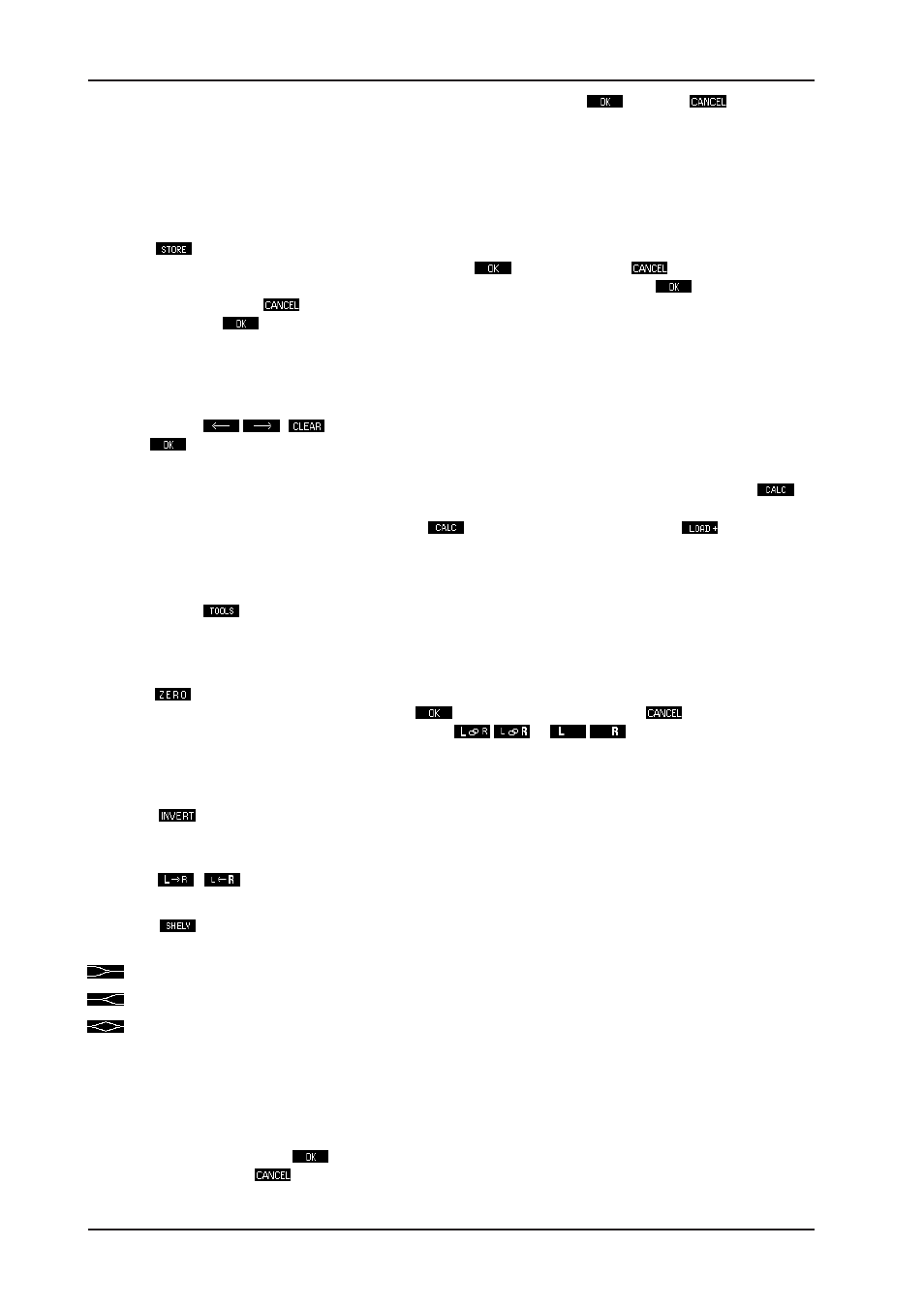
12
ULTRA-CURVE PRO DSP8024
question “CLEAR PROGRAM IN MEMORY?” which can be confirmed with
. By using
you can stop
at this point and leave the settings as they are.
We recommend that you make use of this feature whenever you have something completely new to do and
have to start from scratch. This way, you can carry on without the danger that maybe an old feedback destroyer
setting is in the place which could cause problems. In any case it is the quickest and most convenient way to
reset all the parametric filters.
b) Saving programs
Softkey B
: The procedure of saving a program is analogous to that of loading one. The memory location
is selected with the vertical cursor keys, is confirmed with
or cancelled with
. If a program location
is already occupied, the warning “OVERWRITE PROGRAM?” will appear. Pressing
once more allows
you to confirm the save,
means it does not take place, and the program already in place remains
undisturbed. When
is pressed a window is opened where the name can be entered when an empty
memory place is used or the previous name can be edited.
Important to note here is that program names can have a maximum of twelf characters. You will see a window
in the equalizer display, showing the available characters. Choose the character you require with the cursor
key, which is to be found in the part of the name field highlighted by blinking. You can change position using
the arrows keys
/
,
removes all characters. Having completed the name you wish to use,
pressing
returns you to the EDIT menu.
c) Additive and subtractive editing of programs
Load firstly the program to which you wish to add or subtract another program, then press softkey D
. In
the pictograms either a plus or a minus will appear or disappear. If you now wish to load and add a program
onto the one already in memory, press softkey D
until a + appears. Using key A
, you can now
choose and load a further program, which will be added to the one already in memory. The same procedures
apply for subtraction and saving.
The tools menu
Using softkey B
you can enter the sub-menus which contain a number of tools to edit the graphic
equalizer. They affect the selected channel, except when the stereolink function is active (see section 2.1.6)
when they effect both channels.
a) Resetting all faders to zero
Softkey A
: All the graphic equalizer faders including the master fader will be reset to zero. Having carried
this out, you can confirm the changes made with
or you can cancel them with
. In either case, you
will be then returned to the EDIT menu. With softkey C
/
or
/
respectively, you can check
the status of each channel on the display, before confirming the changes as mentioned above. While doing
this, you cannot make any other changes.
b) Inverting the current settings
Softkey B
This causes the levels of all the graphic faders, with the exception of the master fader, to
invert. I. e. a value of +5 becomes -5, -2 becomes +2 etc. This edit can be confirmed as above.
c) Copying the current setting to the other channel
Softkey C
/
The current setting will be copied to the other channel. Confirmation as above.
d) The shelving tool
Softkey D
: You will be presented with the shelving menu. By repeatedly pressing softkey D you can
switch between three different tools:
creates a shelving curve below the selected frequency.
creates a shelving curve above the selected frequency.
creates a peaking response centered on the selected frequency.
You can use the horizontal cursor keys to choose the frequency at which or from which the tool will operate.
You can use the vertical cursor keys to adjust the level. The shelving function is always superimposed upon
any graphic or parametric curve already existing in RAM. In other words, the relative levels of adjacent frequency
bands are maintained, while the overall slope is altered. You can create curves with varying slopes, the slope
can be adjusted, in 3 dB steps, from a slope of 6 to 30 dB per octave.
Having confirmed the edit with
, the ULTRA-CURVE PRO will leave the shelving mode, and return to the
EDIT menu. By pressing
the settings made in the shelving menu will be cancelled, and you return to the
EDIT menu.
2. OPERATION
