Direct printing (pictbridge), Connecting the camera to a computer and a printer, Easy printing – Olympus EM10 User Manual
Page 114
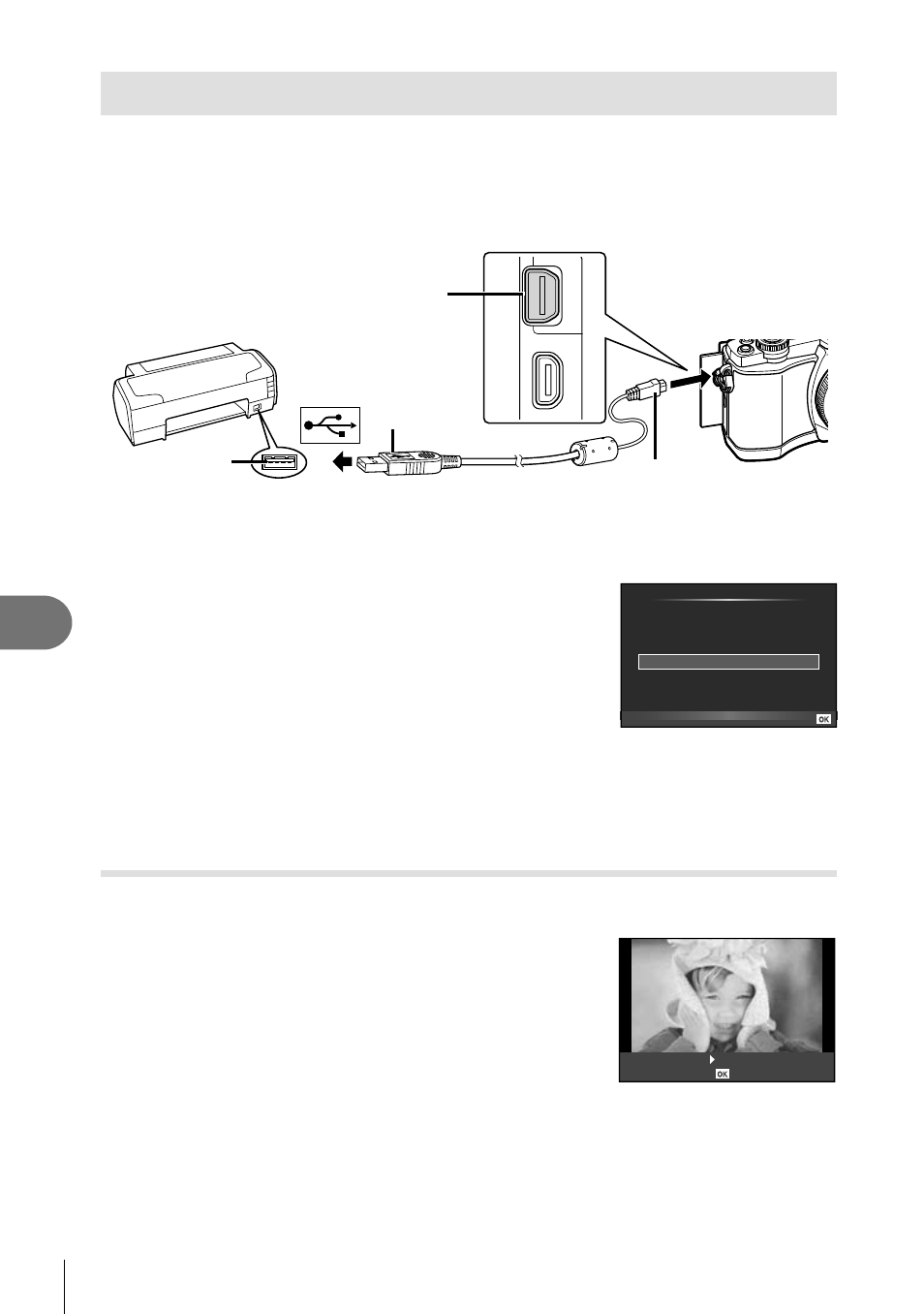
114 EN
Connecting the camera to a computer and a printer
9
Direct printing (PictBridge)
By connecting the camera to a PictBridge-compatible printer with the USB cable, you
can print out recorded pictures directly.
1
Connect the camera to the printer using the supplied USB cable and turn
the camera on.
USB port
Smaller terminal
USB cable
Multi-connector
• Use a fully charged battery for printing.
• When the camera is turned on, a dialog should be displayed in the monitor prompting
you to choose a host. If it is not, select [Auto] for [USB Mode] (P. 92) in the camera
custom menus.
2
Use
FG to select [Print].
• [One Moment] will be displayed, followed by a print-
mode selection dialog.
• If the screen is not displayed after a few minutes,
disconnect the USB cable and start again from Step 1.
USB
MTP
Storage
Exit
Set
Proceed to “Custom printing” (P. 115).
#
Cautions
• 3D photos, RAW images, and movies cannot be printed.
Easy printing
Use the camera to display the picture you wish to print before connecting the printer
via the USB cable.
1
Use
HI to display the pictures you want to print
on the camera.
2
Press
I.
• The picture selection screen appears when printing is
completed. To print another picture, use
HI to select
the image and press
Q.
• To exit, unplug the USB cable from the camera while the
picture selection screen is displayed.
PC/Custom Print
Easy Print Start
