21 en, Changing the image information display, Playing back panorama images – Olympus TOUGH-8010 User Manual
Page 21: Press f (info), Select a panorama image during playback, Press the a button
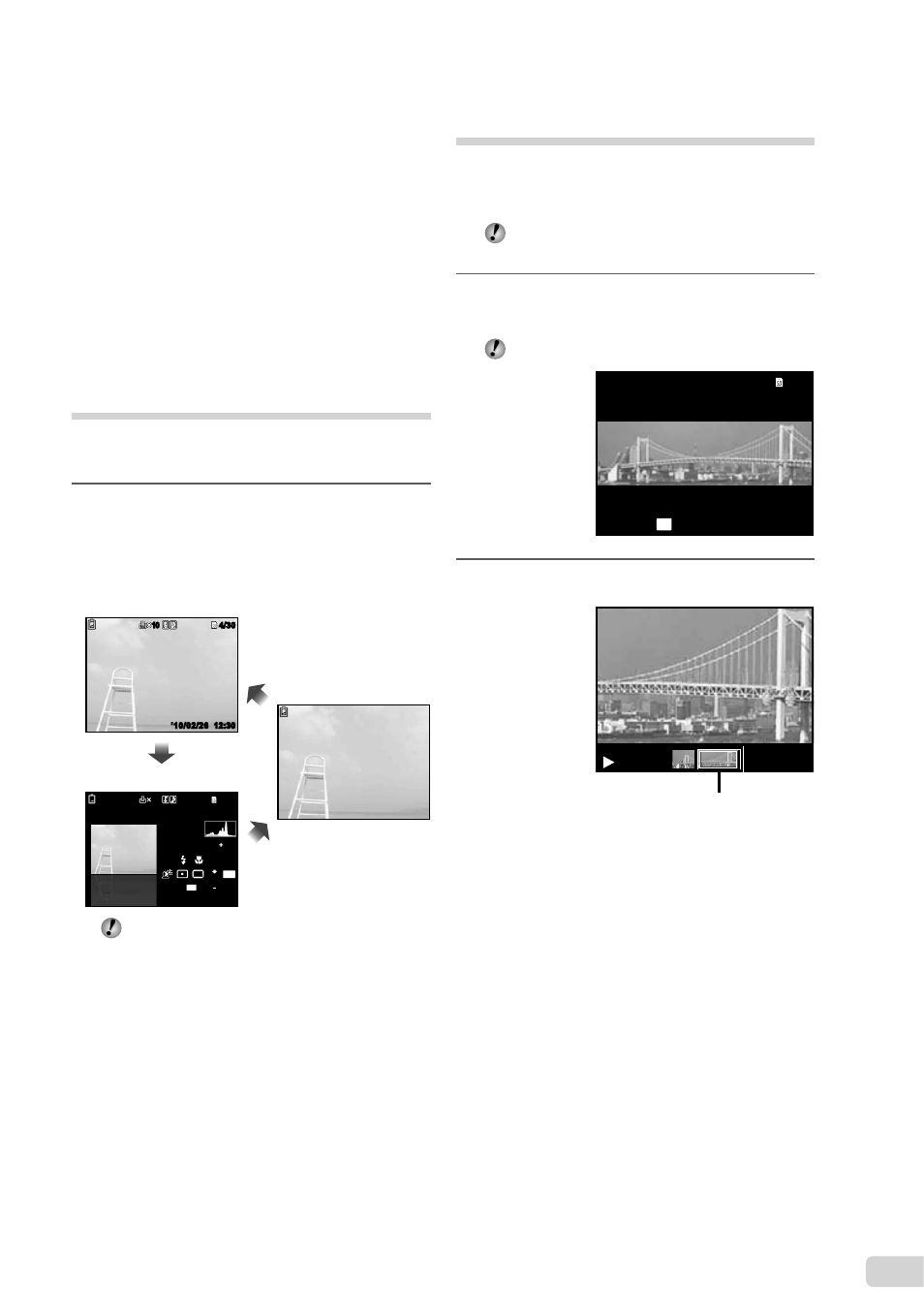
21
EN
To select an image in index view
Use
FGHI to select an image, and press
the
A button to display the selected image
in single-image view.
To scroll an image in close-up view
Use
FGHI to move the viewing area.
To select an image in event index
Use
HI to select the representative image
and press the
A button. The images in the
selected event are played back.
Changing the image
information display
Shooting information settings displayed on the
screen can be changed.
1
Press
F (INFO).
The displayed image information changes in
the order shown below each time the button is
pressed.
10
10
’10/02/26 12:30
’10/02/26 12:30
4/30
4/30
10
10
4/30
4/30
1/1000 F3.9
2.0
AUTO
WB
AUTO
ISO
FILE
100 0004
’10/02/26 12:30
P
N
ORM
14
M
960hPa
0m
Normal
Detailed
No information
“Reading a histogram” (p. 18)
●
Playing back panorama
images
Panorama images that were combined together
using [AUTO] or [MANUAL] can be scrolled for
viewing.
“Creating panoramic images (p mode)”
(p. 25)
1
Select a panorama image during
playback.
“Viewing images” (p. 18)
’10/02/26 12:30
’10/02/26 12:30
4/30
4/30
OK
REPLAY
2
Press the
A button.
Current viewing area
To control panorama image playback
Zoom in/Zoom out: Press the
A button to
pause playback. Then press the zoom button
to enlarge/shrink the image.
Playback direction: Press the
A button
to pause playback. Then press
FGHI
to scroll the image in the direction of the
pressed button.
Pause: Press the
A button.
Restart scrolling: Press the
A button.
Stop playback: Press the
m button.
