Changing the recording scene [rec scene, Changing the recording scene – Olympus DM901 User Manual
Page 34
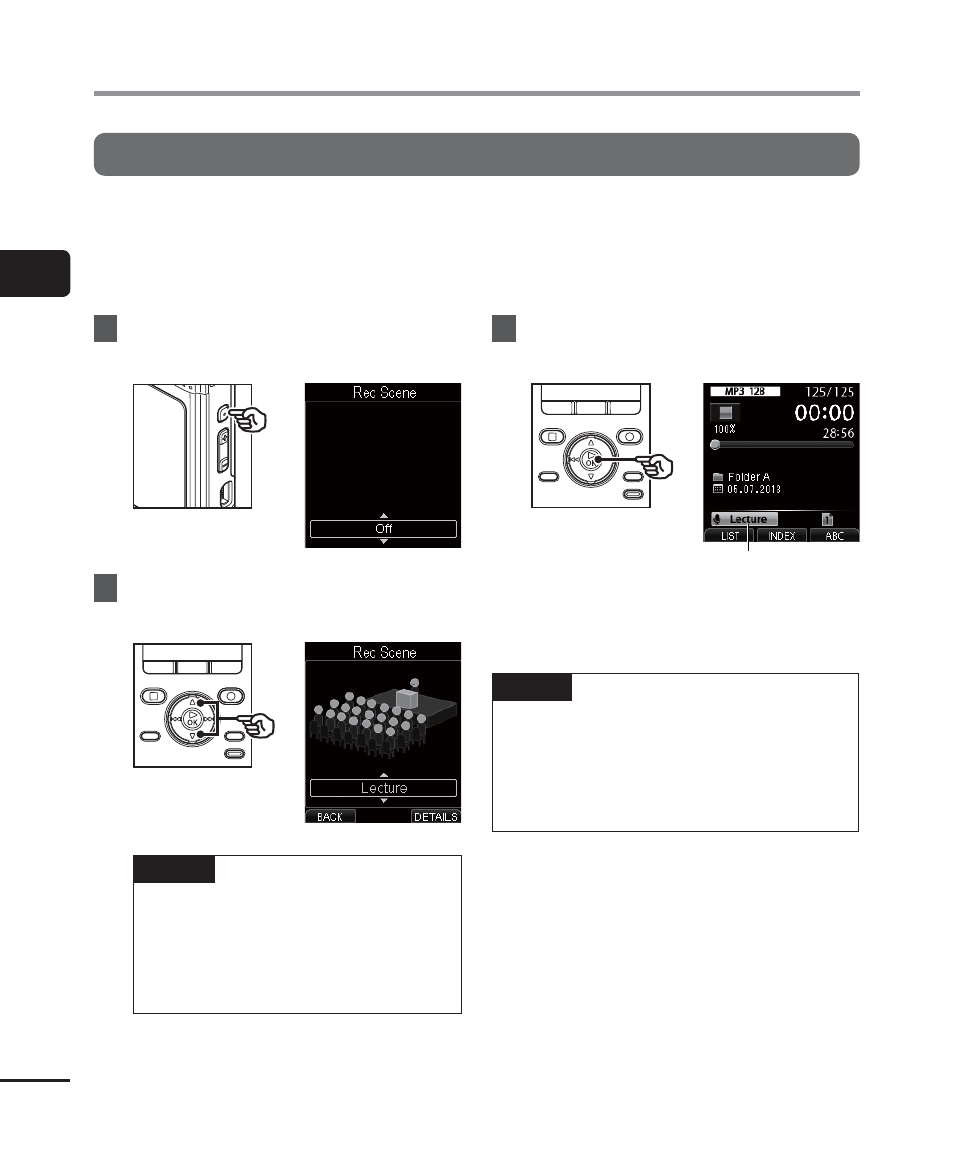
2
Changing the recording scene [Rec S
cene]
34
EN
Changing the recording scene
The voice recorder has preregistered templates of optimum settings tailored to various
recording applications such as lectures and dictation. When selecting one of these templates
you can enter several settings recommended for your recording application all in a single
operation.
1
While the voice recorder is in stop
mode, press the SCENE button.
2
Press
the
2 or 3 button to select
the desired recording scene.
TIP
• Press the F3 (DETAILS) button to
check the settings for the selected
template. Press the F1 (BACK)
button to return to [Rec Scene]
screen.
3
Press
the
`OK button to finalize
the setting.
Rec Scene
• According to the setting, the setting
icon is displayed.
NOTE
• When record scene is selected, you
cannot change record-related menu
settings.
To use those functions, set the [Rec
Scene] setting to [Off].
Changing the recording scene [Rec Scene]
