Dsettings menu 1, Erasing data completely, Using an eye-fi card – Olympus SH60 User Manual
Page 44: Using an eye-fi card dd [eye-fi] [eye-fi, 44 en
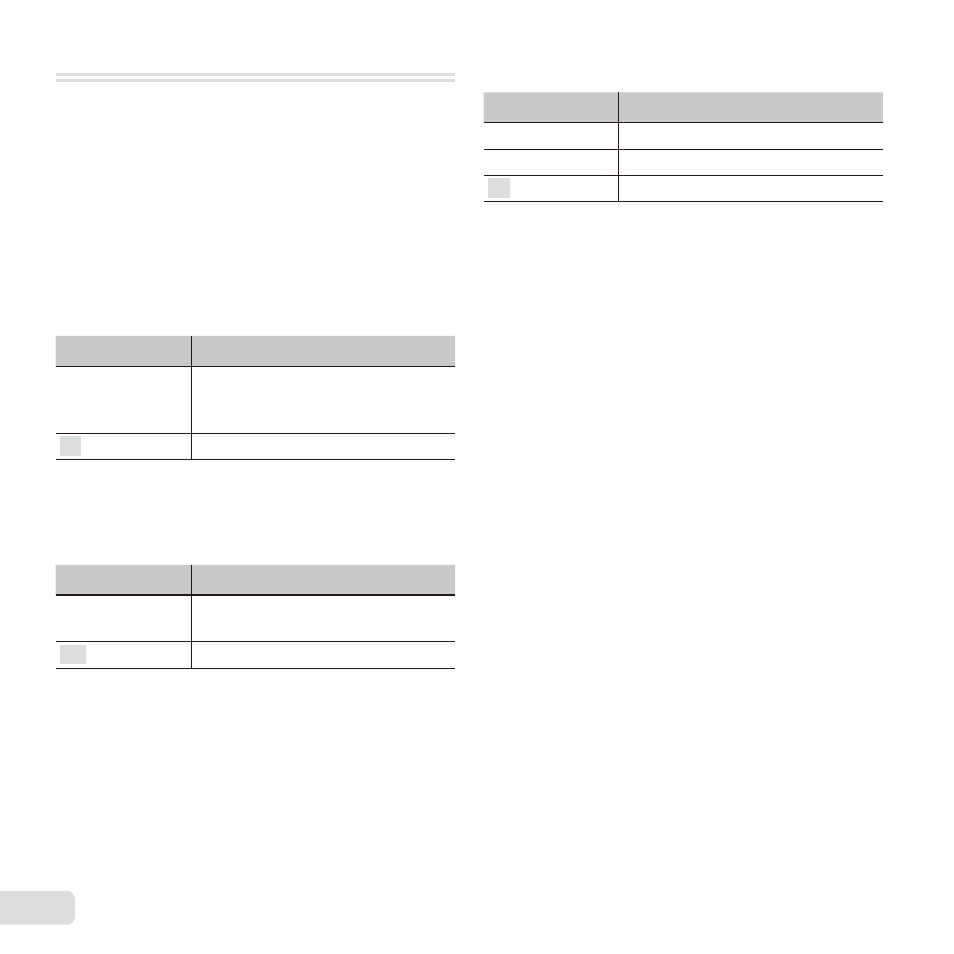
44 EN
d
Settings Menu 1
Erasing data completely
Erasing data completely
dd [Memory Format]/
[Memory Format]/
dd [Format]
[Format]
● Before formatting, check that no important data is
left in the internal memory or card.
● Cards must be formatted with this camera before
fi rst use or after being used with other cameras or
computers.
● Be sure to remove the card before formatting the
internal memory.
Submenu 2
Application
Yes
Completely erases the image data
in the internal memory or card
(including protected images).
No
Cancels formatting.
Copying images in the internal
Copying images in the internal
memory to the card
memory to the card
dd [Backup]
[Backup]
Submenu 2
Application
Yes
Backs up image data in the
internal memory to the card.
No
Cancels the backup.
Using an Eye-Fi card
Using an Eye-Fi card
dd [Eye-Fi]
[Eye-Fi]
Submenu 2
Application
All
Transfers all images.
Sel. Image
Transfers only selected image.
Off
Disable Eye-Fi communication.
● When using an Eye-Fi card, read the Eye-Fi card
instruction manual carefully, and comply with the
instructions.
● This camera does not support the Eye-Fi card’s
Endless mode.
● Before use, refer to “FlashAir/Eye-Fi card” (p. 73).
Saving print settings to the image
Saving print settings to the image
data
data
dd [Print Order]
[Print Order]
● “Print Reservations” (p. 59)
● Print reservation can be set only for still images
that are recorded to the card.
Setting images to upload to
Setting images to upload to
Internet using OLYMPUS Viewer 3
Internet using OLYMPUS Viewer 3
dd [Upload Order]
[Upload Order]
1
Use
HI to select an image.
2
Press the
A button.
● Press the
A button again to cancel the settings.
3
If necessary, repeat Steps 1 and 2 to make
settings for other images, and press the
button.
● Only JPEG fi les can be ordered.
● For details on OLYMPUS Viewer 3, refer to
“Installing the PC software and registering user”
(p. 53).
● For details on uploading images, refer to
OLYMPUS Viewer 3 “Help”.
