Print order mode – Olympus FE-115 User Manual
Page 63
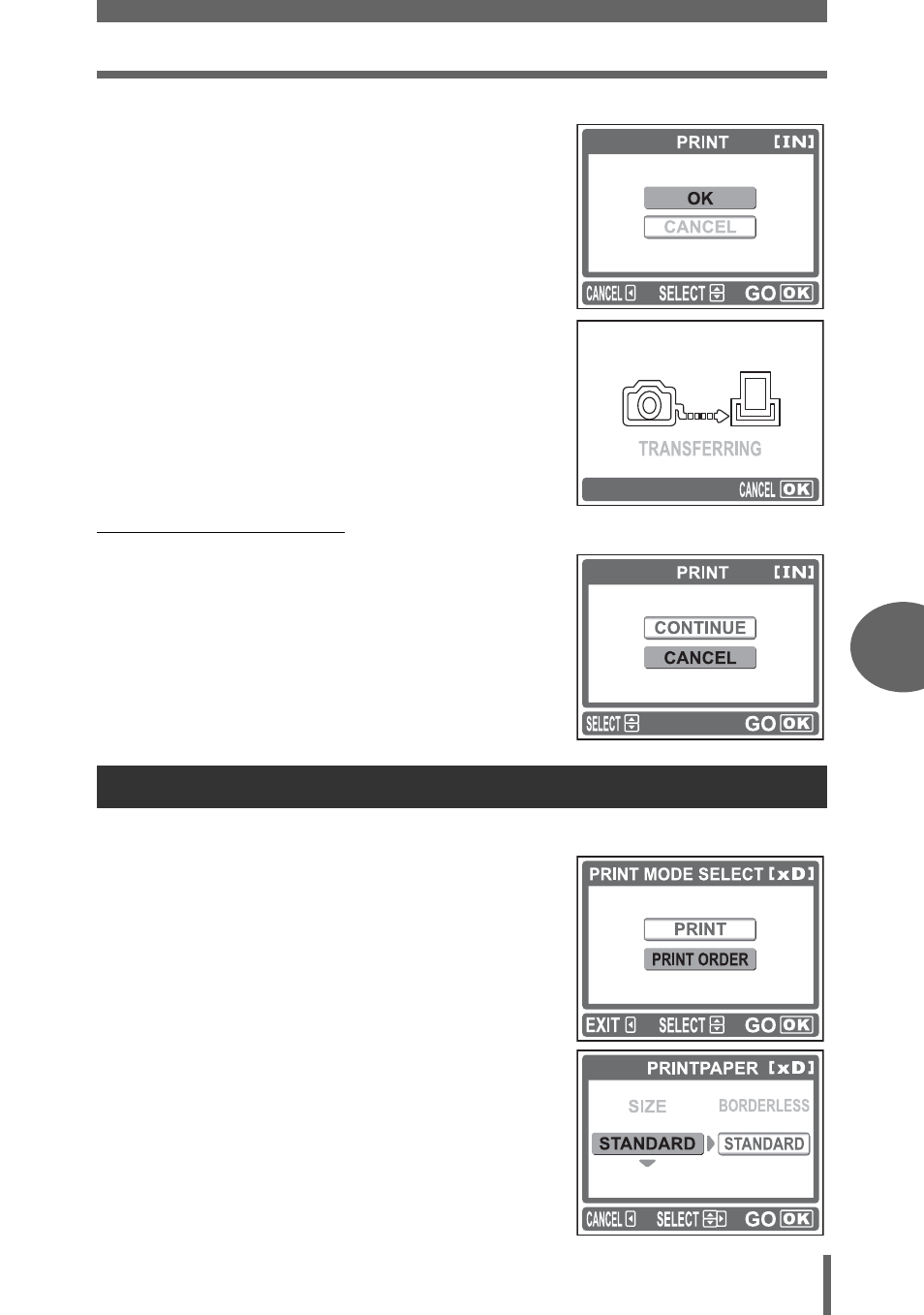
Direct printing (PictBridge)
P
rin
tin
g
pi
ct
ur
es
6
63
7
Select [OK], and press
i.
• Printing starts.
• To cancel printing, select [CANCEL] and
press
i. The [PRINT MODE SELECT]
screen will be displayed again.
• When printing is finished, the monitor
returns to the [PRINT MODE SELECT]
screen.
g“Exiting direct printing” (P. 65)
(To cancel printing
Pressing
i during print data transfer displays
the screen for selecting whether to continue or
cancel printing. To cancel printing, select
[CANCEL], and press
i.
1
In the [PRINT MODE SELECT]
screen, select [PRINT ORDER],
and press
i.
• The [PRINTPAPER] screen is
displayed.
2
Press
[\ to select the paper
size, and press
].
• When the [PRINTPAPER] screen is not
displayed, [SIZE] and [BORDERLESS]
are set to [STANDARD].
g Go to
Step 4.
Print order mode
[TRANSFERRING] screen
- OM 10 (51 pages)
- C-120 (172 pages)
- D-380 (133 pages)
- Stylus 500 Digital (2 pages)
- Stylus 500 Digital (100 pages)
- Stylus 500 Digital (170 pages)
- D-545 Zoom (138 pages)
- C-480 (100 pages)
- C-480 Zoom (2 pages)
- C-40Zoom (203 pages)
- C-1 Zoom (40 pages)
- TOUGH-3000 EN (83 pages)
- C-50 Zoom (156 pages)
- C-50 (2 pages)
- D-230 (116 pages)
- Stylus Verve (2 pages)
- Stylus Verve (163 pages)
- Stylus Verve (192 pages)
- D-550 Zoom (178 pages)
- C-730 Ultra Zoom (266 pages)
- Stylus Verve S (124 pages)
- C-1 (158 pages)
- Stylus Verve S (2 pages)
- MJU-II Zoom-170 (5 pages)
- Stylus 410 Digital (2 pages)
- Stylus 410 Digital (72 pages)
- Stylus 410 Digital (228 pages)
- E-500 (12 pages)
- E-500 (216 pages)
- C-2500L (31 pages)
- C-2500L (95 pages)
- E-300 (211 pages)
- C-860L (32 pages)
- D-390 (2 pages)
- E-20p (32 pages)
- 3000 (2 pages)
- D-520 Zoom (180 pages)
- C-750 Ultra Zoom (238 pages)
- C-3040 Zoom (40 pages)
- C-5050 Zoom (268 pages)
- C-5050 Zoom (2 pages)
- E-1 (5 pages)
- E-1 (180 pages)
- E-1 (182 pages)
- E-1 (2 pages)
