Changing a folder name, Editing file comments – Olympus DS-4000 User Manual
Page 64
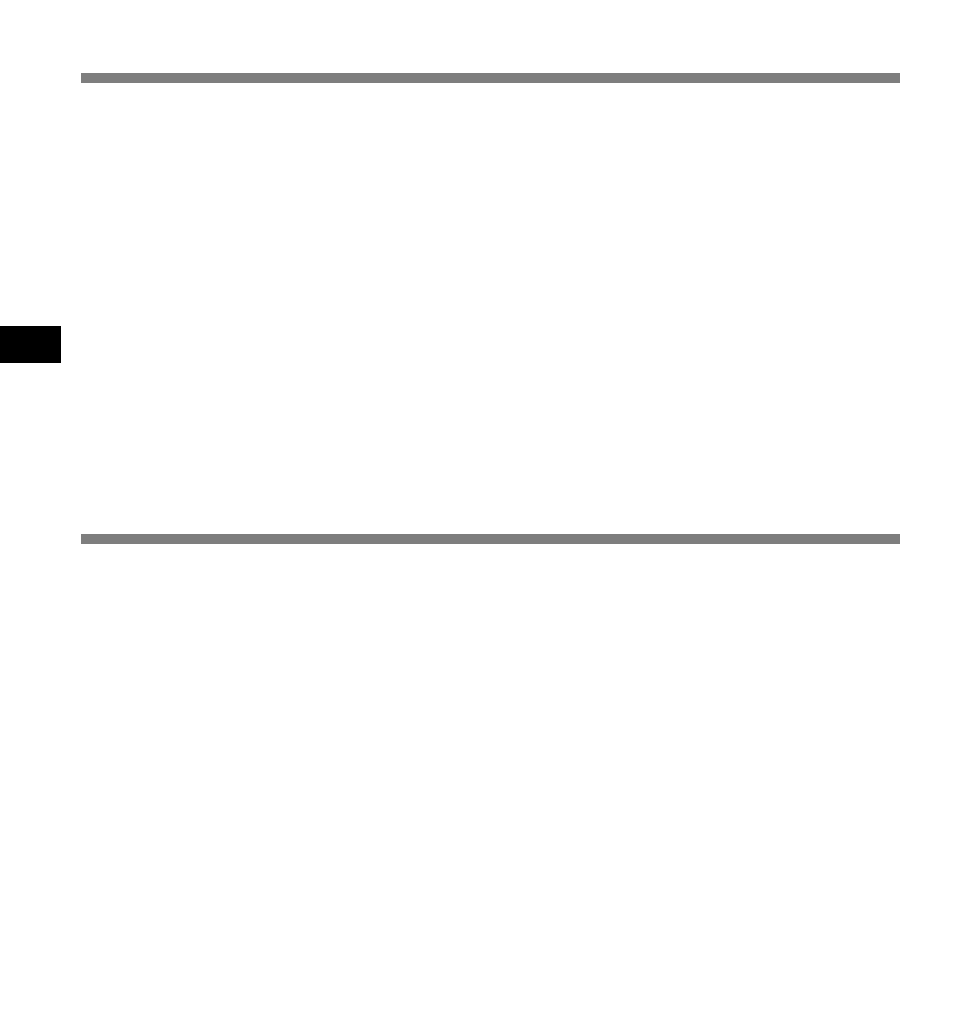
64
64
4
Changing a folder name in the software
You can change a folder name in the Dictation List View using the [Rename Folder] command
from the [File] menu. A folder name can be up to 20 characters long and cannot use \ /:*?"<>|.
Changing a folder name in the recorder
Right-click the folder in the Device Tree View to be renamed, select the [Rename Folder] and
input the new folder name.
The name of the folder on the recorder will be updated with the new folder name automatically.
Device Window folder names consist of a string of 8 or fewer alphanumeric characters.
Changing a Folder Name
You can use your DSS Player to create/edit comments, then transfer them from the PC to the
recorder. You can also edit file comments imported from the recorder to a PC.
Click the [Tools] menu, then select [Edit Comment].
File comments can use up to 100 alphanumerical characters and symbols.
Editing File Comments
Note
NEVER remove the card or disconnect the USB cable while the record/play indicator lamp is flashing. If you
do, the data on the card will get destroyed.
Changing a Folder Name/ Editing File Comments
The folders in the software and recorder can be renamed to reflect the type of recording they will contain.
For example, Folder A might be used to store private information and thus be renamed PRIVATE, while
Folder B might be dedicated to holding business information and thus be renamed BUSINESS.
