Custom printing – Olympus E-420 User Manual
Page 95
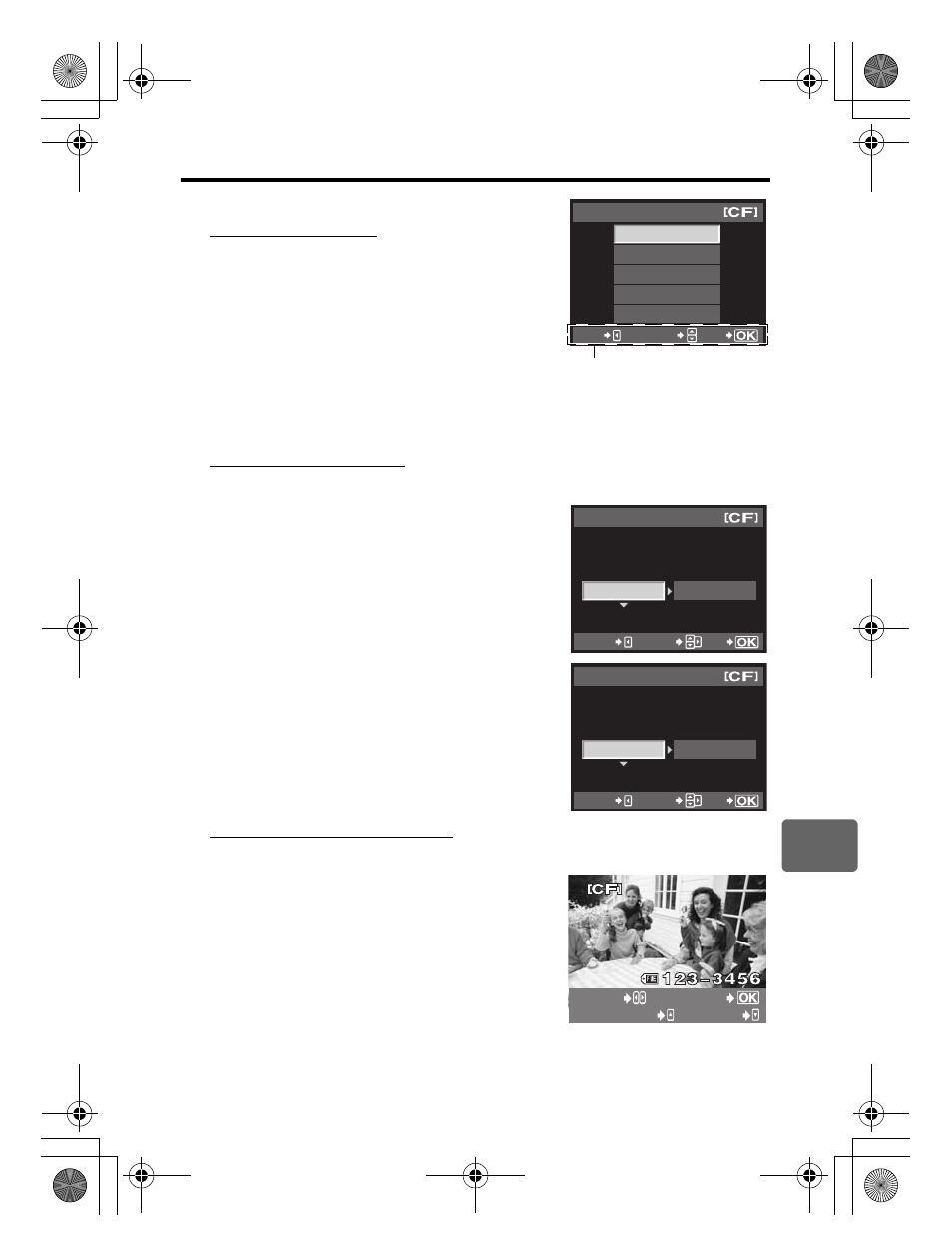
95
EN
10
Printing
Custom printing
1
Follow the operation guide to set a print option.
Selecting the print mode
Select the type of printing (print mode). The available print
modes are as shown below.
[PRINT]
Prints selected pictures.
[ALL PRINT]
Prints all the pictures stored in the
card and makes one print for each
picture.
[MULTI PRINT]
Prints multiple copies of one image in
separate frames on a single sheet.
[ALL INDEX]
Prints an index of all the pictures
stored in the card.
[PRINT ORDER]
Prints according to the print
reservation you made. If there is no picture with print reservation, this is not
available. (
gP. 91)
Setting the print paper items
This setting varies with the type of printer. If only the printer’s STANDARD setting is available,
you cannot change the setting.
[SIZE]
Sets the paper size that the printer
supports.
[BORDERLESS] Selects whether the picture is printed on
the entire page or inside a blank frame.
[PICS/SHEET]
Selects the number of pictures per
sheet. Displayed when you have
selected [MULTI PRINT].
Selecting pictures you want to print
Select pictures you want to print. The selected pictures can be printed later (single-frame
reservation) or the picture you are displaying can be printed right away.
[PRINT] (
f)
Prints the currently displayed
picture. If there is a picture that
[SINGLE PRINT] reservation has
already been applied to, only that
reserved picture will be printed.
[SINGLE PRINT] (
t) Applies print reservation to the
currently displayed picture. If you
want to apply reservation to other
pictures after applying [SINGLE
PRINT], use
bd to select them.
[MORE] (
u)
Sets the number of prints and
other items for the currently displayed picture, and whether or not to
print it. For operation, refer to “Setting printing data” (
gP. 96) in the
next section.
ALL PRINT
MULTI PRINT
ALL INDEX
PRINT ORDER
PRINT MODE SELECT
EXIT
SELECT
GO
Follow the operation guide displayed
here.
PRINTPAPER
STANDARD
STANDARD
SIZE
BORDERLESS
CANCEL
SELECT
GO
16
PRINTPAPER
STANDARD
SIZE
PICS/SHEET
CANCEL
SELECT
GO
SINGLEPRINT
SELECT
MORE
s0016_e_00_0_unified.book Page 95 Monday, February 18, 2008 2:43 PM
