Print settings (dpof), Printing pi ctures, Select [print], and press – Olympus FE-310 User Manual
Page 31: Disconnect the usb cable
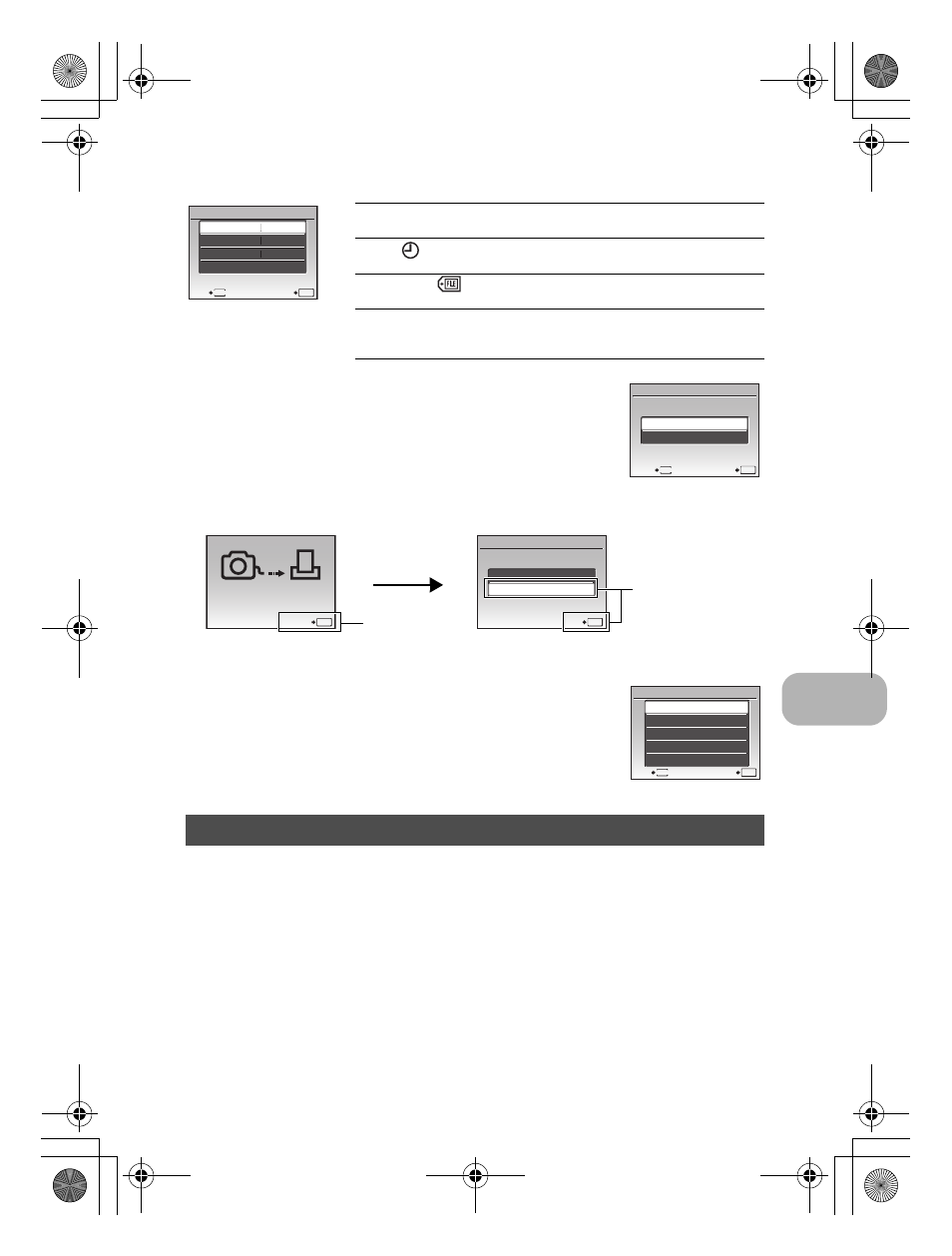
Printing pi
ctures
EN
31
4
Select [PRINT], and press
.
• Printing starts.
• When [OPTION SET] is selected in [ALL PRINT] mode,
[PRINT INFO] screen is displayed.
• When printing is finished, the [PRINT MODE SELECT] screen is
displayed.
To cancel printing
5
In the [PRINT MODE SELECT] screen, press
m.
• A message is displayed.
6
Disconnect the USB cable.
Print reservation allows you to save printing data (the number of prints and the date and time
information) with the pictures stored on the card.
With print reservations, you can print out pictures easily either at home using a personal
DPOF-compatible printer or at a photo store that supports DPOF. DPOF is a standard format
used to record automatic print information from digital cameras.
• Only the images stored on the card can be reserved to print. Insert a card with recorded
pictures into the camera before making print reservations.
• DPOF reservations set by another device cannot be changed by this camera. Make changes
using the original device. If a card contains DPOF reservations set by another device,
entering reservations using this camera may overwrite the previous reservations.
• You can make DPOF print reservations for up to 999 images per card.
• Not all functions may be available on all printers, or at all photo stores.
Setting the number of prints and data to be printed
Print settings (DPOF)
1
PRINT INFO
SET
OK
DATE
FILE NAME
WITHOUT P EXIT MENU <× Sets the number of prints. You can select up DATE ( ) If you select [WITH], pictures are printed with FILE NAME ( ) If you select [WITH], pictures are printed with P Use the arrow pad and zoom lever, adjust the to print the cropped picture. PRINT SET OK MENU BACK PRINT CANCEL PRINT SET OK CONTINUE CANCEL Screen during data transfer Press . Select . CANCEL OK TRANSFERRING ALL PRINT PRINT MODE SELECT SET OK ALL INDEX MULTI PRINT PRINT EXIT MENU d4368_e_0000_7.book Page 31 Friday, November 30, 2007 3:16 PM
WITHOUT
to 10 prints.
the date.
the file name.
location and size of the trimming frame, then
press
[CANCEL], and
press
PRINT ORDER
