Menu operations – Olympus FE-310 User Manual
Page 24
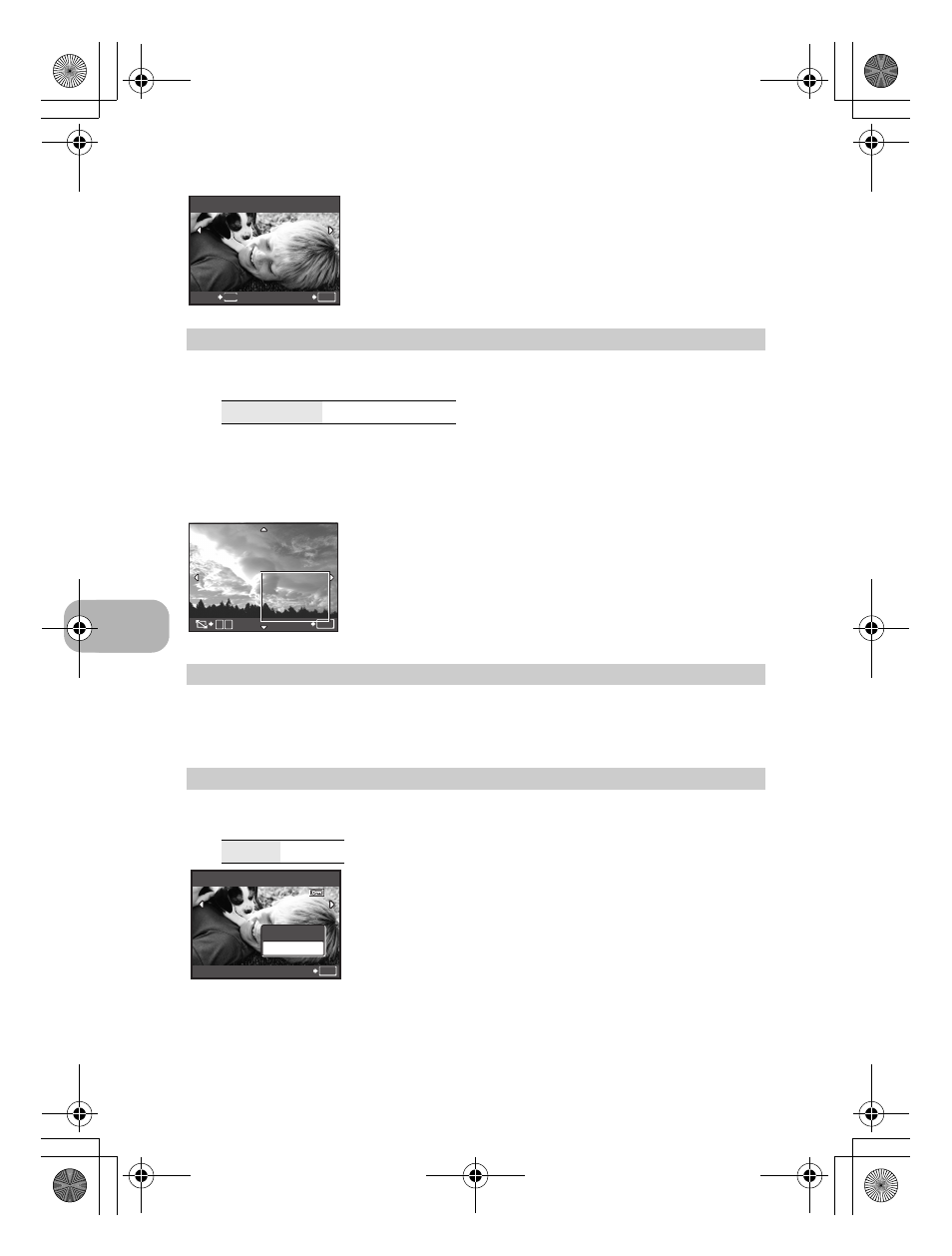
Menu operations
24
EN
• Select a picture with XY, and press
.
This changes the image size of a picture and saves it as a new file.
Crop a picture, and save the cropped picture as a new picture.
• Use XY to select a picture to be cropped and press
.
• Use the arrow pad and zoom lever to adjust the position and
size of the area-selection box, and press
.
This function allows you to save printing data (the number of prints and the date and time
information) with the pictures stored on the card.
g “Print settings (DPOF)” (P. 31)
SET
................................................................................................. Registering favorite pictures
EDIT
Q
.................................................................................................Changing the size of pictures
C 640 × 480/ E 320 × 240
P
..................................................................................................................... Cropping a picture
PRINT ORDER
Making print reservations (DPOF)
PLAYBACK MENU
0
.................................................................................................................. Protecting pictures
OFF
/ON
Protected pictures cannot be erased using [ERASE], [SEL.
IMAGE] or [ALL ERASE], but they are all erased by formatting.
• Select the picture with XY, and protect it by selecting [ON]
with ON. You can protect several frames in succession.
When a picture is protected,
9 will be displayed on the
monitor.
SET
SET
OK
MENU
BACK
3
OK
T
W
SET
4
5
ON
OFF
OFF
EXIT
OK
0
d4368_e_0000_7.book Page 24 Friday, November 30, 2007 3:16 PM
