Uninstalling software using online help – Olympus DS-2500 User Manual
Page 55
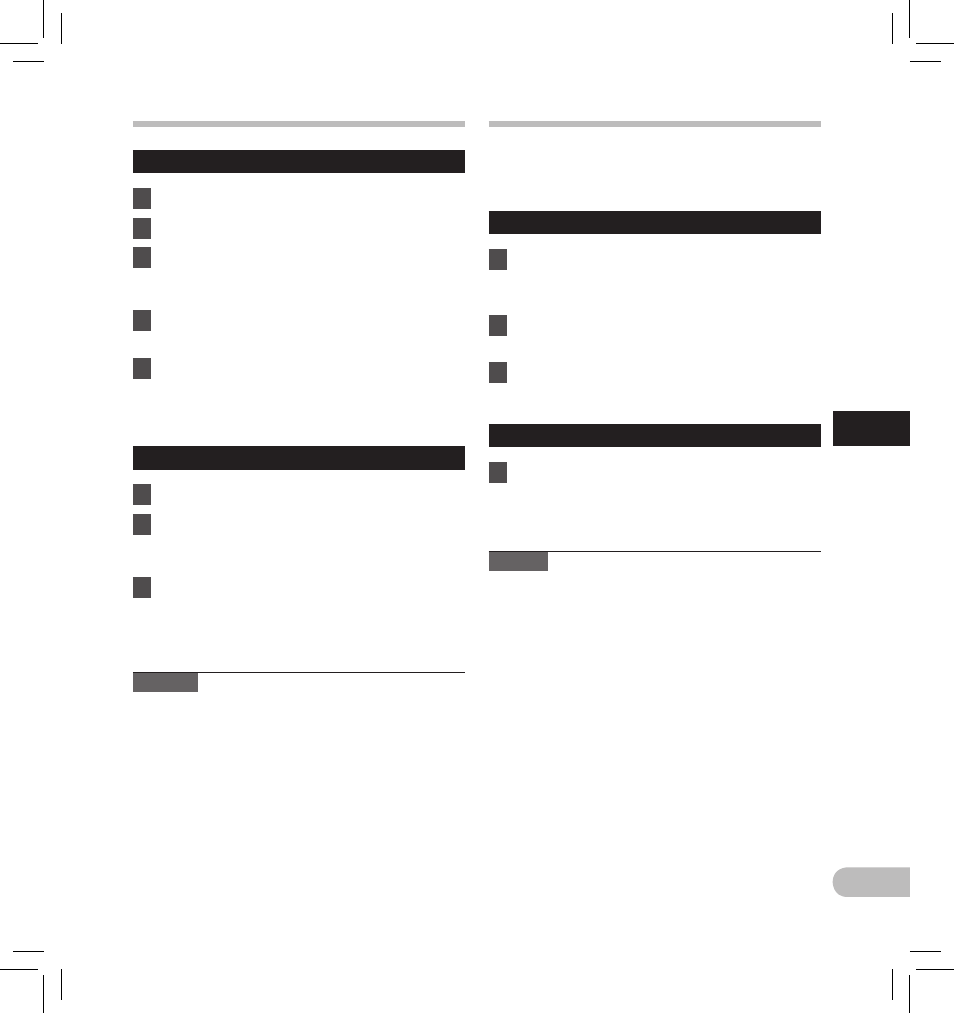
Window
1
Exit DSS Player program.
2
Click the [start] button on the taskbar.
3
Select [Add/Remove programs] from the
[Control Panel].
• A list of installed applications is displayed.
4
Select [Olympus DSS Player Standard],
then click the [Change/Remove] button.
5
Proceed with the uninstallation
according to the instructions on the
screen.
Macintosh
1
Exit DSS Player program.
2
Double-click [DSS Uninstaller] in
[Application]
{
[DSS Player] folder.
• An uninstaller is displayed.
3
Proceed with the uninstallation
according to the instructions on the
screen.
Note
•
The dictation fi les you made are stored in the
[MESSAGE] folder. If you don’t need them, delete
them.
You can confi rm the location of the [MESSAGE]
folder by clicking on [Options] in the [Tools]
menu before uninstalling.
Uninstalling software
Using online help
For information on the DSS Player usage and
features, refer to the Online help.
To start online Help:
Windows
1
Click the [start] button, then select
[All Programs], [Olympus DSS Player
Standard], [Dictation Module Help].
2
While DSS Player is running, select the
[Help] menu, [Contents].
3
While DSS Player is running, press F1 on
the keyboard.
Macintosh
1
While DSS Player software is running,
select [ DSS Player Help ] from the [ Help ]
menu.
Note
• The Online help will be available after DSS Player
software installation.
4
EN
55
U
n
in
st
a
lli
n
g
s
o
ft
w
a
re
/ U
sin
g o
n
lin
e h
e
lp
