Locking files [lock – Olympus DS-2500 User Manual
Page 42
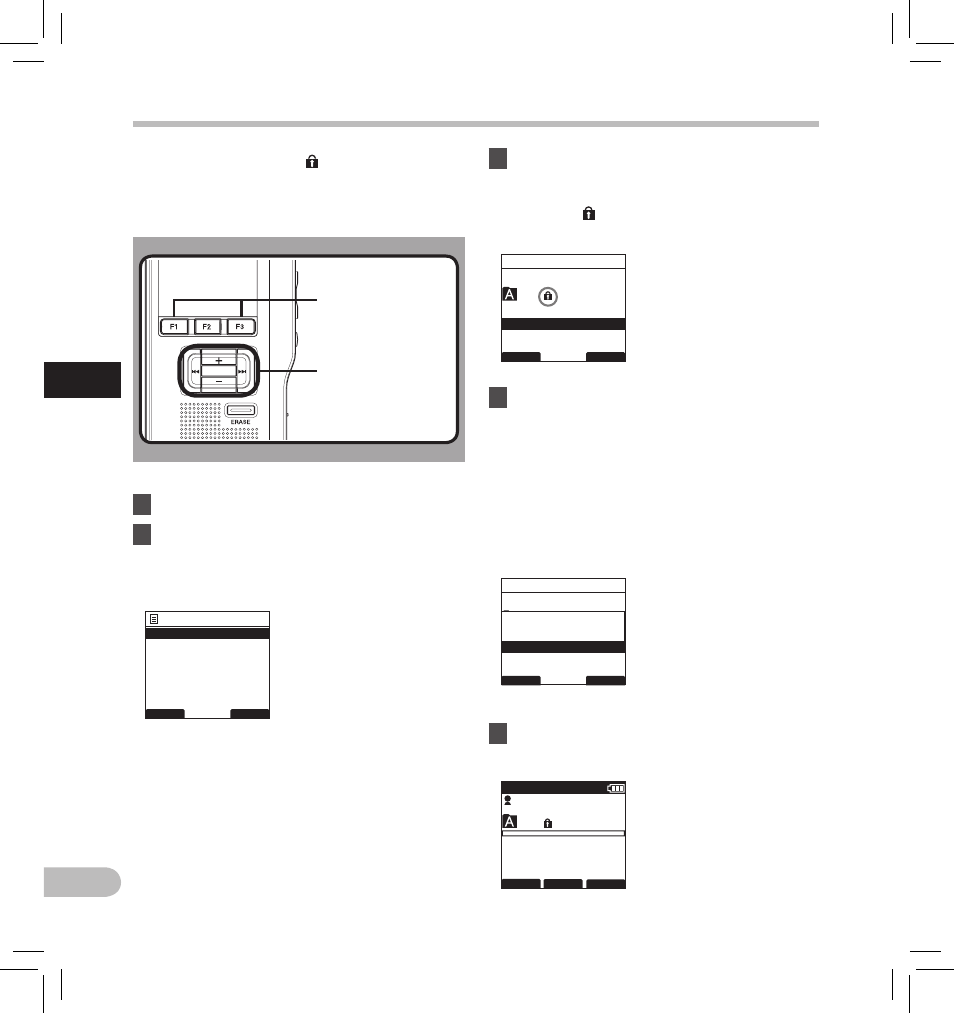
Locking files [Lock]
When a file is set to [Lock], [ ] will appear on the
display, allowing you to prevent important files from
accidental erase. Moreover, the file will not be erased
even when all files within a folder are erased.
1
Select the file you want to lock.
2
Select [Lock] at the [File Menu] screen,
then press the PLAY/OK or
9 button.
• Refer to P.41 regarding each menu item
settings.
4
Press the PLAY/OK button to complete
the setting.
• [File Lock On] or [File Lock Off] will light up
on the display, and it will return to the [File
Menu] screen.
• If you press the
0 or F1 (BACK) button the
setting will be cancelled and it will return to
the [File Menu].
• Pressing
the
F3 (EXIT) button will cancel the
contents being set and take you out of the MENU.
3
Press the + or – button to select [On] or
[Off].
[On]: Locks the file and prevents it from being
erased. [ ] appears on the display.
[Off]: Unlocks the file and allows it to be erased.
5
Press the F3 (EXIT) or
0 button to
close the menu screen.
PLAY/OK
PLAY/OK
button
+, −
button
9, 0 button
F1, F3
button
3
EN
42
BACK
EXIT
File Menu
Information
Lock
029
/ 030
BACK
EXIT
Lock
On
C
Off
029
/ 030
BACK
EXIT
Lock
On
C
Off
File Lock
On
029
/ 030
FOLDER
INFO
MENU
DS2500
E
QP CONF
New File
02
M
10
s
3
H
08
M
05
s
Ni
Lo
ck
in
g
fi
le
s
