Cost reports – Avaya GuestWorks User Manual
Page 76
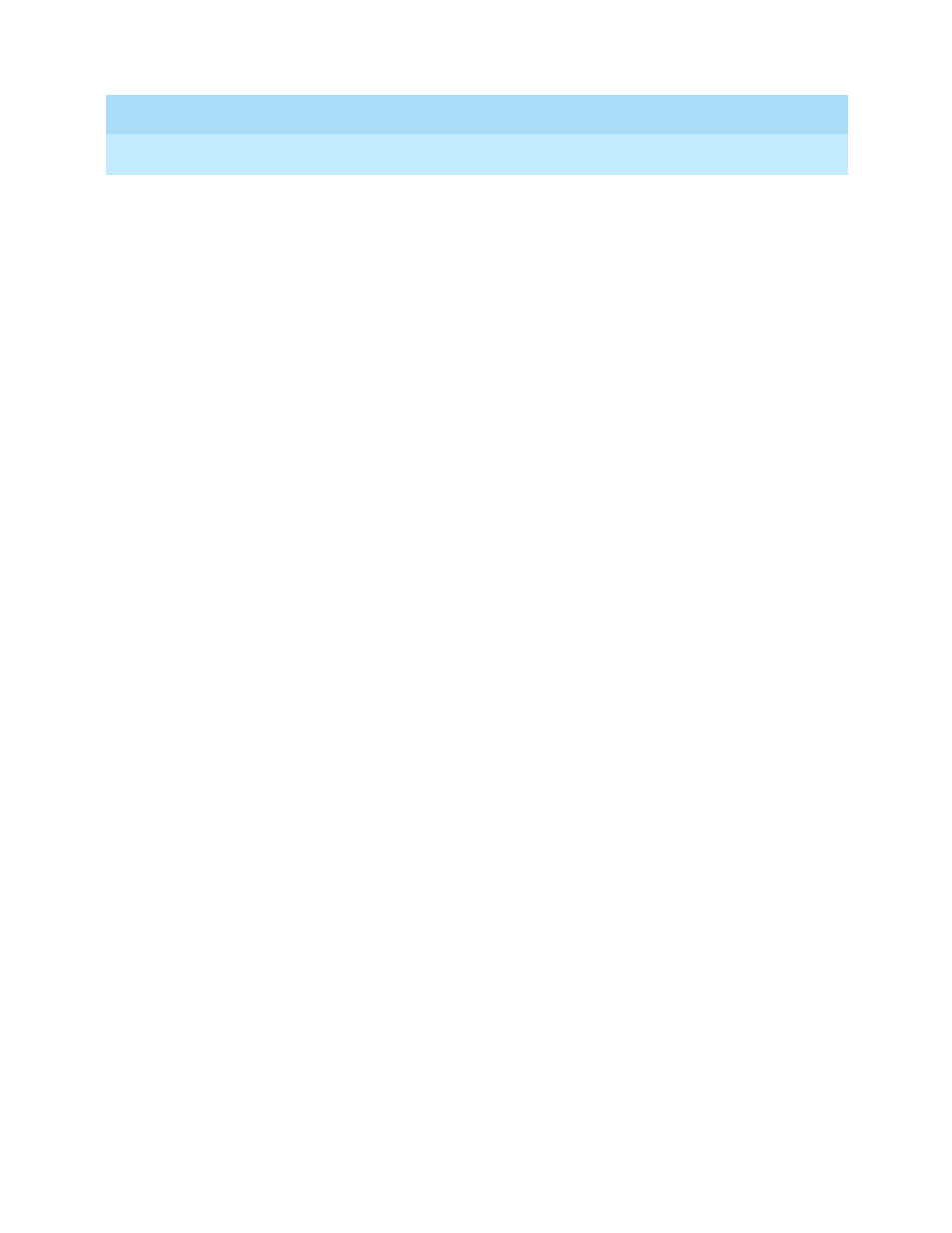
GuestWorks and DEFINITY ECS Release 9
Hospitality Operations
555-231-742
Issue 1
November 2000
Hospitality Operations
72
Call Accounting Operations
5. Press the 2 button to set the Range for the reports.
6. Press the
c
button to enter a start date and an end date. Use the MMDDYY
format.
7. Enter a start time and an end time. Use the HHMM format for a 24-hour
clock.
8. Press the
4
button to select the Division option.
9. At the “Division#” prompt, press
Enter
to select all records; press the
enter
button to select guest calls; press the
1
button to select meeting room calls;
or press the
3
button to select administration staff calls.
10. Press
Enter
to complete the request.
11. Press the
7
button to execute the request. You should now be back at the
Main Menu.
Cost Reports
To print Cost reports, do the following:
1. At the call accounting system terminal Main Menu, press the
5
button to
enter the Reports subsystem.
2. At the Reports menu, press the
6
button to select the Cost option.
3. Press the
3
button to select the Config function.
4. Press the
1
button to enter the report setup. Set the following:
■
Compact Version = Y or N
■
Send to Printer = Y
■
Save on Disk = Y
■
Printer Name = (locally defined).
5. Press the
2
button to set the Range for the reports.
6. Press the
c
button to enter a start date and an end date. Use the MMDDYY
format.
7. Enter a start time and an end time. Use the HHMM format for a 24-hour
clock.
8. Press the
3
button to select the Division option.
9. At the “Division#” prompt, press
Enter
to select all records; press the
1
button to select guest calls; press the
2
button to select meeting room calls;
or press the
3
button to select administration staff calls.
10. Press
Enter
to complete the request.
11. Press the
7
button to execute the request. You should now be back at the
Main Menu.
