Printing key reports, Detail reports – Avaya GuestWorks User Manual
Page 75
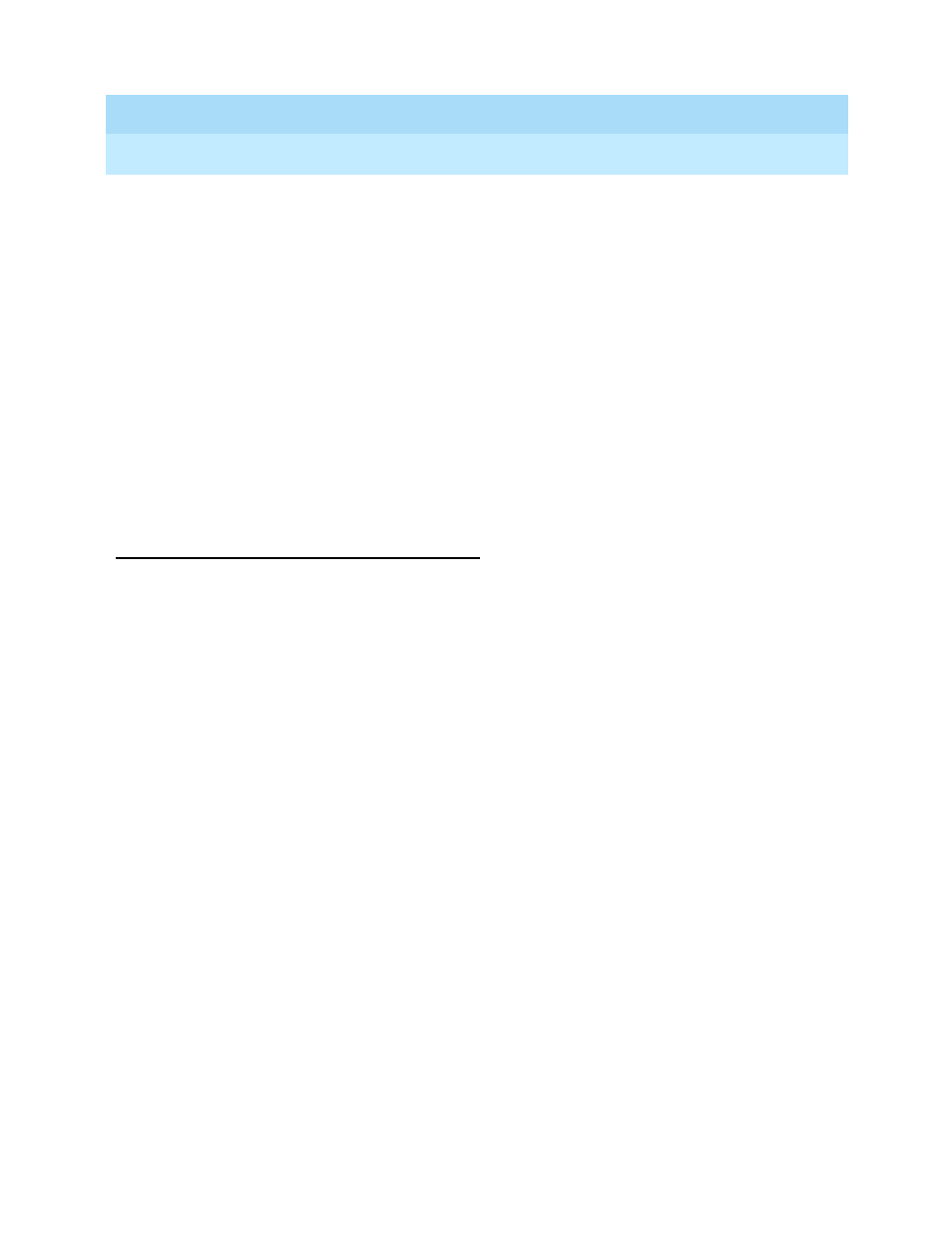
GuestWorks and DEFINITY ECS Release 9
Hospitality Operations
555-231-742
Issue 1
November 2000
Hospitality Operations
71
Call Accounting Operations
8. Press the
2
button to run and print the current cumulative report.
9. While the report is running, press the
c
button to clear the cumulative
report.
10. If this property is using Hilton Corporation (formerly Promus) equipment,
press the
6
button to enter the Utilities subsystem from the Main Menu, and
continue with step 11. Otherwise, continue with step 14.
11. At the Utilities menu, press the
4
button to select the Miscellaneous
options.
12. Press the
t
button to restart the call record transfer between the call
accounting system and the PMS. You may receive a confirmation message
(pms.pause 644 mode). If you do, press the
y
button.
13. Press the
q
button to exit from the Miscellaneous options.
14. Press the
8
button to return to the Main Menu.
Printing Key Reports
This section contains procedures to print the following reports:
■
Detail Reports
■
Cost Reports.
Refer to the GuestWorks INTUITY Lodging Call Accounting User’s Guide for
information on the procedures for printing other reports.
Detail Reports
To print Detail reports, do the following:
1. At the call accounting system terminal Main Menu, press the
5
button to
enter the Reports subsystem.
2. At the Reports menu, press the
2
button to select the Detail option.
3. Press the
3
button to select the Config function.
4. Press the
1
button to enter the report setup. Set the following:
■
Post Call = N
■
Live Calls = Y
■
Send to Printer = Y
■
Compact Version = Y
■
Save on Disk = Y
■
All Peg Counts = N.
