Cs-1764 front view – ATEN ATEN MasterView CS-1764 User Manual
Page 16
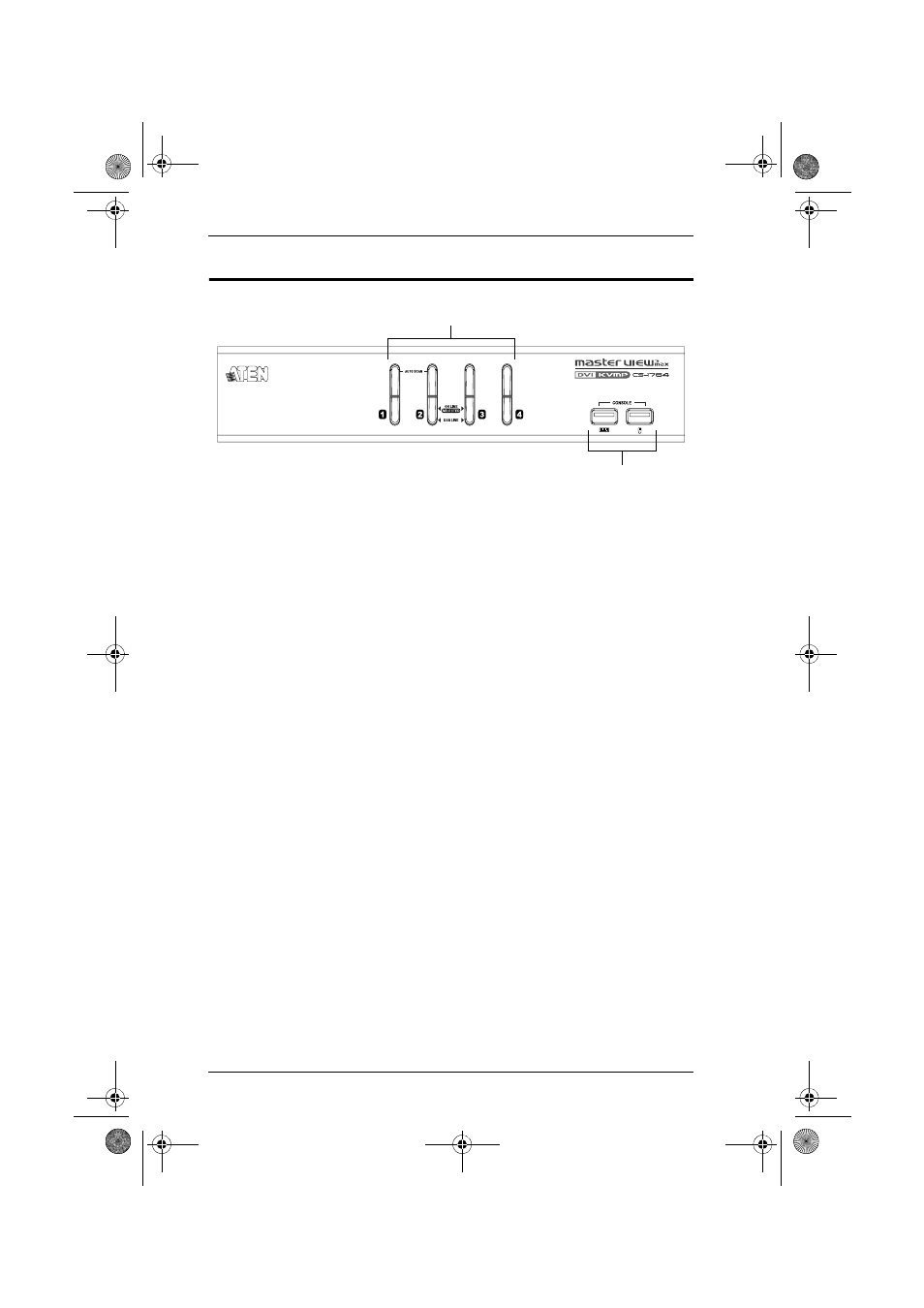
CS-1762 / CS-1764 User Manual
6
CS-1764 Front View
1. Port Selection Switches
Press a switch for longer than two seconds to bring the KVM, USB
hub, and audio focus to the computer attached to its corresponding
port.
Press a switch for less than two seconds to bring only the KVM focus
to the computer attached to its corresponding port.
Press switches 1 and 2 simultaneously for 2 seconds to start Auto Scan
Mode, see page 16 for details.
2. Port LEDs
The Port LEDs are built into the Port Selection Switches. The upper ones
are the KVM Port LEDs; the lower ones are the USB LEDs:
KVM
Lights DIM ORANGE to indicate that the computer attached to the
corresponding port is up and running (On Line).
Changes to BRIGHT ORANGE to indicate that the computer attached
to its corresponding port is the one that has the KVM focus (Selected).
Flashes to indicate that the computer attached to its corresponding port
is being accessed under Auto Scan mode.
USB
Lights GREEN to indicate that the computer attached to its
corresponding port is the one that has access to the USB peripherals.
3. USB Console Ports
Your USB keyboard and USB mouse plug in here.
1&2
3
cs1762.book Page 6 Friday, February 17, 2006 10:21 AM
