AEG Eclipse 10 User Manual
Page 20
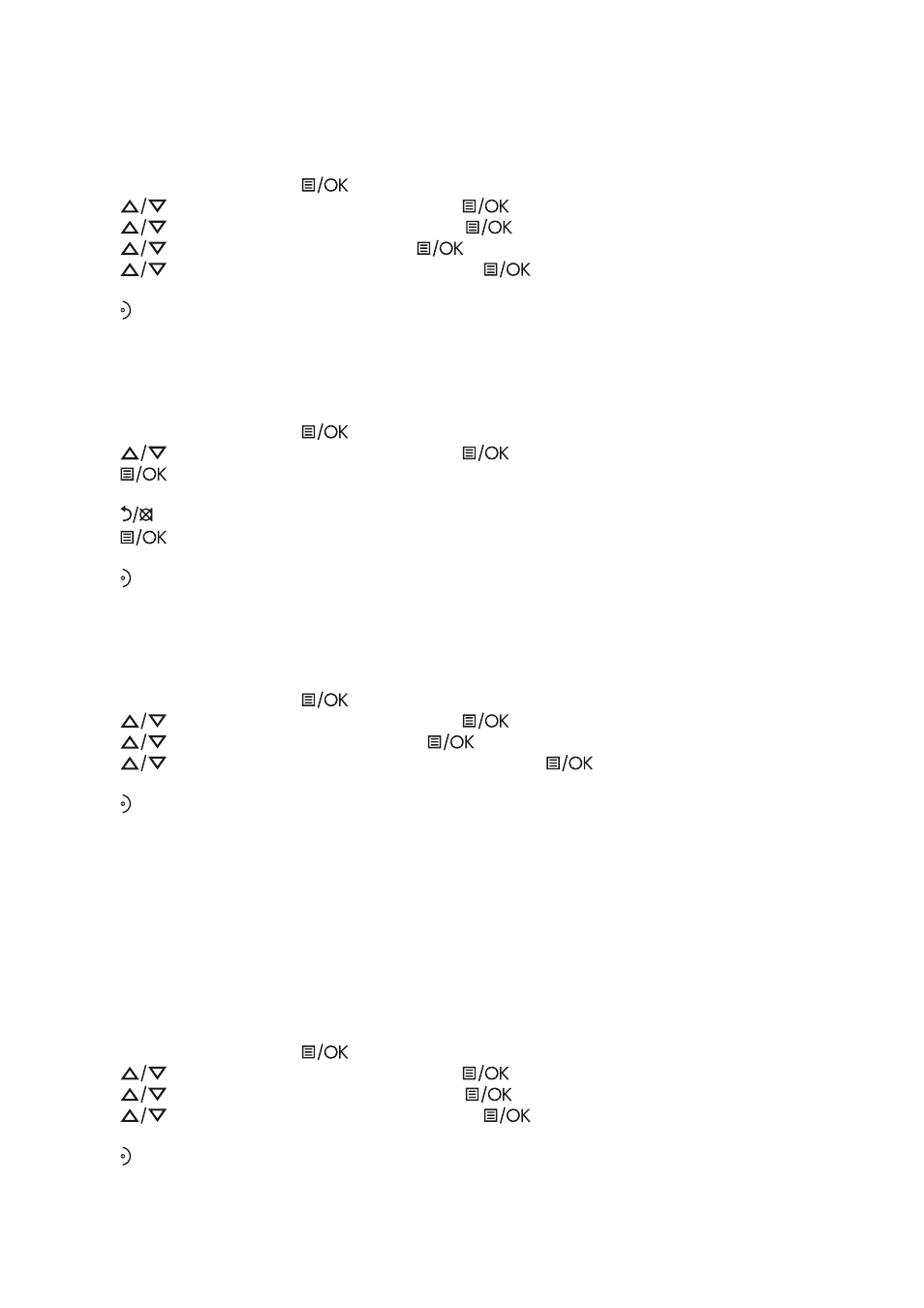
13.3
Set the Key Tone
The handset emits a tone with each key press. You can choose to turn this tone on or off. The default
setting is ”ON”.
tFrom the home screen, press
.
tPress
to “HANDSET OPTS” and then press
to select.
tPress
to “RINGER&TONES” and then press
to select.
tPress
to “KEY TONE” and then press
to select.
tPress
to select “ON” or “OFF” and then press
to confirm.
>A confirmation tone is played.
tPress to return to standby mode.
13.4
Rename the Handset
You can personalise your handset by changing the name shown on the handset in standby mode.
tFrom the home screen, press
.
tPress
to “HANDSET OPTS” and then press
.
tPress
to select “HANDSET NAME”.
tThe current handset name is displayed.
tPress
to delete the letters one by one and enter the new name (maximum 10 characters).
tPress
to confirm.
>A confirmation tone is played.
tPress to return to standby mode.
13.5
Set the Display Language
You can change the display language on your handset.
tFrom the home screen, press
.
tPress
to “HANDSET OPTS” and then press
to select.
tPress
to “LANGUAGE” and then press
to select.
tPress
to select your preferred language and then press
to confirm.
>A confirmation tone is played.
tPress to return to standby mode.
Note: Once the display language is set, the handset will switch to display in the selected language
immediately.
13.6
Set Auto Hang-up
This function enables you to end a call automatically by simply placing the handset back on the base unit
(main Eclipse handset) or charging pod (additional handsets). By default, the Auto Hang-up feature is ON,
but it can be turned off.
tFrom the home screen, press
.
tPress
to “HANDSET OPTS” and then press
to select.
tPress
to „AUTO HANG-UP“ and then press
to select.
tPress
to select “ON” or “OFF” and then press
to confirm.
>A confirmation tone is played.
tPress to return to standby mode.
