Caller display (network dependent) – AEG Eclipse 10 User Manual
Page 15
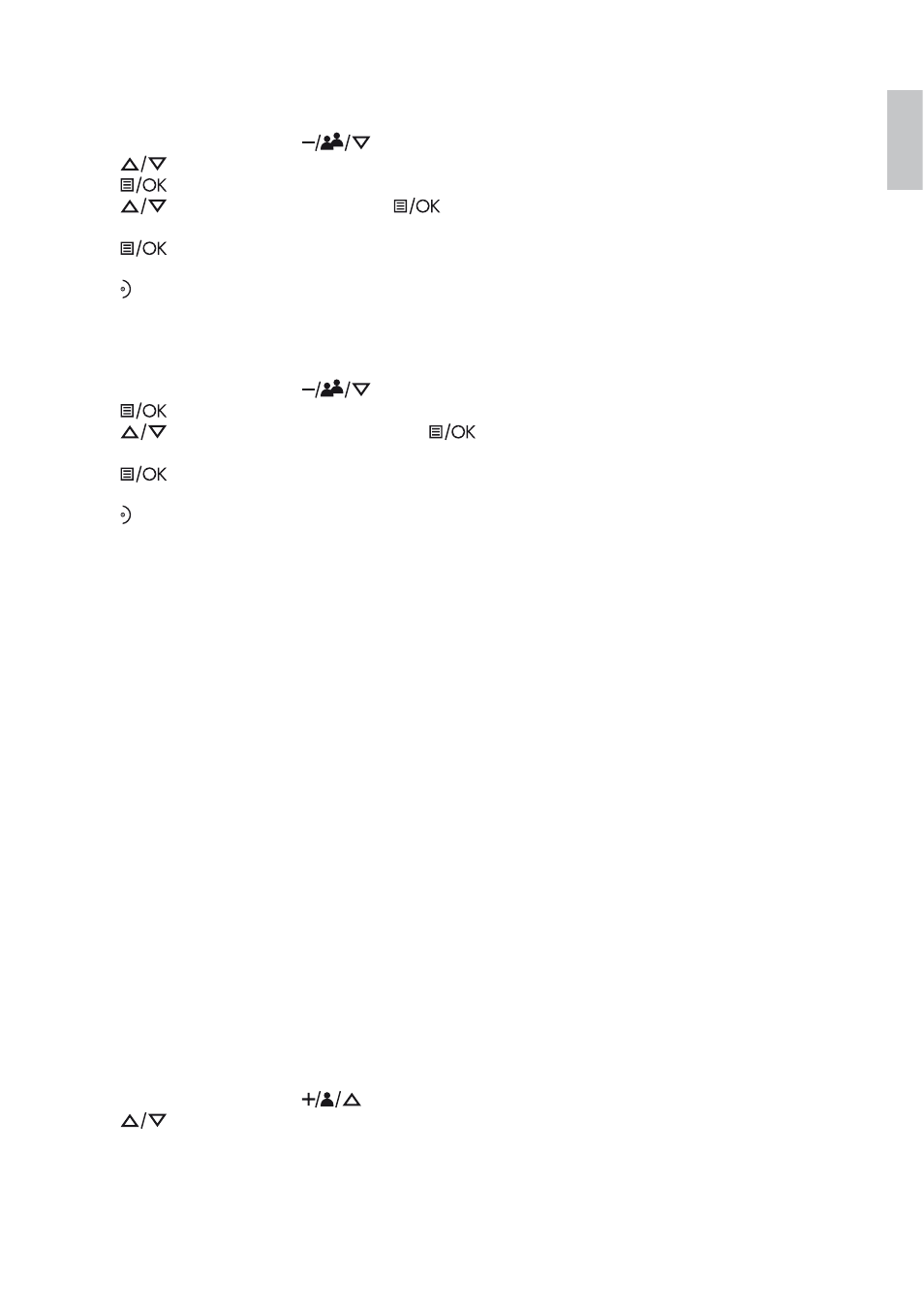
UK
10.4
Delete a Phonebook Entry
tFrom the home screen, press
to open the phonebook list.
tPress
to select the entry you want to delete.
tPress
to open the phonebook menu options.
tPress
to “DELETE” and then press
to select.
>“CONFIRM?” is displayed.
tPress
again to confirm.
>A confirmation tone is played.
tPress to return to standby mode.
10.5
Delete All Entries from the Phonebook List
tFrom the home screen, press
to open the phonebook list.
tPress
to open the phonebook menu options.
tPress
to “DELETE ALL” and then press
to select.
>“CONFIRM?” is displayed.
tPress
again to confirm.
>A confirmation tone is played.
tPress to return to standby mode.
11.
CALLER DISPLAY (NETWORK DEPENDENT)
If you have subscribed to the Calling Line Identification (CLI) service with your network service provider,
the phone number of your caller will appear on the handset display when there is an incoming call and
then stored in your Call Log.
If the caller’s number is stored in your phonebook along with a name, the name will appear on the handset
display when the call is received and in the Call Log.
Note: If the call is from someone whose number is unavailable (e.g. an international call or from a private
exchange), the handset will display “UNAVAILABLE” when you receive the call and in the Call Log afterwards.
If the call is from someone whose number is withheld, the handset will display “WITHHELD” when you
receive the call and in the Call Log afterwards.
If you have not subscribed to the Caller Line Identification service, the handset will display “UNKNOWN”
when you receive the call and it will not be saved in the Call Log.
Information about incoming calls varies by country and network operators.
11.1 Call
Log
The Call Log stores the last 20 external calls whether or not you have answered the call.
Only the most recent call is saved if there are repeat calls from the same number.
When the Call Log is full, the next new call will replace the oldest entry.
11.1.1 Access the Call Log
tFrom the home screen, press
.
tPress
to browse through the call list.
>The calls are displayed in chronological order with the most recent call at the top of the list.
