Control console, Control console 11, Continued – APC AP9606 User Manual
Page 15: Quick configuration
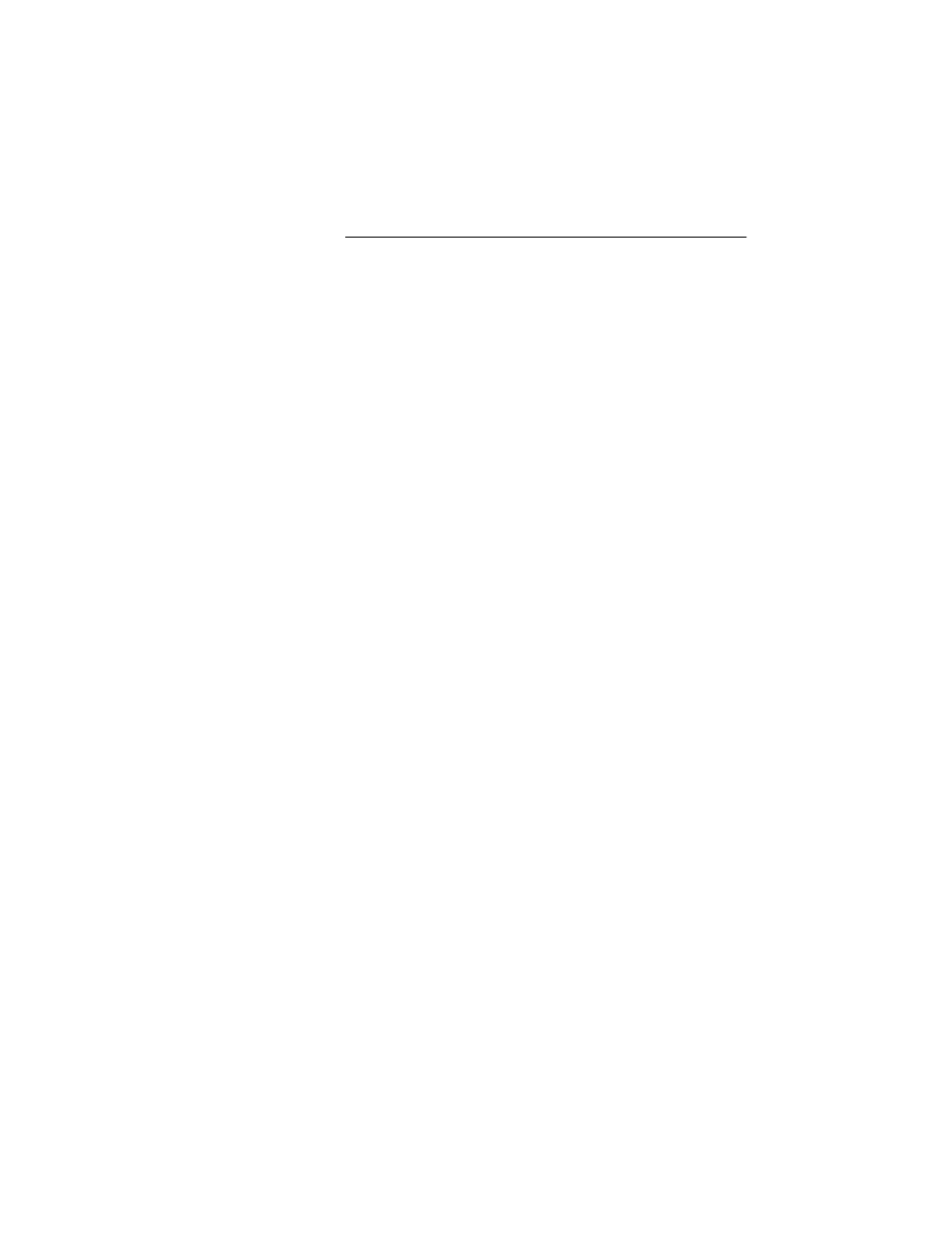
11
Local (serial)
access,
continued
4. Run a terminal program, such as HyperTerminal.
5. Configure the serial port for 2400 bps, 8 data bits, no par-
ity, 1 stop bit, and no flow control, and save the changes.
6. Press
E
NTER
to display the User Name prompt (you may
need to press
E
NTER
two or three times).
7. Use apc for the User Name and for the Password.
8. See “Control Console” below to finish the configuration.
Address
Resolution
Protocol (ARP)
and Telnet
access
You can use ARP and Telnet to access the Control Console from
a computer on the same subnet as the Management Card.
1. Use ARP to assign an IP address to a Management Card
that has a specified MAC address. For example, to assign
IP address 159.215.15.141 to a Management Card that
has a MAC address of 00 c0 b7 63 9f 67, the ARP com-
mand would be:
arp -s 159.215.15.141 00-c0-b7-63-9f-67
Note: The Web/SNMP Management Card Quality
Assurance slip lists the MAC address.
2. Use Telnet to access the Management Card at its now
defined IP address. For the IP address assigned by ARP in
the previous step, the Telnet command would be:
telnet 159.215.15.141
3. Use apc for the User Name and for the Password.
4. See “Control Console” below to finish the configuration.
Control Console
Once you log into the Control Console, as described in either
“Local (serial) access” on page 10 or “Address Resolution
Protocol (ARP) and Telnet access” above, do the following:
1. Choose Network from the Control Console menu.
2. Choose TCP/IP from the Network menu.
3. Disable BOOTP, if enabled, and select Accept Changes.
4. Set the System IP, Subnet Mask and Default Gateway
address values and select Accept Changes.
5. Press
C
TRL
-C
to exit to the Control Console menu.
6. Click Log out to have the changes take effect.
Continued on next page
