Transparency interleave is a mixed media option, Printing through novell from windows 2000 clients, Inrip separations and print in own color – Xerox DocuColor 2240-1534 User Manual
Page 8: Duplex alignment target clips on small paper sizes, Recovery from paper jams with tabs, Tab order
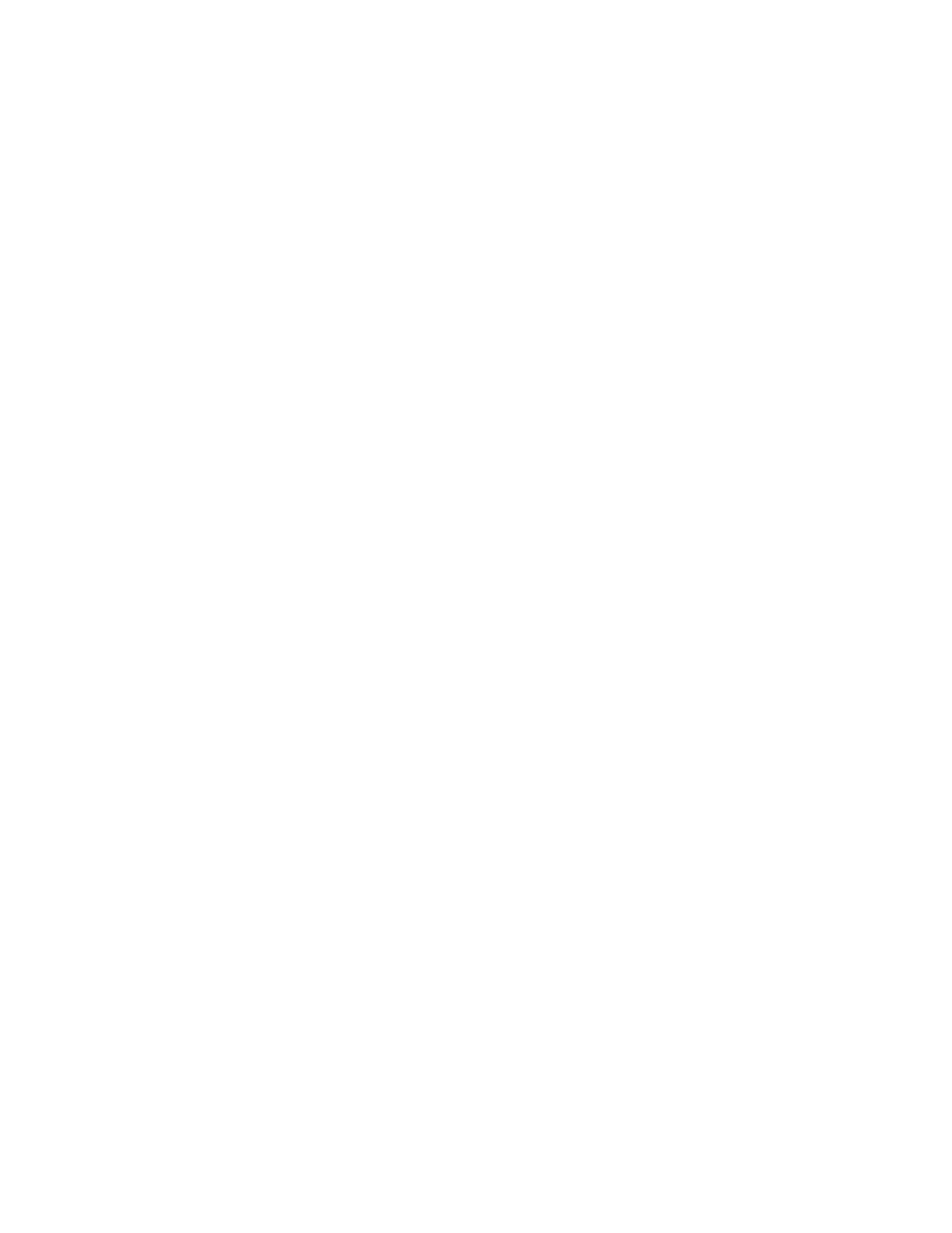
Page 8
Transparency Interleave is a Mixed Media option
Transparency Interleave is available as a paper type option in the Blank, Cover, and Page
Range dialog boxes, even though it is not a valid option. The Splash RPX-i converts the
Transparency Interleave option to Transparency when it receives the job.
Printing through Novell from Windows 2000 clients
When you print from a Windows 2000 workstation to a Novell NDS queue, Client Services
for Netware should be installed and configured. Client Services for Netware can be found on
the Windows 2000 CD-ROM. Novell Client is not currently supported on Windows 2000.
Cancelling from Secure Access dialog box on Windows
On all Windows platforms, if you select Cancel in the Secure Access dialog box, some
applications display an error dialog box. Click OK in the dialog box to continue.
InRIP separations and print in own color
The Print in Own Color option can only be set at the client computer for jobs printed with
InRIP separations selected in the application’s Print dialog box. After the option is set at the
client computer, editing it at the Splash RPX-i has no effect. For print jobs using host-based
separations or PostScript Level 2 separations, set the Print in Own Color option at the client
or the Splash RPX-i.
Duplex alignment target clips on small paper sizes
The Duplex Alignment Test and Verify targets are clipped when they are printed on page sizes
smaller than A4 or Letter. The duplex alignment feature works correctly even though the
target prints incorrectly. If the exact location on the Test target does not show on the smaller
paper size, enter offsets manually to line up the Verify target.
Recovery from paper jams with tabs
If a paper jam occurs while printing a tab sheet, reset the stack of tabs to the location of the
tab sheet that jammed, by adding tab sheets or removing them.
Tab printing and page range selection
If you print a Mixed Media job with tabs selected, printing a page range that starts after the
first tab requires removing the tabs that you are skipping from the stack of tabs. For example,
if tabs are inserted before pages 1, 5, 11, 14, and 20 and the job is edited to print the page
range 10-30, you must remove all of the tab sheets with tabs in positions 1 and 2. If the page
range is edited to 1-12, you must remove all of the tabs sheets with tabs in positions 4 and 5.
Tab order
Tabs are required to be in reverse-collated order. If the tab sheets you are using are
forward-collated, manually reverse the tabs before printing.
