Some imposed pdf files print with garbled text, Application/ osnotes, Secure access and mac os x applications – Xerox DocuColor 2240-1534 User Manual
Page 11: Printing from classic on mac os x
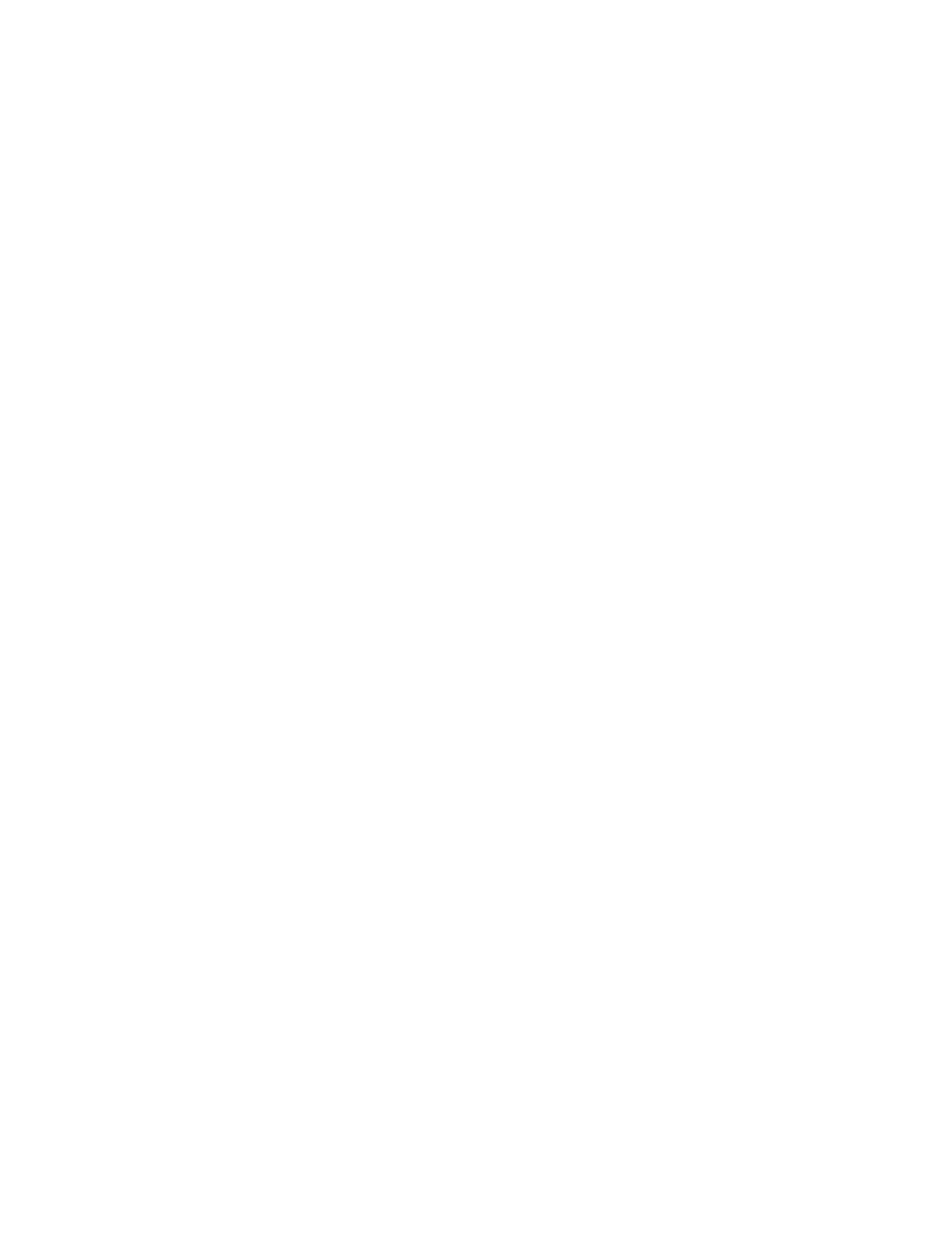
Page 11
Imposing PDF files with mixed pages may clip pages
If you impose a PDF file containing both landscape and portrait pages, the document is
imposed but the landscape pages are clipped. As a workaround, print the document from
Adobe Acrobat.
Some imposed PDF files print with garbled text
Some very complicated PDF files with large images and several changes of font can print
with some of the text garbled or rendered poorly when the is printed with imposition enabled.
As a workaround, reduce the number of fonts or impose the document before you send it to
the Splash Server.
No page size error for Nested Saddle Stitch or Nested Perfect Bound
If the original size for a document does not fit the imposition size and template, the job
should prompt an error, telling you that the imposition does not fit the selected page size.
The error does not occur for Nested Saddle Stitch or Nested Perfect Bound. To ensure proper
output, use the Scale to Fit imposition option with these imposition settings.
Application/
OS Notes
Scaling pages from QuarkXPress
To print scaled pages from QuarkXPress, use the Scaling option in the QuarkXPress print
options dialog box instead of the Scaling option in the Splash printer driver.
Secure Access and Mac OS X applications
If you print from QuarkXPress and Adobe InDesign applications on Mac OS X systems, you
must click the Printer button in the application’s Print dialog box to be prompted for Secure
Access information. After you click Printer, you are prompted for Secure Access information.
If you do not click Printer, the job spools to the Splash RPX-i without a user name, password,
or account number, and prompts an error.
This applies to any application that does not use
the standard Mac OS X Print dialog box.
Warning dialog box when you set up the printer on Mac OS X
When you set up a Splash printer using the Print Center on Mac OS X v10.3, a dialog
box may appear, stating that the Print Center could not connect to the printer to access its
installable options. To add the Splash printer, click Add.
Printing from Classic on Mac OS X
When you create a printer on Mac OS X, the Mac OS automatically creates the same printer
for Classic. The Classic printer does not have the Splash Document Info options available,
nor is it visible in QuarkXPress. As a workaround, install the Splash RPX-i Mac OS 9 user
software on the Mac OS X system, and then use Chooser in Classic to select the printer.
