Xerox WorkCentre M24-2773 User Manual
Xerox Printers
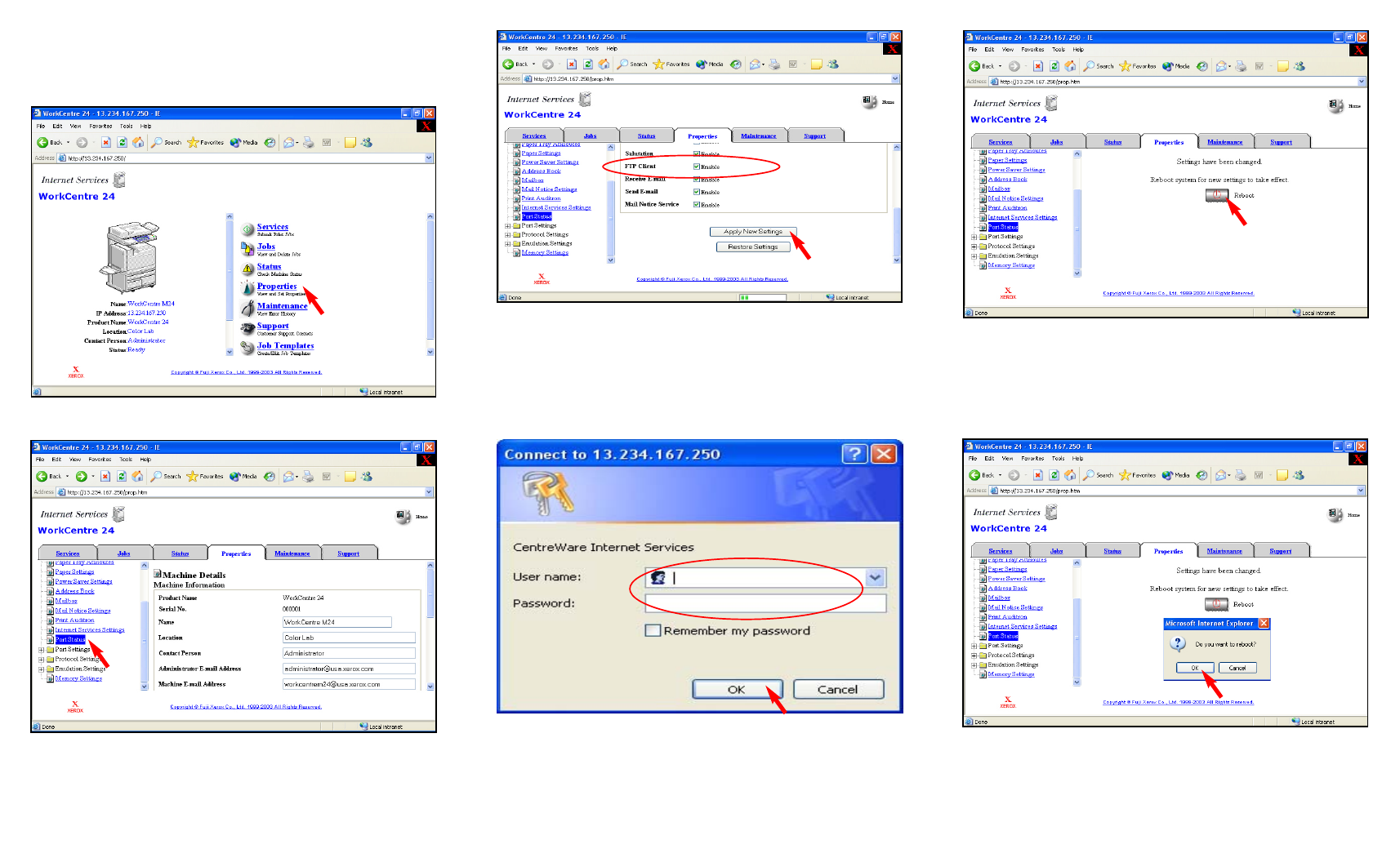
Fig. 1-2
Click
Port Status
.
Note: If you do not have a FTP server running contact your local IT
Administrator or use another method to retrieve your scanned
document(s). For instance the Scan Driver or Web Browser.
Fig. 1-3
Place a checkmark in the
Enable
box next to
FTP Client
. Select
Apply New Settings
. If a checkmark already appears in the
Enable
box next to
FTP Client
skip the remaining steps in this pamphlet and
continue to Scan Using FTP Server Part 2 of 3.
Fig. 1-4
Enter the Administrator Name and Password. Click
OK
. (See
Machine Administrator User Guide for default password.)
Note: This screen might not appear if the Administrator Name and
Password have already been entered.
Fig. 1-5
The "Settings have been changed." confirmation screen appears. Click
Reboot
.
Fig. 1-6
Click
OK
. The WorkCentre M24 will take approximately 5 minutes to
reboot.
Fig. 1-1
Click
Properties
.
Scan Using FTP Server - 1 of 6
