Diagnosing copy-quality problems, Solving scan-quality problems – Xerox WorkCentre C2424-5986 User Manual
Page 29
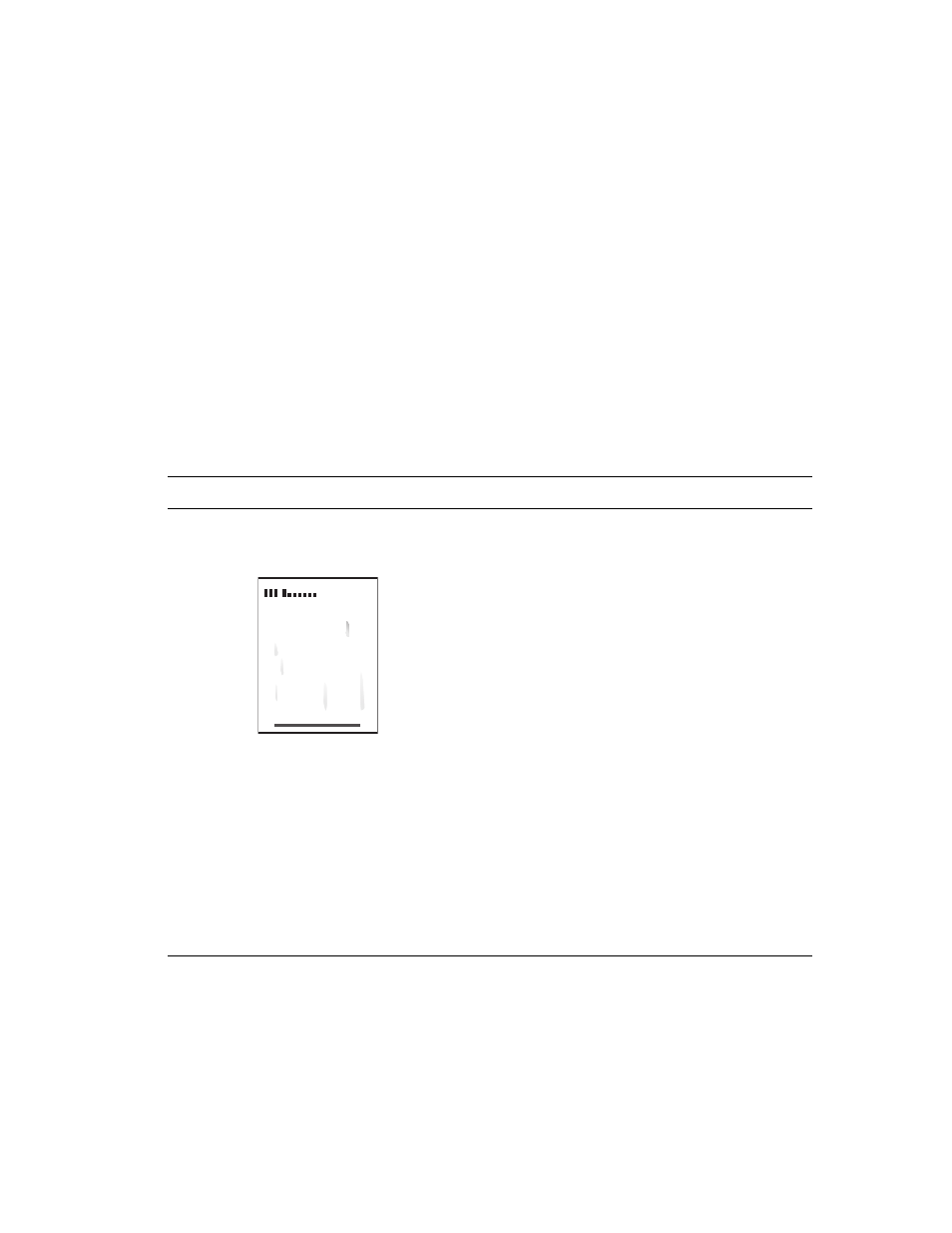
Output Quality Problems
WorkCentre® C2424 Copier-Printer
7-29
Diagnosing Copy-Quality Problems
When a copy job displays poor image quality, determine if the problem is with the scanner
function or the printer function of the system as follows:
1.
Print the Menu Map.
a.
At the control panel, press the System Setup button.
b.
Select
Information
, then press the Enter button.
c.
Select
Menu Map
, then press the Enter button.
2.
View the printed Menu Map pages, then select one of these options:
■
If the printed pages display poor print-quality, the problem is with the printer function;
see "Solving Print-Quality Problems" on page 7-27.
■
If the printed pages do not display poor print-quality, the problem is with the scanning
function; see "Solving Scan-Quality Problems" on page 7-29.
Solving Scan-Quality Problems
Problem
Solution
Smudges or Smears
Smudges or smears appear on the copy or in
the image file.
The document glass or document feeder may contain
debris or paper residue which affects the output of a
copy or scan job.
1.
Clean the document glass:
a.
Lift the document feeder.
b.
Dampen a soft cloth or cotton swab with
isopropyl alcohol (90%).
c.
Wipe the document glass with the cloth or
cotton swab.
d.
Close the document feeder.
2.
Clean the document feeder:
a.
Dampen a soft cloth or cotton swab with
isopropyl alcohol (90%).
b.
Open the jam access door on the document
feeder.
c.
Wipe the feeding roller and inside the
document feeder with the cloth or cotton swab.
d.
Close the jam access door.
e.
Lift the document feeder.
f.
Wipe the underside of the document feeder
with the cloth or cotton swab.
g.
Close the document feeder.
