E-mail, Log in/out, Fax e-mail log in/out – Xerox WorkCentre M118i-6288 User Manual
Page 39
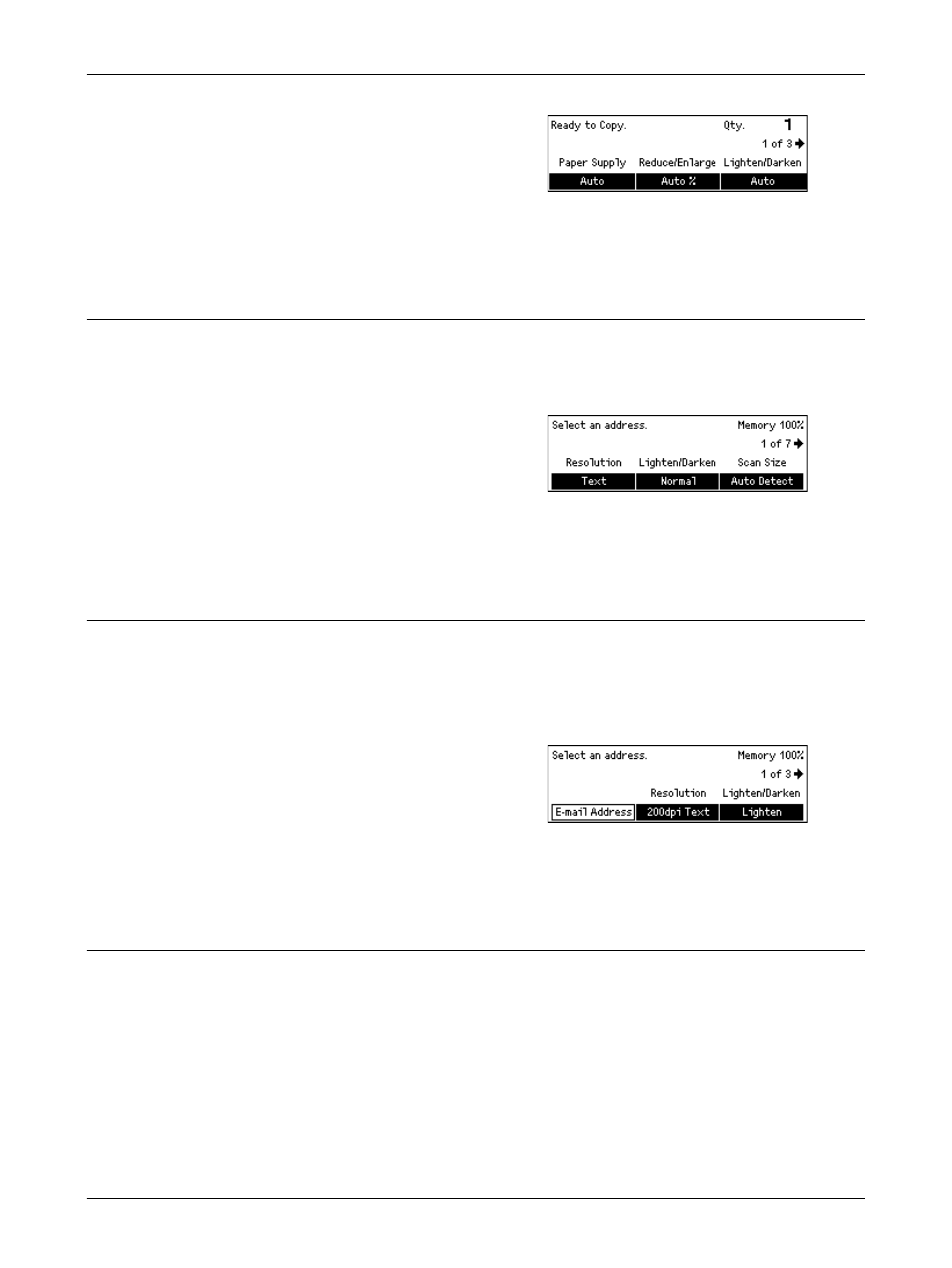
Modes
Xerox CopyCentre/WorkCentre 118 User Guide
39
1.
Press the
panel.
2.
Press the or
between screens.
3.
To exit the Copy mode, press another mode button.
For more information about Copy features, refer to Copy chapter on page 49.
Fax
Use this button to access the optional Fax function which is used to send faxes and
access functions such as Mailbox and Polling. The Fax mode contains seven screens
used to access features such as Resolution, Delayed Start and Priority Send.
1.
Press the
panel.
2.
Press the or
between screens.
3.
To exit the Fax mode, press another mode button.
For more information about Fax features, refer to Fax chapter on page 61.
Use this button to access the optional E-mail function used for sending e-mails. The E-
mail mode contains three screens which provide access to the E-mail features.
Features such as Lighten/Darken, Scan Size and 2 Sided Originals are available to
support all of your e-mail requirements.
1.
Press the
control panel.
2.
Press the or
between screens.
3.
To exit the E-mail mode, press another mode button.
For more information about E-mail features, refer to E-mail chapter on page 83.
Log In/Out
Use this button to log in to the machine as the Key Operator. You can change the
various default settings and register a destination in the Address book, a Fax Program,
a Mailbox, or a Bulletin Board.
When the Auditron feature is enabled, enter the password for the account displayed on
the screen after you press the
- WorkCentre M118i-4254 WorkCentre M118-M118i-4181 WorkCentre M118-M118i-6215 WorkCentre M118-6147 WorkCentre M118-4113 WorkCentre M118-M118i-2912 WorkCentre M118i-2985 WorkCentre M118-2844 WorkCentre M118-4133 WorkCentre M118i-6308 WorkCentre M118i-4274 WorkCentre M118-M118i-6242 WorkCentre M118i-3005 WorkCentre M118-6167 WorkCentre M118-M118i-4208 WorkCentre M118-M118i-2939 WorkCentre M118-2864
