4 fax, Fax procedure, Load the documents – Xerox WorkCentre M118i-6288 User Manual
Page 61
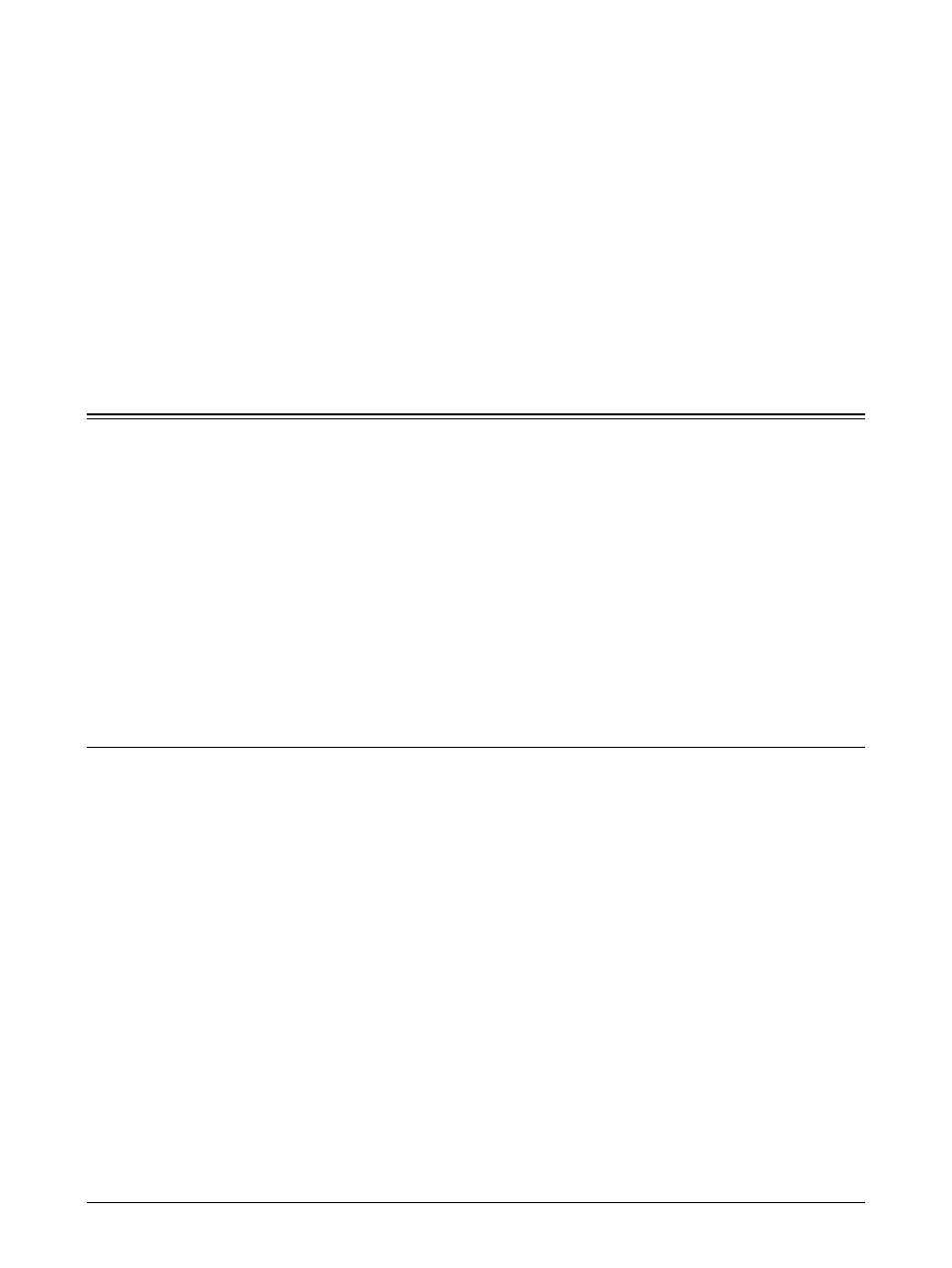
Xerox CopyCentre/WorkCentre 118 User Guide
61
4 Fax
This chapter contains information about using the optional fax features, which are
dependent on your machine configuration. In addition to regular fax features, the Direct
Fax feature is available when the optional Printer Kit is installed.
Direct Fax allows you to transmit faxes directly from the PC client.
For more information about Direct Fax, refer to PCL driver On-Line Help.
Fax Procedure
This section describes the basic procedure for sending faxes. Follow the steps below.
1. Load the Documents – page 61
2. Select the Features – page 62
3. Specify the Destination – page 63
4. Start the Fax Job – page 64
5. Confirm the Fax Job in the Job Status – page 64
Stop the Fax Job – page 64
NOTE: If the Auditron feature is enabled, you may need a password before you can
use the machine. To get a password or for more information, contact the Key
Operator.
1. Load the Documents
The following steps explain how to load documents using the document feeder or
document glass. When scanning a document in the form of sheet or multiple
documents as a stack, use the document feeder. When scanning a document that is
relatively heavy such as brochures or booklets, use the document glass.
• Document Feeder
Mixed size documents can be scanned as a stack when selecting [Auto Detect] on the
[Scan Size] screen. This feature is available only when the documents have the same
width. Use the document glass to scan mixed size documents with different width.
Otherwise, image loss may occur for the width of the first page will be the size for all
the scanned documents. All the documents are scanned at a time, therefore you can
not change the settings such as [Resolution], [Lighten/Darken], or [Reduce/Enlarge].
When you want to change the settings for each page, use the document glass.
• Document Glass
If you have more than one stack of documents to scan, select [Change Settings] using
the
- WorkCentre M118i-4254 WorkCentre M118-M118i-4181 WorkCentre M118-M118i-6215 WorkCentre M118-6147 WorkCentre M118-4113 WorkCentre M118-M118i-2912 WorkCentre M118i-2985 WorkCentre M118-2844 WorkCentre M118-4133 WorkCentre M118i-6308 WorkCentre M118i-4274 WorkCentre M118-M118i-6242 WorkCentre M118i-3005 WorkCentre M118-6167 WorkCentre M118-M118i-4208 WorkCentre M118-M118i-2939 WorkCentre M118-2864
