System settings, Change password – Xerox WorkCentre M118i-6288 User Manual
Page 126
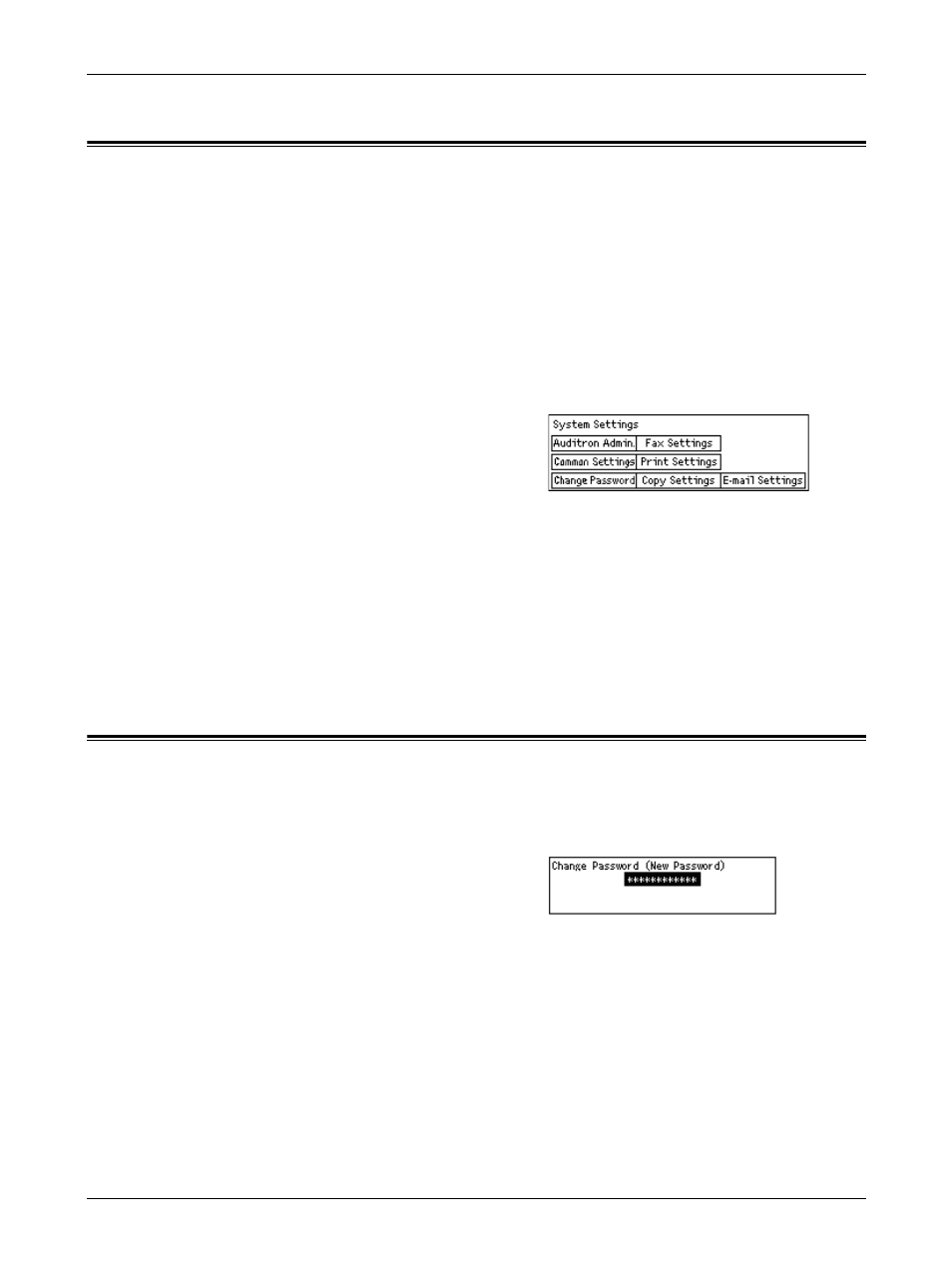
9 Setups
126
Xerox CopyCentre/WorkCentre 118 User Guide
System Settings
This screen allows you to select features for the settings you want to configure or
change. For more information, refer to the following.
Change Password – page 126
Common Settings – page 127
Auditron Administration – page 131
Copy Settings – page 133
Print Settings – page 137
Fax Settings – page 146
E-mail Settings – page 154
1.
Select [System Settings] on the System
Settings screen using the
2.
Enter the correct Key Operator
password using the alphanumeric keypad on the control panel.
NOTE: The default Key Operator password is “11111”. To change the password, refer
to Change Password on page 133.
3.
Select [Confirm] using the
4.
Select the required option.
5.
Press the
Change Password
This screen allows you to change the password required when you select [System
Settings] after pressing the
the range of 1 to 12 digits.
1.
Select [Change Password] on the
[System Settings] screen using the
2.
Press the
3.
Enter a new password using the alphanumeric keypad on the control panel.
4.
Press the
5.
Confirm the password by entering the same password as you entered in step 3.
6.
Press the
- WorkCentre M118i-4254 WorkCentre M118-M118i-4181 WorkCentre M118-M118i-6215 WorkCentre M118-6147 WorkCentre M118-4113 WorkCentre M118-M118i-2912 WorkCentre M118i-2985 WorkCentre M118-2844 WorkCentre M118-4133 WorkCentre M118i-6308 WorkCentre M118i-4274 WorkCentre M118-M118i-6242 WorkCentre M118i-3005 WorkCentre M118-6167 WorkCentre M118-M118i-4208 WorkCentre M118-M118i-2939 WorkCentre M118-2864
