Adjusting control panel brightness, Adjusting control panel contrast, Setting the control panel language – Xerox WorkCentre C2424-5979 User Manual
Page 19
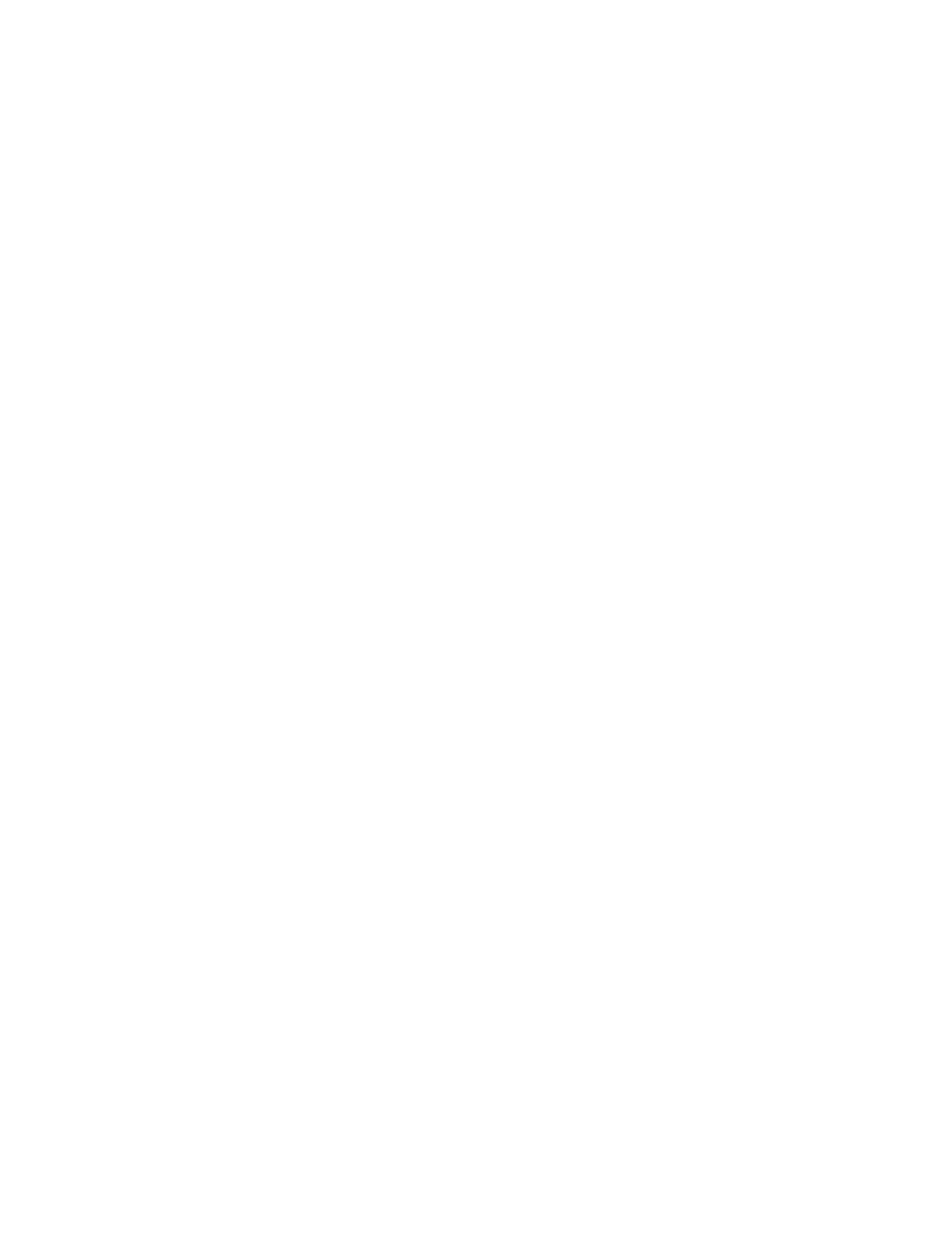
System Settings
WorkCentre® C2424 Copier-Printer
1-19
Adjusting Control Panel Brightness
To adjust the brightness of the control panel’s background lighting:
1.
On the control panel, press the System Setup button.
2.
In the menu, select
General Setup
, then press the Enter button.
3.
Select
Control Panel Setup
, then press the Enter button.
4.
Select
Control Panel Brightness
, then press the Enter button.
5.
Press the Down Arrow or Up Arrow button or use the keypad to increase or decrease the
control panel brightness value. The brightness values range from
0
(no background light)
to
10
(brightest background light).
6.
Press the Enter button to save your change.
Adjusting Control Panel Contrast
To adjust the contrast between the text and the background to make the control panel text more
readable:
1.
On the control panel, press the System Setup button.
2.
In the menu, select
General Setup
, then press the Enter button.
3.
Select
Control Panel Setup
, then press the Enter button.
4.
Select
Control Panel Contrast
, then press the Enter button.
5.
Press the Down Arrow or Up Arrow button or use the keypad to increase or decrease the
control panel contrast value. The contrast values range from
1
(least contrast) to
10
(highest contrast).
6.
Press the Enter button to save your change.
Setting the Control Panel Language
To select the default control panel language, use either:
■
The control panel
■
CentreWare IS
Using the Control Panel
To select the default control panel language:
1.
On the control panel, press the System Setup button.
2.
In the menu, select
General Setup
, then press the Enter button.
3.
Select
Control Panel Setup
, then press the Enter button.
4.
Select
Control Panel Language
, then press the Enter button.
5.
Select the desired language, then press the Enter button.
