Xerox Sistema di copia Xerox 510 con AccXES Controller serial number HFT-16572 User Manual
Step 1, Step 2, Step 3
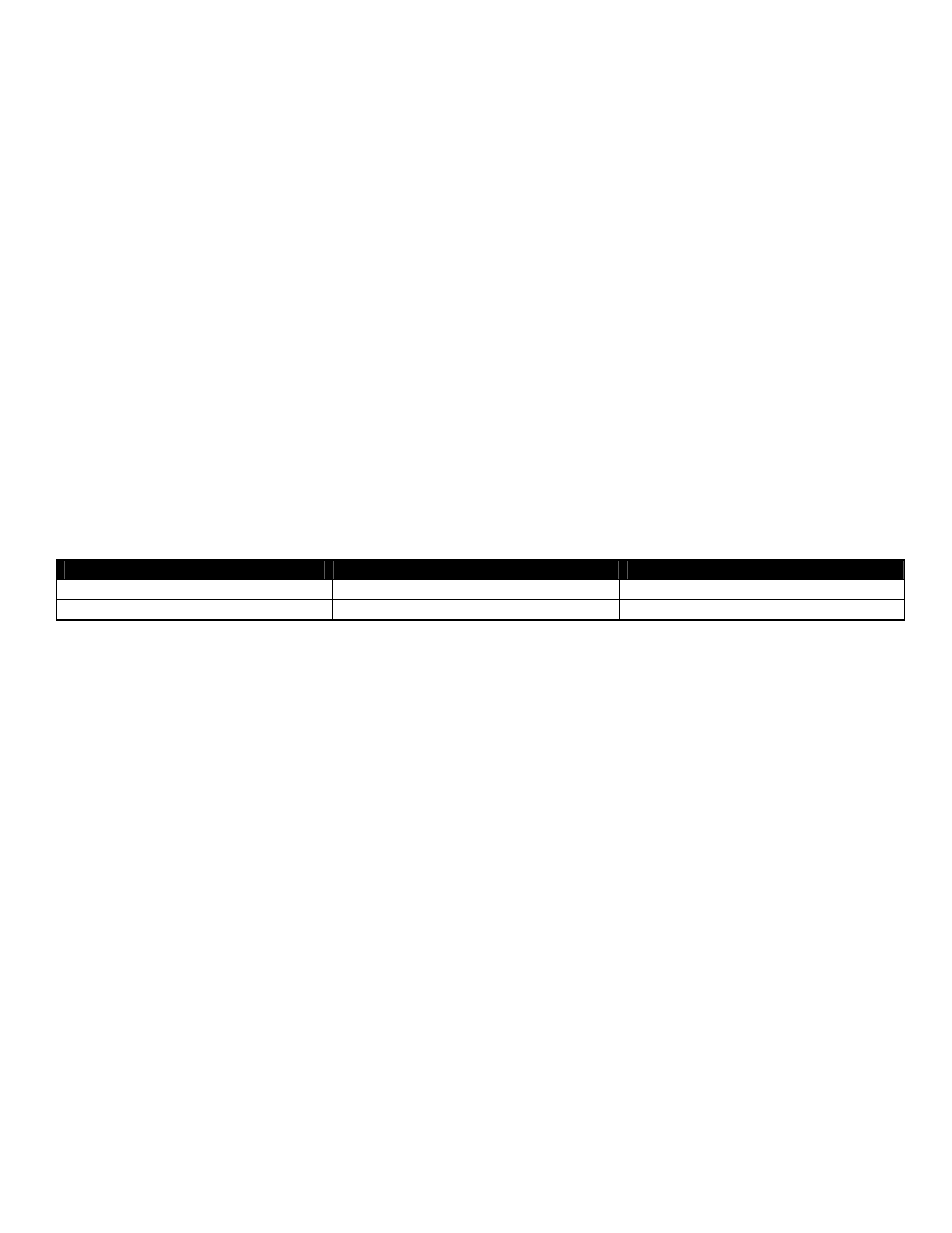
AccXES Version 10.3.2 Installation Instructions
Warning: If you have an HFT controller with AccXES 8.0 or 8.5, upgrading to AccXES 9.0 will
cause you to lose the following Data Format Interpreters (DFI):
• VCGL
• Versatec Raster (VRF & VDS)
• CGM
These DFIs are no longer part of the standard system. A feature key is necessary to enable them.
The DFI Feature Keys can be purchased through Xerox Sales or an Authorized Reseller. See Step
1 to determine if you have the appropriate controller.
Note: For the Xerox 6050 and 6030 Wide Format products, one must activate the AccXES print server by
downloading the appropriate print server feature key
.
Warning: If the current AccXES Version is 8.0 or lower, upgrading to AccXES 9.0 will eliminate all existing
feature keys. Once installation is complete, you will need to reinstall your feature keys. If you are currently
at AccXES 9.0 or greater, your feature keys will be retained.
Step 1
Determine your Hardware Configuration
There are distinct versions of firmware for each controller hardware platform. Firmware is available for the
hardware platforms as indicated below. Your hardware platform can be determined by examining the
printer configuration test print or serial number (found on the AccXES controller unit). Note your hardware
version. Note: Use the HFT firmware as this will be the correct downloadable binary for PUN controllers.
Controller
CPU from Test Print
Serial Number
PUN RTT-MPC
7410
PUN-XXXXX
HFT RTT-MPC
7410
HFT-XXXXX
Step 2
Release Notes
Download, print, and read the AccXES release notes (pdf format). The release notes can be found in the
documentation section or by using the ‘See Also’ link.
Step 3
Check Disk Size and RAM Requirements
Consult the Recommended Configurations Chart in the AccXES Release Notes to confirm that your
Controller has the required disk size and RAM needed for the AccXES upgrade. This chart can be found in
the documentation section or by using the ‘See Also’ link.
Step 4
Job Accounting Migration (if applicable)
Warning: As a precaution, save your Job Accounting Data prior to upgrading. If you have AccXES 7.5 or
greater and are using Job Accounting, use the Account Management Tool (AMT) to collect existing Job
Based Accounting Data from the AccXES Controller / Printer. If you have AccXES 6.1 or lower and are using
job accounting, please read the Job Accounting Migration document (found in the Documentation section)
which describes the migration process from the legacy accounting system to the new Job Based Accounting
system. Legacy Job Log files are deleted when upgrading to AccXES 7.5 or greater. Use the Web Printer
Manager Tool, Scanner UI or ACT to retrieve/store your legacy data prior to upgrading AccXES.
- Soluzione digitale Xerox 8830 con AccXES Controller serial number HFT-16712 Stampante Xerox 8830 con AccXES Controller serial number HFT-16811 Sistema di stampa Xerox 721P con AccXES Controller serial number HFT-16627 Stampante Xerox con AccXES Controller serial number HFT-16763 Sistema di stampa Xerox 510 con AccXES Controller serial number HFT-16592 Soluzione digitale Xerox 8825 con AccXES Controller serial number HFT-16655 Sistema di copia Xerox 721P con AccXES Controller serial number HFT-16608 Système d'impression Xerox 8830 avec AccXES Controller serial number HFT-13730 Système d'impression Xerox 8825 avec AccXES Controller serial number HFT-13683 Système d'impression Xerox 721P avec AccXES Controller serial number HFT-13535 Système d'impression Xerox 510 avec AccXES Controller serial number HFT-13497 Système de reproduction Xerox 721P avec AccXES Controller serial number HFT-13551 Solution numérique Xerox 8830 avec AccXES Controller serial number HFT-13637 Solution numérique Xerox 8825 avec AccXES Controller serial number HFT-13582 Système de reproduction Xerox 510 avec AccXES Controller serial number HFT-13514 8830 Printer with AccXES Controller serial number HFT-8560 721P Print System with AccXES Controller serial number HFT-8178 8850 Printer with AccXES Controller serial number HFT-8717 8825 Printer with AccXES Controller serial number HFT-8348 8850 Digital Solution with AccXES Controller serial number HFT-8647 8830 Digital Solution with AccXES Controller serial number HFT-8451 721P Copy System with AccXES Controller serial number HFT-8136 8825 Digital Solution with AccXES Controller serial number HFT-8245 510 Series Copy System with AccXES Controller serial number HFT-8051 510 Series Print System with AccXES Controller serial number HFT-8097 510 Kopiersystem mit AccXES Controller serial number HFT-10976 8825 Digitalsystem mit AccXES Controller serial number HFT-11035 8825 Drucker mit AccXES Controller serial number HFT-11080 510 Drucker mit AccXES Controller serial number HFT-10963 8830 Digitalsystem mit AccXES Controller serial number HFT-11123 8830 Drucker mit AccXES Controller serial number HFT-11170 721P Kopiersystem mit AccXES Controller serial number HFT-11006 721P Drucker mit AccXES Controller serial number HFT-10994 Sistema de copia Xerox 510 con AccXES Controller serial number HFT-18999 Sistema de copia Xerox 721P con AccXES Controller serial number HFT-19035 Sistema de impresión Xerox 721P con AccXES Controller serial number HFT-19054 Solución digital Xerox 8825 con AccXES Controller serial number HFT-19174 Solución digital Xerox 8830 con AccXES Controller serial number HFT-19230 Impresora Xerox 8825 con AccXES Controller serial number HFT-19081 Sistema de impresión Xerox 510 con AccXES Controller serial number HFT-19019 Impresora Xerox 8830 con AccXES Controller serial number HFT-19130
