Installing printer utilities on windows, Installing printer utilities on windows 176 – Konica Minolta magicolor 7450II User Manual
Page 196
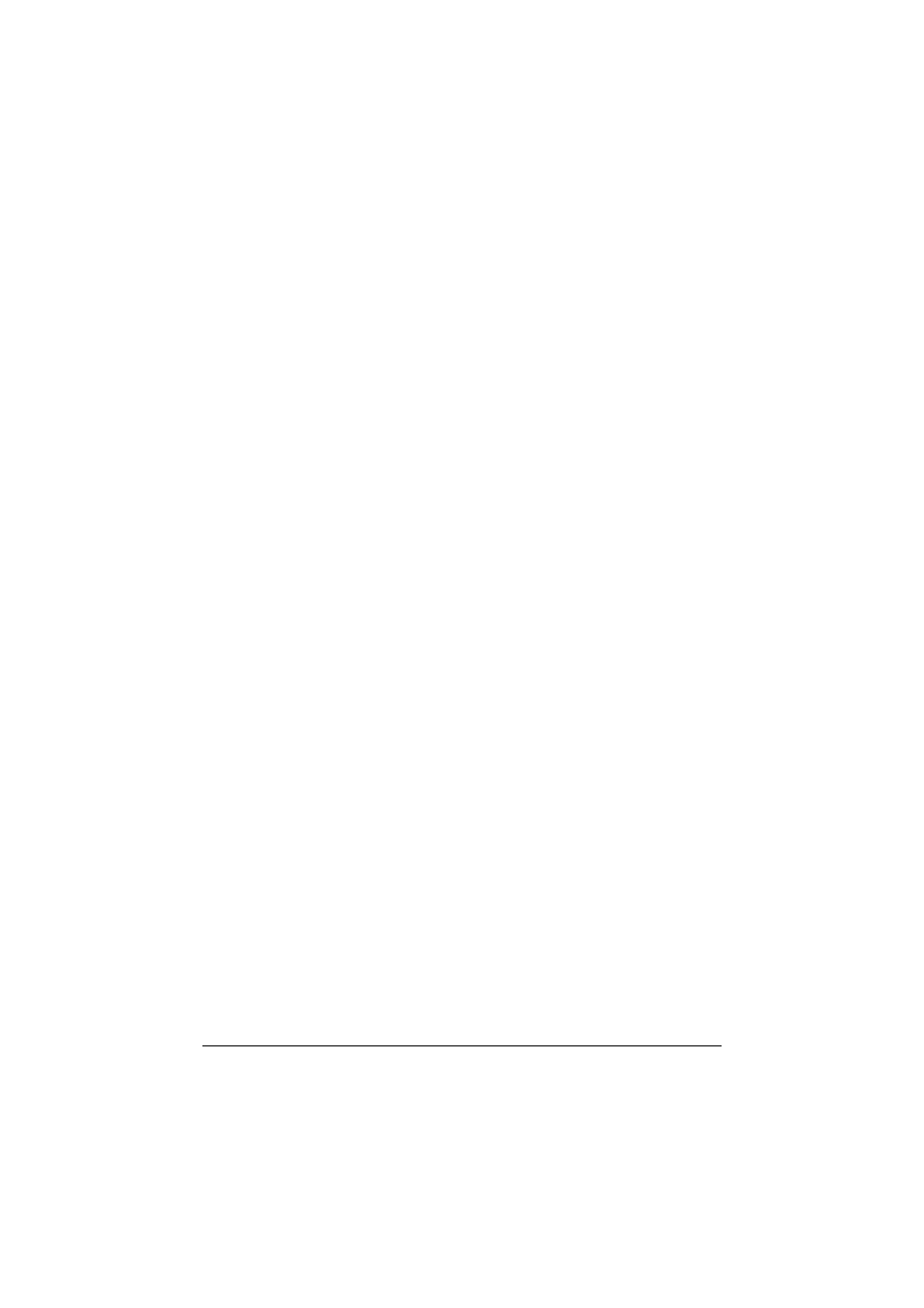
Installing Printer Utilities on Windows
176
Installing Printer Utilities on Windows
"
You must have administrator privileges in order to install the Printer
Management Utilities.
"
Before proceeding with the installation, be sure to exit all running
applications.
"
If the User Account Control window appears when installing on
Windows Vista/7/Server 2008, click the Continue button or the Yes
button.
The following procedure describes how to install the Printer Management Util-
ities.
End User Tools
Status Monitor
PageScope Direct Print
Administration Tools
PageScope Plug and Print
PageScope Net Care
PageScope Network Setup
Operation Tools
Download Manager
1
Insert the Utilities & Documentation CD/DVD in your CD/DVD-ROM drive.
"
If Windows Vista/7/Server 2008 is being used, click Run Autorun.exe
in the AutoPlay dialog box that appears when the CD/DVD is inserted.
"
If the installer does not start up automatically, double-click the Auto-
Run.exe icon on the CD/DVD.
2
Select the type of tools from “End User Tools”, “Administration Tools” and
“Operation Tools”.
3
From the Tools dialogs, select the utilities to be installed.
4
From Utility dialogs, select “Install”.
"
Click “Back” button to display previous page.
"
Click “Top Menu” button to display top page.
5
Follow the onscreen instructions to complete the installation.
6
After the installation is complete, remove the Utilities & Documentation
CD/DVD from your CD/DVD-ROM drive and store it in a safe place.
