Contents x-18 – Konica Minolta magicolor 1690MF User Manual
Page 19
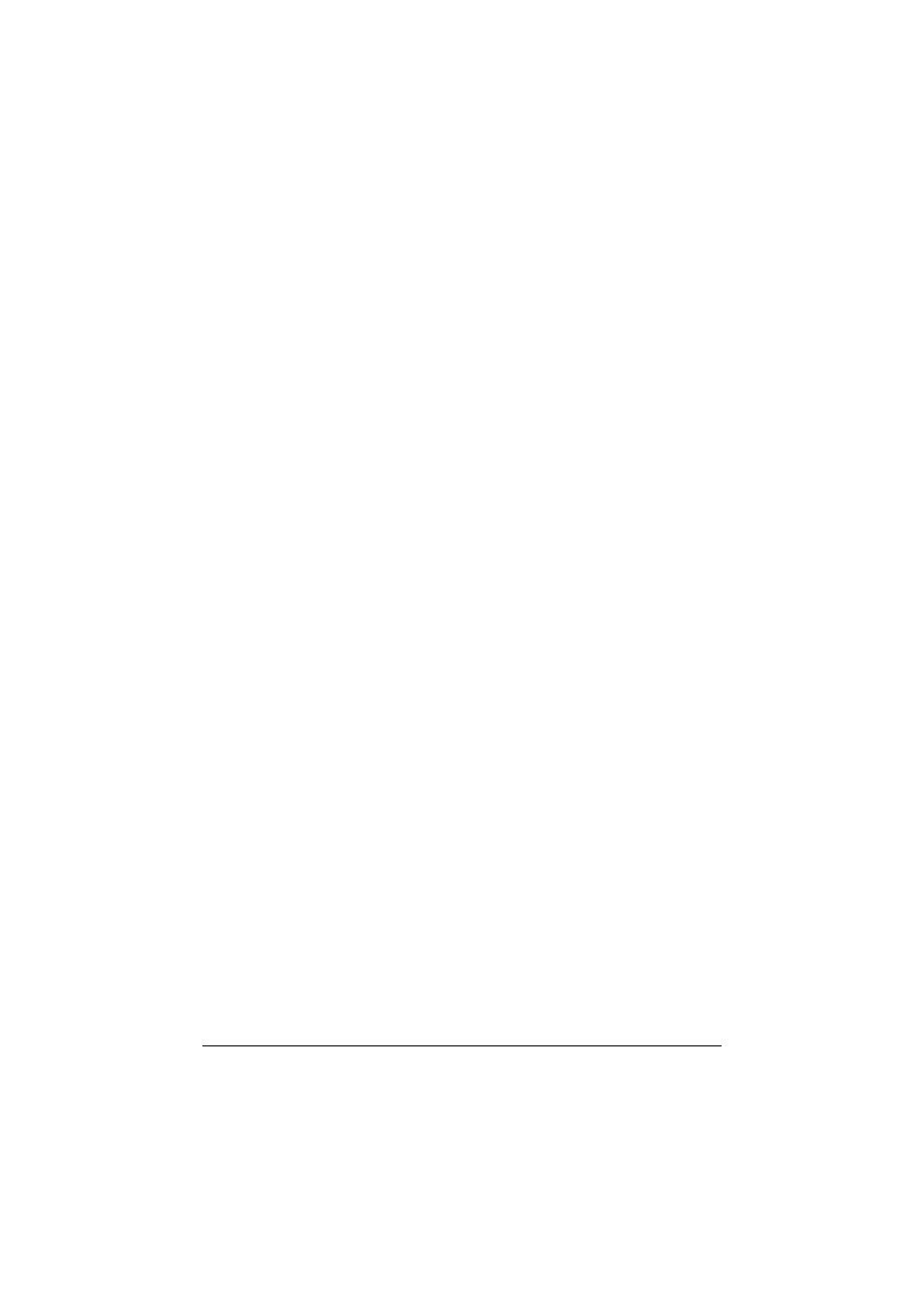
Contents
x-18
Watermark Selection........................................................................... 1-88
Watermark Orientation........................................................................ 1-89
Watermark Setting .............................................................................. 1-90
Supply Levels............................................................................................ 1-91
Summary................................................................................................... 1-92
System Requirements for the Scanner Driver .......................................... 1-93
Installing the Scanner Driver ...................................................................... 1-94
Installing the Scanner Driver............................................................... 1-94
Uninstalling the Scanner Driver ................................................................. 1-98
Scanning From a Computer Application ................................................. 1-100
Auto Scanning Mode............................................................................... 1-101
Manual Scanning Mode .......................................................................... 1-103
Using LinkMagic ............................................................................................ 2-1
About LinkMagic ............................................................................................ 2-2
LinkMagic Operating Environment .............................................................. 2-2
Before Using LinkMagic ................................................................................ 2-3
Installing LinkMagic............................................................................... 2-3
Starting Up LinkMagic ........................................................................... 2-5
Main LinkMagic Window ............................................................................... 2-6
Using LinkMagic ............................................................................................ 2-8
Saving Scanned Images as Files.......................................................... 2-8
Description of the Scan Image/Scan Document Dialog Boxes ............. 2-9
Saving Scanned Images to the Clipboard........................................... 2-13
Description of the Scan to Clipboard Dialog Box ................................ 2-15
Attaching Scanned Images to an E-Mail Message ............................. 2-18
Description of the Scan and Mail Dialog Box ...................................... 2-20
Printing Scanned Images.................................................................... 2-25
Description of the Scan and Print Dialog Box ..................................... 2-27
Registering Frequently Used Software ............................................... 2-31
Registering Software With Launcher Buttons ..................................... 2-31
Push To Scan Tab .............................................................................. 2-33
Launcher Tab...................................................................................... 2-34
Other Tab............................................................................................ 2-35
Uninstalling LinkMagic ................................................................................ 2-36
Troubleshooting .......................................................................................... 2-37
Using Local Setup Utility (LSU) .................................................................... 3-1
About Local Setup Utility (LSU) ................................................................... 3-2
LSU Operating Environment ......................................................................... 3-2
Installing LSU .............................................................................................. 3-3
Starting Up LSU .......................................................................................... 3-4
