Konica Minolta PS5000C MKII User Manual
Page 58
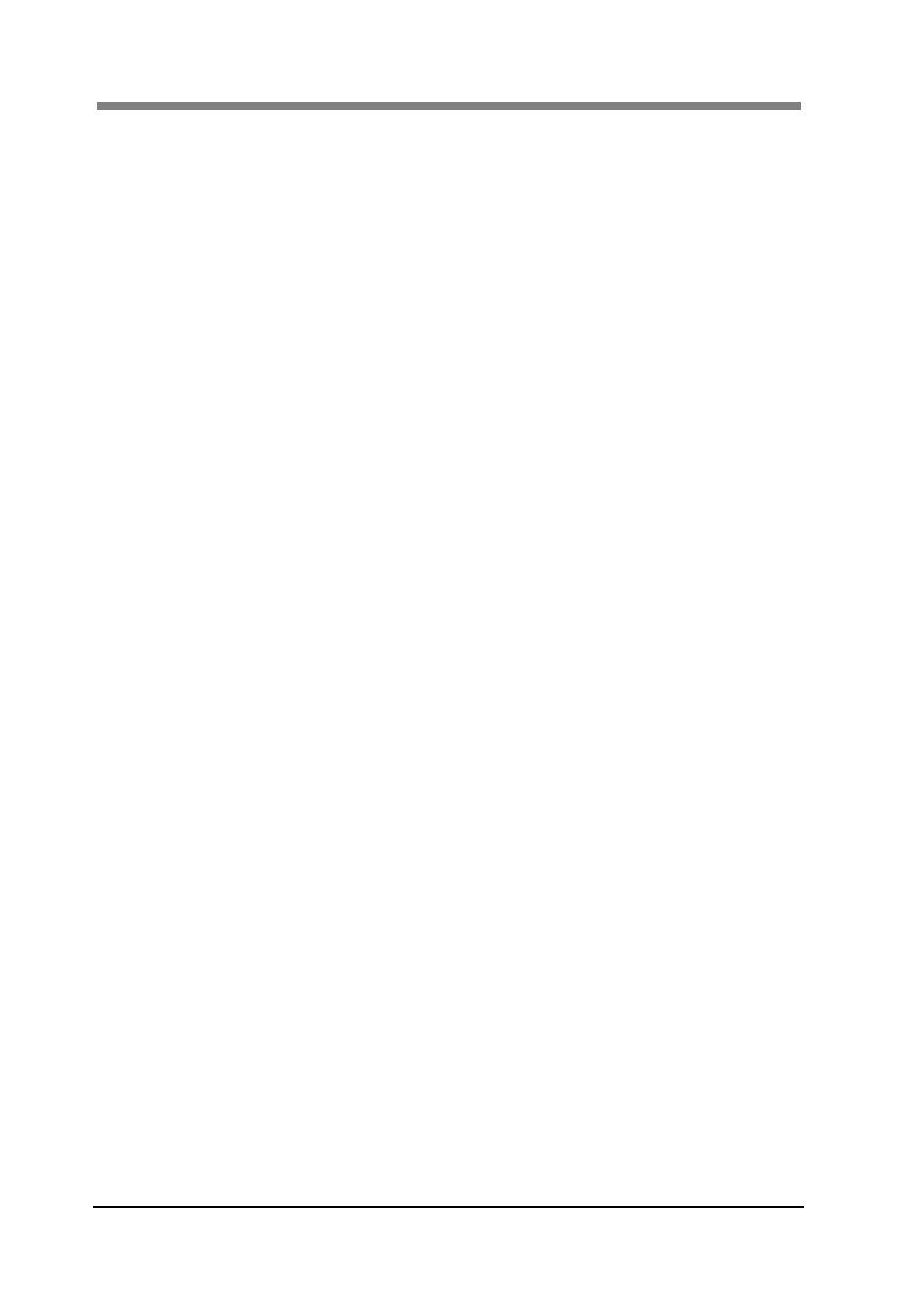
PS5000C MKII Operator’s Manual
3-32
9. Scan:
The “Scan” button is active for all document types (“Book”, “Sheet”,
and “3D”).
The “Right scan” button and “Left scan” button are active when “Single”
or “Split” is selected in Book mode.
10. Save:
Saves the current setting under the selected profile name.
Enter a profile name and then click the “Save” button to save the settings
under that profile name.
11. Delete:
Deletes the selected profile.
Select the profile to be deleted and then click the “Delete” button to
delete that profile.
12. Profile:
Profiles can be used to save the settings made in the “book scanner”
screen, to load saved settings, and to delete saved settings.
To save settings in a profile, enter the profile name in the text box under
“Profile”.
To load a saved profile, select the profile name from the pull-down list.
NOTE:
A maximum of 256 profiles can be saved.
The default settings profile cannot be deleted.
13. White Balance:
Switches between automatic and manual white balance.
If the colors do not match the original when using automatic white
balance, uncheck the “Auto” option. When the “Auto” option is
unchecked, the white balance is adjusted using the value determined with
the setup adjustments.
14. Color Correction:
When the “Enable” checkbox is checked, the preset color correction will
be performed.
To embed the dedicated ICC profile when the image is saved using the
application, uncheck “Enable”. In this case, the image data will be saved
with no color correction applied.
15. Exposure Bias:
Switches between automatic and manual exposure bias.
If the image density does not match the original when using automatic
exposure bias, uncheck the “Auto” option. You can then manually adjust
the density by moving the slider between “Darken” and “Lighten”.
Note: The automatic exposure bias can be selected only during the
“Book” mode.
16. Sharpness:
When the checkbox is checked, the sharpness of the image can be
adjusted in 5 levels.
17. Black and White:
This option is only active when the image mode is set to “Black and
White”.
Remove the check mark under Diffusion Dither to convert the image to
binary data.
The threshold value used when converting an image to binary data can
be set from “0” to “255”.
18. Adjustment:
The scanner must be adjusted for setup and when the installation location
is changed. See “2 Setup of the Scanner” in chapter 3 for additional
information about scanner adjustment.
19. Close:
Closes the book scanner screen.
