About webdownloader – Konica Minolta bizhub PRO C500 User Manual
Page 7
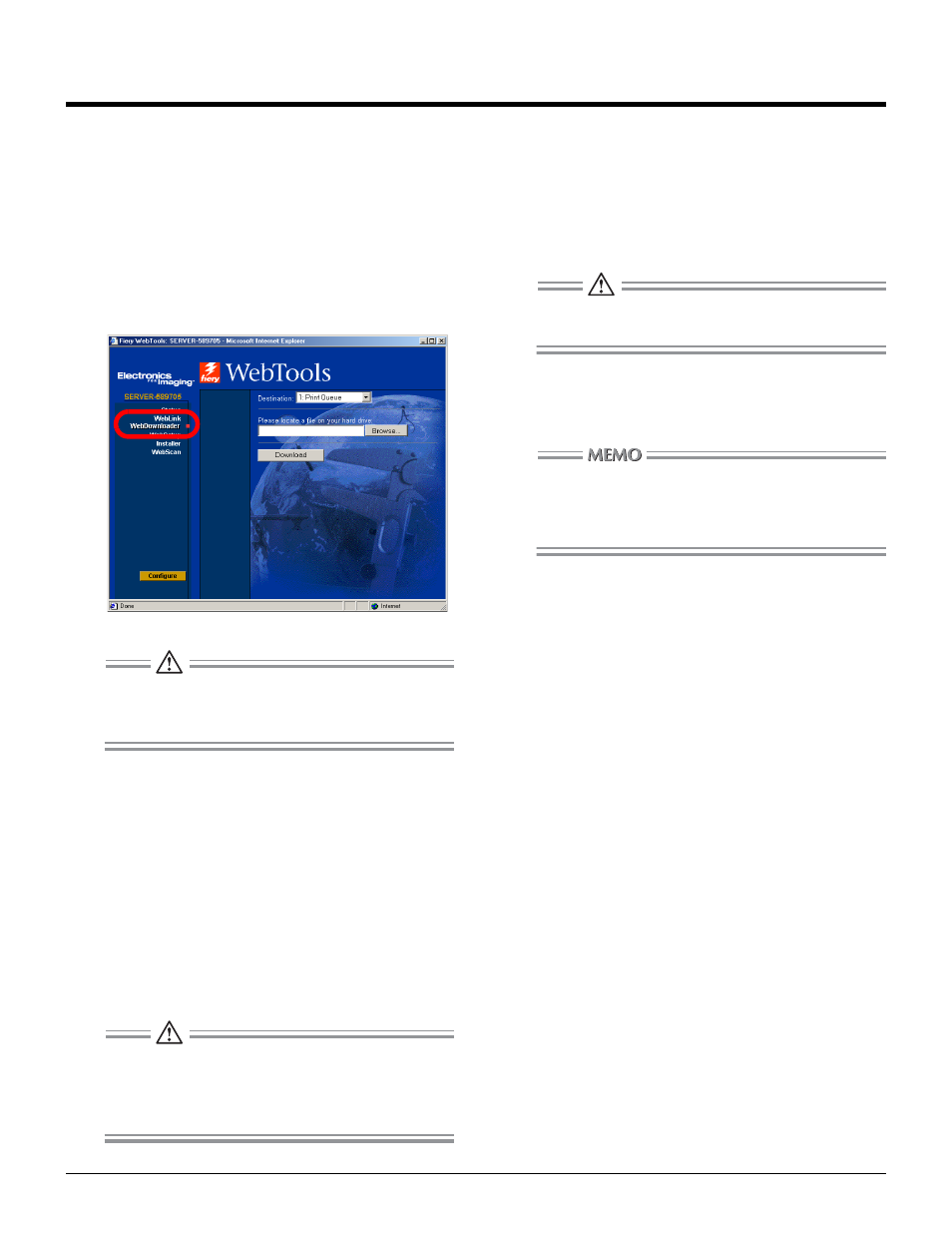
7
About WebDownloader
When using WebDownloader, TIFF, PDF, PS and EPS format
files can be sent to print controller as print job.
The above four types of file can be printed without installing
printer driver or special application.
1.
Login Fiery WebTools and click [WebD-
wonloader] at the left.
The WebDownloader window appears.
The Administrator may be limiting accessible func-
tions. If the [WebDownloader] is not displayed, con-
tact the controller's administrator.
2.
From the Destination drop-down list,
select the status of the queue you want
to send.
1: Print Queue
The file is sent to print queue and printed.
2: Hold Queue
The file is sent to hold queue and held in the print con-
troller. (File is not printed.)
Use the Command WorkStation to printout the held
job.
Do not select [0: Direct Connection] of the Destination
list.
When [0: Direct Connection] is selected, the other
users cannot access print controller.
3.
Click [Browse].
The dialogue appears.
4.
Specify a file to be sent to print control-
ler then click [OK].
Files other than TIFF, PDF, PS and EPS format can-
not be sent.
5.
Click [Downloader].
The specified file is sent to print controller as a print job.
When [2: Hold Queue] is specified in step 2, use
Command WorkStation to print the file.
For the details of Command WorkStation, see the
User's Manual of your print controller.
