Download a file in pdf format – Konica Minolta bizhub PRO C500 User Manual
Page 11
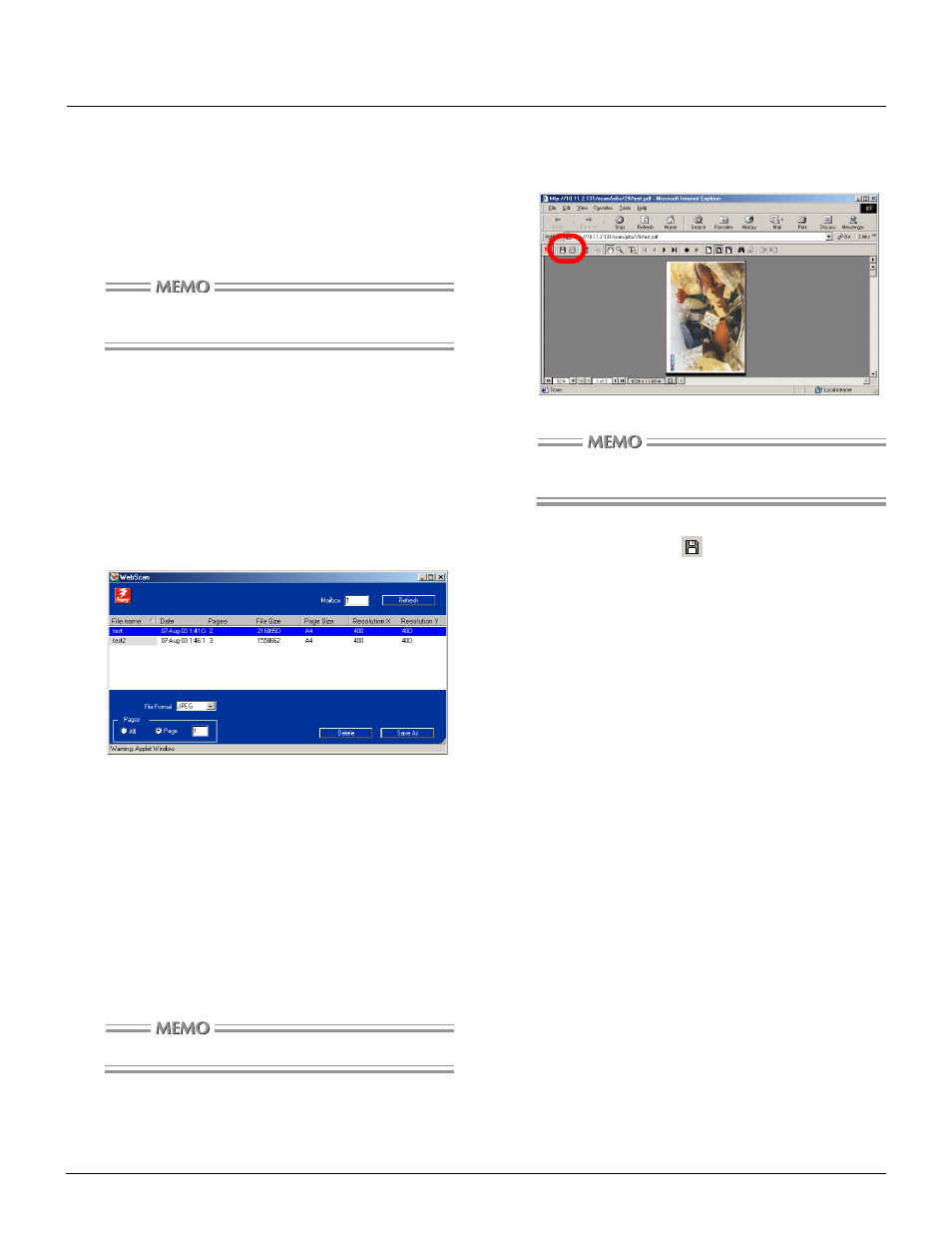
About WebScan (Continued)
11
Download a file in PDF format
When the job stored in a box is downloaded with PDF for-
mat, Internet Explorer starts up.
In this case, select [Save as] from the tool-bar of the Acro-
bat plug-in then save the PDF file.
If Acrobat plug in is not installed, Acrobat Reader
starts up.
1.
Display WebScan window referring the
2.
Enter the Box No. that includes the job
you want to download in the Mailbox
column then click [Refresh].
The jobs stored in the Box are listed.
3.
Select the job you want to download
from the list.
4.
Click
▼ from the File Format then
select PDF from drop-down list.
5.
Specifies the page to be downloaded in
page field.
Select [All] to download all the pages in a job.
6.
Click [Save As].
Internet Explorer starts up.
If Acrobat plug in is not installed, Acrobat Reader
starts up.
7.
Click [Save As] (
) to store PDF file on
the PC.
- Magicolor 3100 (42 pages)
- PAGEPRO 9100 (178 pages)
- Magicolor 3100 (28 pages)
- 1300 Series (4 pages)
- bizhub PRO 1200 (31 pages)
- bizhub PRO 920 (76 pages)
- bizhub PRO 920 (8 pages)
- BIZHUB PRO bizhubPRO920 (410 pages)
- bizhub PRO C5500 (12 pages)
- bizhub PRO 920 (178 pages)
- C203 (45 pages)
- Magicolor 2480 MF (46 pages)
- SU3 (112 pages)
- IP-511 (122 pages)
- C652 (6 pages)
- bizhub 180 (256 pages)
- Image Controller IC-205 (106 pages)
- SU-502 (156 pages)
- FK-505 (190 pages)
- bizhub 162 (256 pages)
- Copier 2223 (123 pages)
- 920 (76 pages)
- 7075 (311 pages)
- Magicolor 2300DL (50 pages)
- MAGICOLOR 2300 (72 pages)
- MAGICOLOR 2300 (172 pages)
- MAGICOLOR 2300 (34 pages)
- MAGICOLOR 2300 (156 pages)
- MAGICOLOR 2300 (182 pages)
- FAX2900/FAX3900 (60 pages)
- magicolor 4690MF (9 pages)
- magicolor 1690MF (285 pages)
- magicolor 1690MF (12 pages)
- magicolor 1690MF (325 pages)
- magicolor 1690MF (113 pages)
- magicolor 1690MF (2 pages)
- magicolor 1690MF (49 pages)
- magicolor 2550DN A00V014 (67 pages)
- PagePro 1250E (2 pages)
- 7450 (9 pages)
- magicolor 2430 DL (4 pages)
- BIZHUB 250/350 (14 pages)
- PagePro 5650EN (394 pages)
- magicolor 4650 (260 pages)
- PagePro 5650EN (46 pages)
