Stamp settings, Units, Text – Konica Minolta KIP 7100 User Manual
Page 27: Graphic (monochrome printers only), Kip printnet
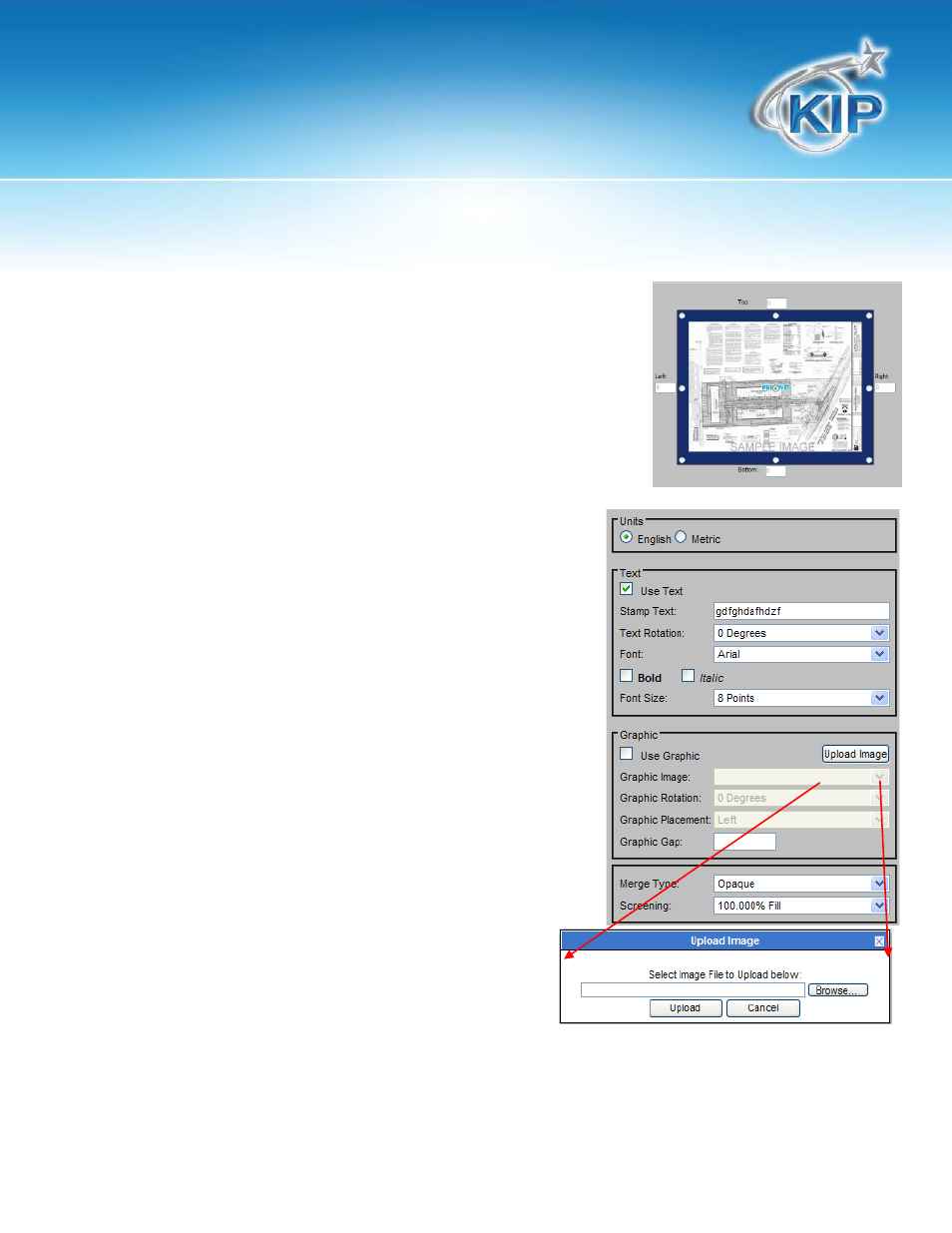
KIP PrintNET
This information is solely for use of KIP Personnel and KIP Authorized Dealers. No part of this publication may be copied,
reproduced or distributed in any form without express written permission from KIP America, Inc. 2011 KIP America, Inc.
- 21 -
Stamp Settings
This Window will show the placement of the current stamp settings or
where the stamp being created will be placed. There are 9 locations
to choose from. Depending on the selected location the value
window may be utilized for more precise placement of the stamp. If
the value button is active a value up to 18” may be entered.
Units
Allows for the choice between English or Metric
Text
By selecting the Use Text check box the user has the
ability to create a text based stamp with the desired
information. Text Rotation allows the user to rotate
(counter clockwise) the text portion of their stamp in 45°
increments. “Font” will allow the user to select from
available fonts.
Graphic (Monochrome Printers Only)
By selecting the Use Graphic check box the user has the
ability to Upload an image that can be used to create a
Graphic based stamp. Graphic Rotation allows the user
to rotate (counter clockwise) the graphic portion of their
stamp in 45° increments. Graphic Placement determines
the placement of the graphic in relation to the applied
text. This is ignored if text is not applied. Graphic Gap
applies a separation of up to 5” between the Text and
Graphic stamps
