3 preparation for printing (usb connection) – Konica Minolta bizhub C3350 User Manual
Page 39
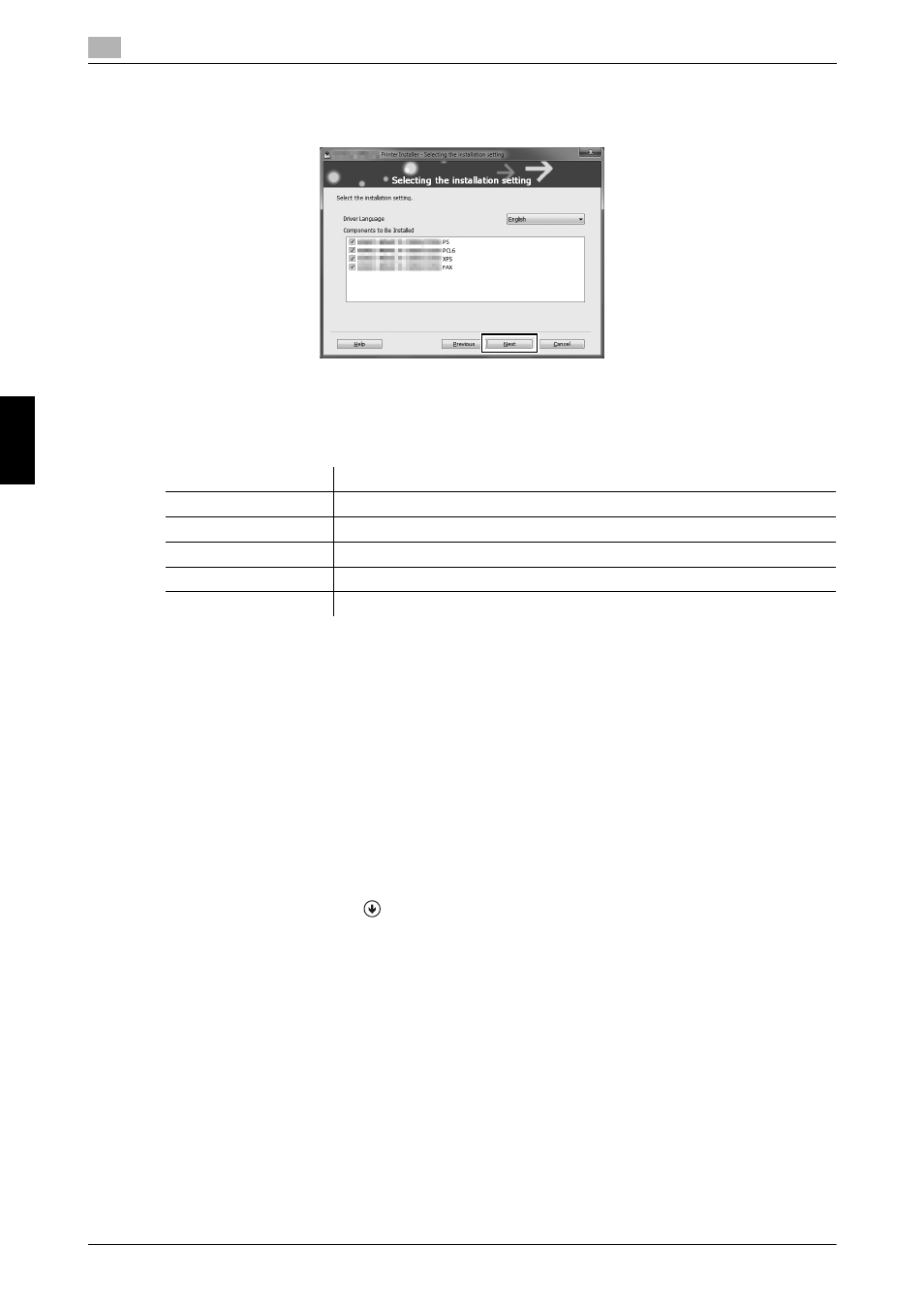
5-4
[Quick Start Guide]
Using the print function (Windows environment)
5
5.1
Basic
Us
age
Chap
te
r 5
7
Select the check box of the printer driver you want to install, then click [Next].
% For features of each printer driver, refer to page 5-2.
8
Check the components to be installed, then click [Install].
9
If necessary, change the printer name or print a test page, then click [Finish].
Installation of the printer driver is then completed.
d
Reference
When you finish installing the printer driver, configure the default settings of the printer driver. For details, refer
to page 5-7.
5.1.3
Preparation for printing (USB connection)
Changing the installation settings (Windows 7/8/8.1/Server 2008 R2/Server
2012/Server 2012 R2)
If you are using Windows 7/8/8.1/Server 2008 R2/Server 2012/Server 2012 R2, change the PC settings be-
fore installing the printer driver.
1
Open the [Control Panel] window.
% In Windows 8.1, click [
] in the Start window, then click [Control Panel] - [Hardware and Sound] -
[View devices and printers].
% In Windows 8, right-click the Start window, then click [All apps] - [Control Panel].
% In Windows Server 2012/Server 2012 R2, click [Control Panel] in the Start window.
% In Windows 7/Server 2008 R2, open the Start menu, then click [Control Panel].
2
Click [System and Security] - [System].
3
Click [Advanced system settings] on the menu in the left-hand pane.
The [System Properties] window appears.
Settings
Description
[Review]
Displays the installed components for checking.
[Rename Printer]
Changes this machine name, if necessary.
[Property]
Sets the optional operating environment of this machine.
[Print Setting]
Changes the default print settings of this machine, if necessary.
[Print Test page]
If necessary, print a test page to check that printing process works correctly.
