4enabling hdd lock password – Konica Minolta bizhub 751 User Manual
Page 13
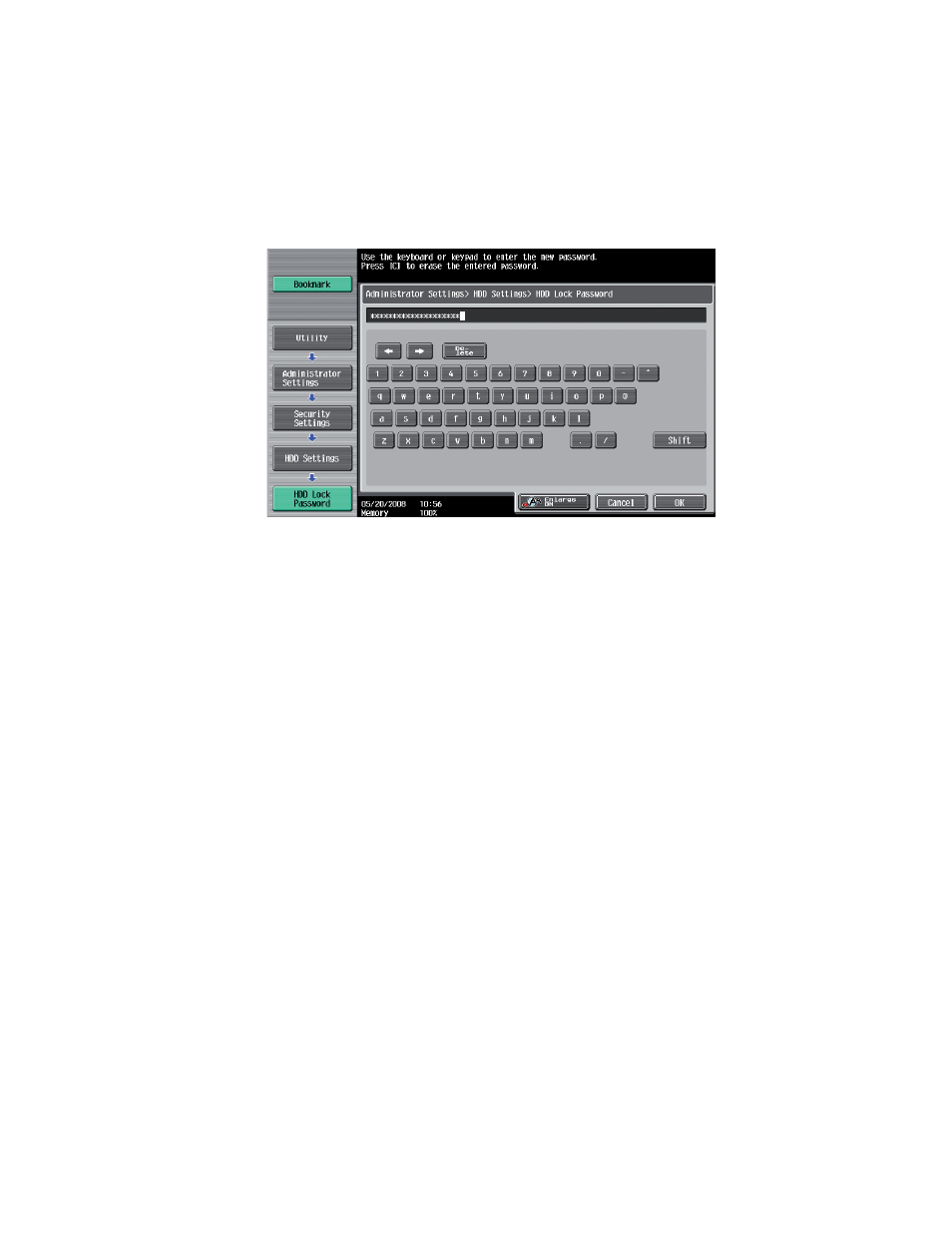
4
Enabling
HDD
Lock
Password
The HDD Lock Password function is standard in all bizhub MFP’s. When this function is enabled a
password is applied to the HDD BIOS and prevents intruder access to the hard disk data.
1
Enter the Administrator Mode on the MFP display, Utility button > Administrator Settings > Input
Admin Password > Security Settings > HDD Settings > HDD Settings
2
Enter a 20 character password.
3
Re-enter the 20 character password.
If the password entered does not meet the requirements of the Password Rules, a message
appears that tells that the password entered cannot be used. Enter the correct password.
For details of the Password Rules, see Appendix C.
If there is a mismatch in the password, a message appears that tells that there is a
mismatch in the password. Enter the correct password.
4
Turn MFP Off, then On as prompted.
Changing the HDD Lock Password
The HDD Lock Password can be changed or modified at any time by the Administrator using the
Edit Button.
The HDD Lock Password can be cancelled or released at any time by the Administrator using the
Release Button.
1
Enter the Administrator Mode on the MFP display, Utility/Counter button > Administrator
Settings > Input Admin Password > Security Settings > HDD Settings > HDD Lock Password
2
Enter the currently registered 20-digit password from the keyboard and keypad.
3
Select Edit to change or modify the 20-digit password.
4
Select Release to cancel or release the 20-digit password.
5
Turn MFP Off, then On as prompted.
