Kip cloud apps – Konica Minolta KIP 9900 User Manual
Page 9
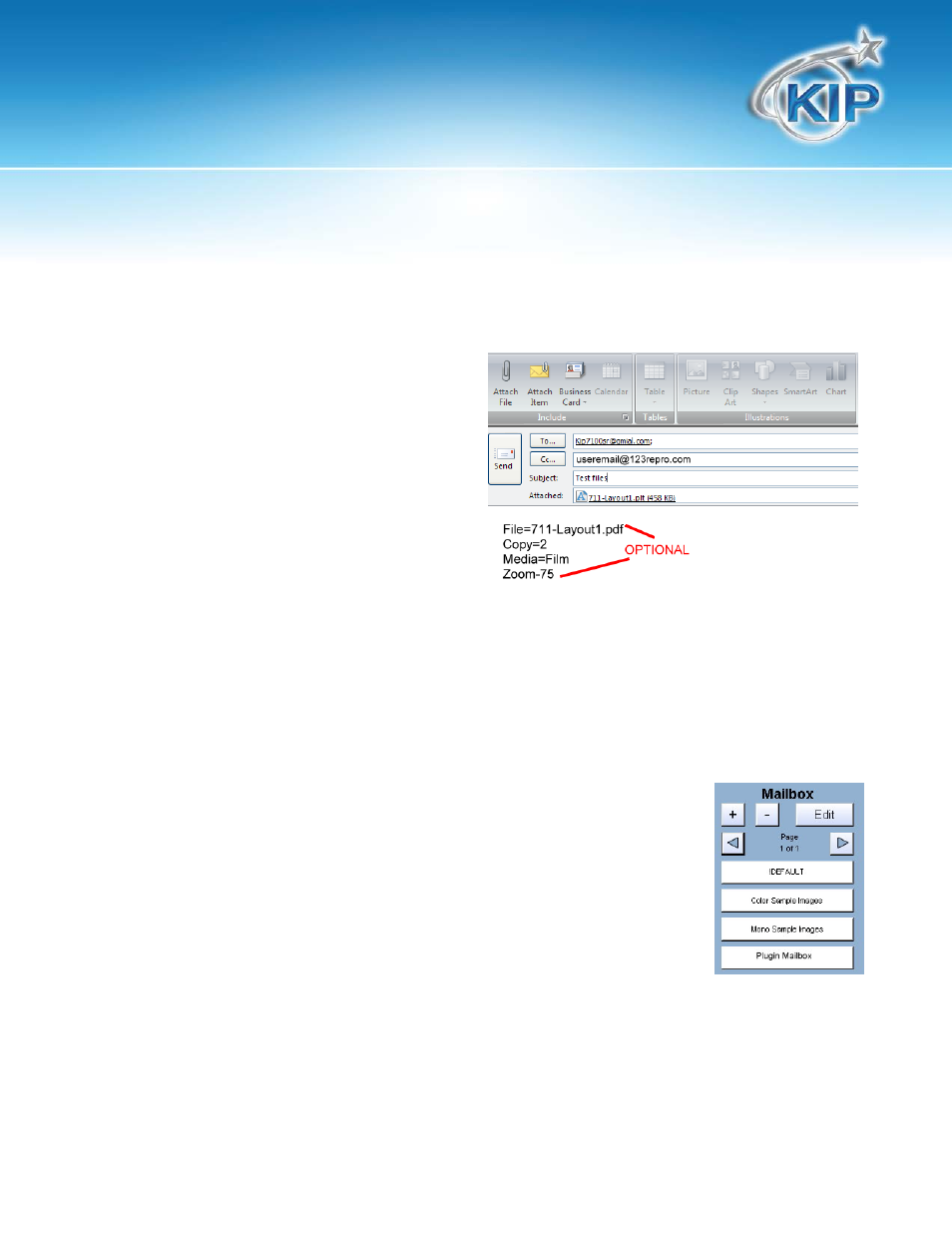
KIP Cloud Apps
Printing - Mailbox Queue
This KIP Web App. Allows for the user to simply send files for printing without the need for the
installation of any special drivers.
With the E-mail Plug in settings in PrintNet set to Move to IPS Mailbox Queue do the following:
1. Open desired E-mail application (Outlook,
Yahoo Mail, Google Mail)
2. Enter the e-mail address of the KIP Printer
(This is the Email address assigned to the
KIP printer by the I/T Admin)
Note: the E-mail shown in the example is NOT
the e-mail address this has to be set to, just an example of what could be created for this
functionality to work.
3. Enter the Subject – This can be something simple.
4. In the body (optional) enter any of the Key words (set in PrintNet) that will allow a specific
setting for the output of the files may also be added to the body of the e-mail.
Note: there is no response to the sender indicating that the file has been received or printed.
Users may want to add themselves in the CC area of the e-mail so that they
will know the e-mail went through.
5. When Scan is complete it will appear in the Mailbox Queue.
