Cloud scanning, Kip cloud apps – Konica Minolta KIP 9900 User Manual
Page 18
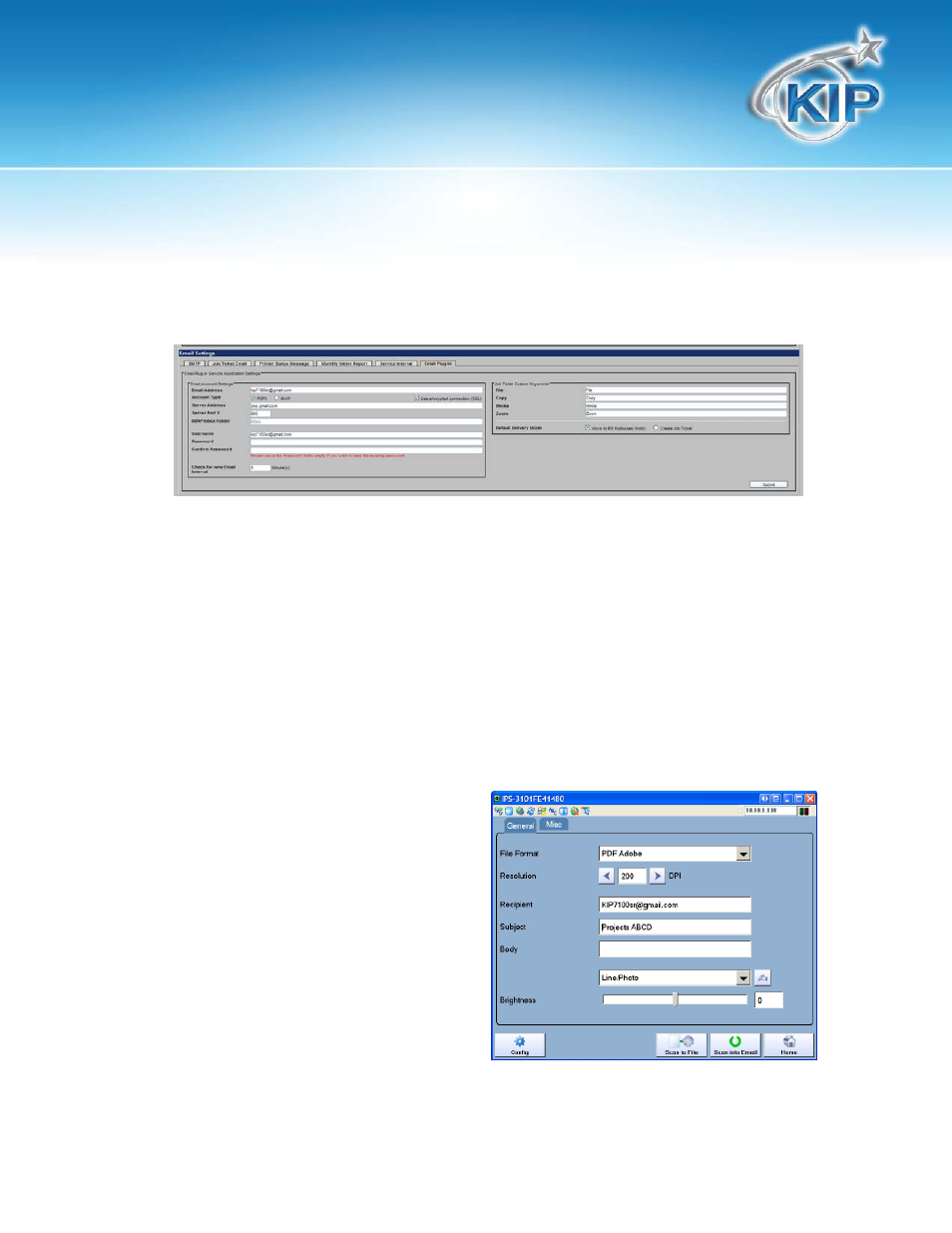
KIP Cloud Apps
Cloud Scanning
Cloud Scanning will allow a user to send files from their valid E-mail application directly to a KIP
printer to automatically print out or go directly into a mailbox for printing later or so they can be
transferred to a desired location.
Steps for Cloud Scanning
Scanning to a mailbox of another KIP Printer, this could be a KIP printer located in another office
or just another KIP printer located in the same building.
Scan to Print
With the E-mail Plug in settings in PrintNet set to Move to Create Job Ticket from the IPS touch
Screen do the following:
1. Select Color Scan to File
2. Select Scan to E-mail (Please note the E-mail shown in the example is NOT the e-mail
address this has to be set to, just an example of what could be created for this
functionality to work)
3. Enter the e-mail address of the KIP Printer
(This is the Email address assigned to the
KIP printer by the I/T Admin)
4. Enter the Subject – This can be
something simple.
5. Or any of the Key words that will allow a
specific setting for the output of the file
may also be added to the body of the
e-mail.
