7 uninstalling the fax driver, Using the deletion program, Uninstall using the installer – Konica Minolta bizhub 4050 User Manual
Page 58: Uninstalling the fax driver, 7uninstalling the fax driver
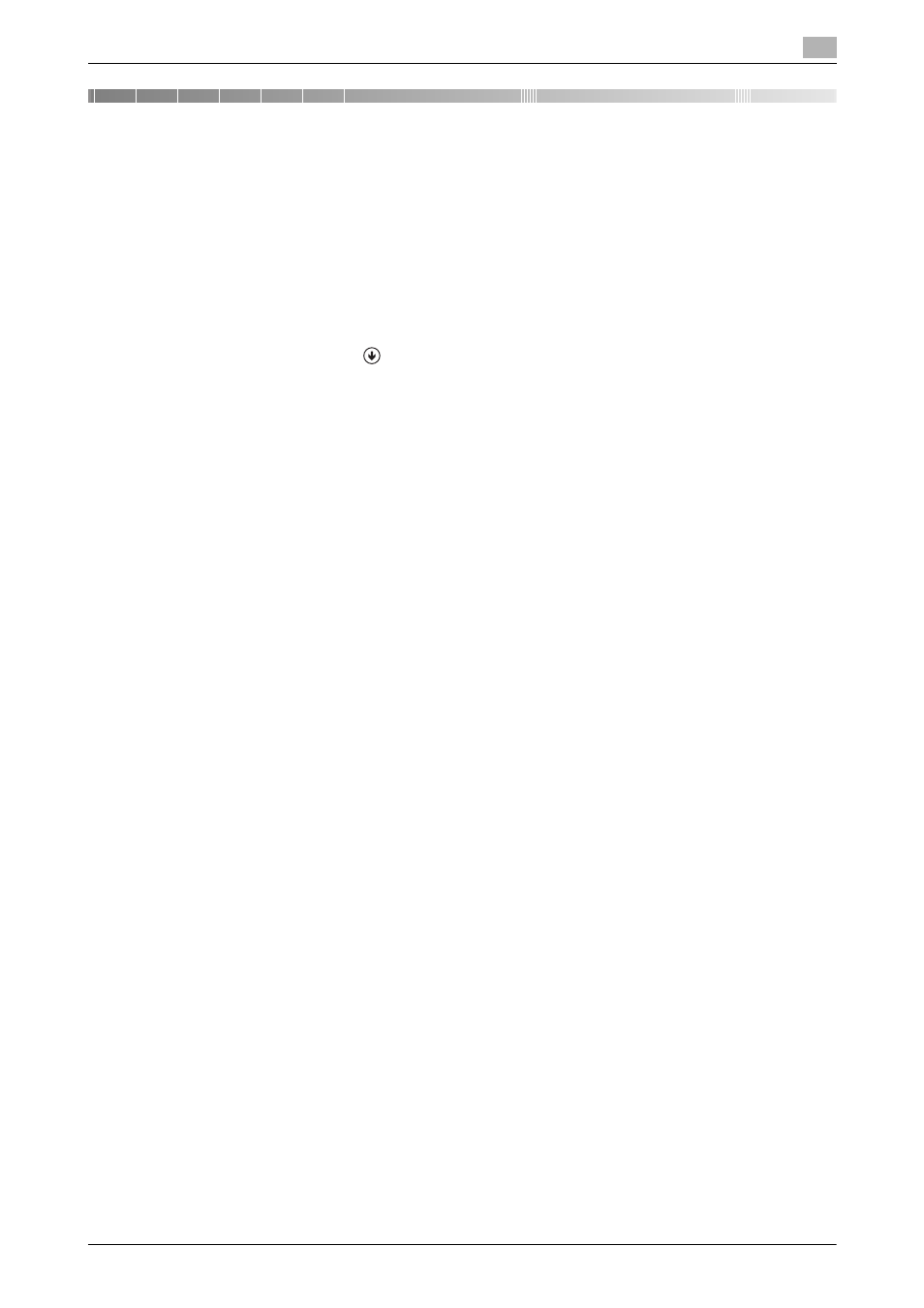
[PC-FAX Functions]
7-2
7
7
Uninstalling the Fax Driver
Using the deletion program
If you have installed the fax driver using the installer, the fax driver uninstallation function has been added to
the driver.
0
Administrator privileges are required to perform this task.
1
Start the uninstallation program.
% From the Start menu, click [All Programs] (or [Programs]) - [KONICA MINOLTA] - model name of this
machine - [Uninstall Printer Driver].
% In Windows 8.1, click [
] in the Start window, select [Control Panel] - [Programs], then click [Unin-
stall a program]. Double-click the driver to be uninstalled in the list.
% In Windows 8, right-click the Start window, select [All apps] - [Control Panel] - [Programs], then click
[Uninstall a program]. Double-click the driver to be uninstalled in the list.
% In Windows Server 2012/Server 2012 R2, open the Start window, then click [Control Panel] - [Pro-
grams] - [Uninstall a program]. Double-click the driver to be uninstalled in the list.
2
Select the fax driver to uninstall, then click [Uninstall].
% Follow the subsequent on-screen instructions.
3
If the dialog box prompting to restart the computer appears, click [OK].
Uninstallation of the fax driver is then completed.
Uninstall using the installer
If you have installed the driver using the installer, you can use the installer to uninstall the driver.
0
Administrator privileges are required to perform this task.
1
Insert the printer driver CD-ROM into the CD-ROM drive of the computer.
% Make sure that the installer starts, then proceed to Step 2.
% If the installer does not start, open the printer driver folder on the CD-ROM, double-click [Set-
up.exe], then go to Step 3.
2
Click [Printer/FAX].
The printer driver installer starts.
3
Click [AGREE] in the license agreement window.
4
Check the contents of the [Readme] window, then click [Next].
5
Select [Uninstall Printer Driver], then click [Next].
6
Select the fax driver to uninstall, then click [Uninstall].
% Follow the subsequent on-screen instructions.
7
If a dialog box prompting you to restart the computer appears, click [OK] to restart the computer.
Uninstallation of the fax driver is then completed.
