3 initializing the fax driver, Changing the default print settings – Konica Minolta bizhub 4050 User Manual
Page 20
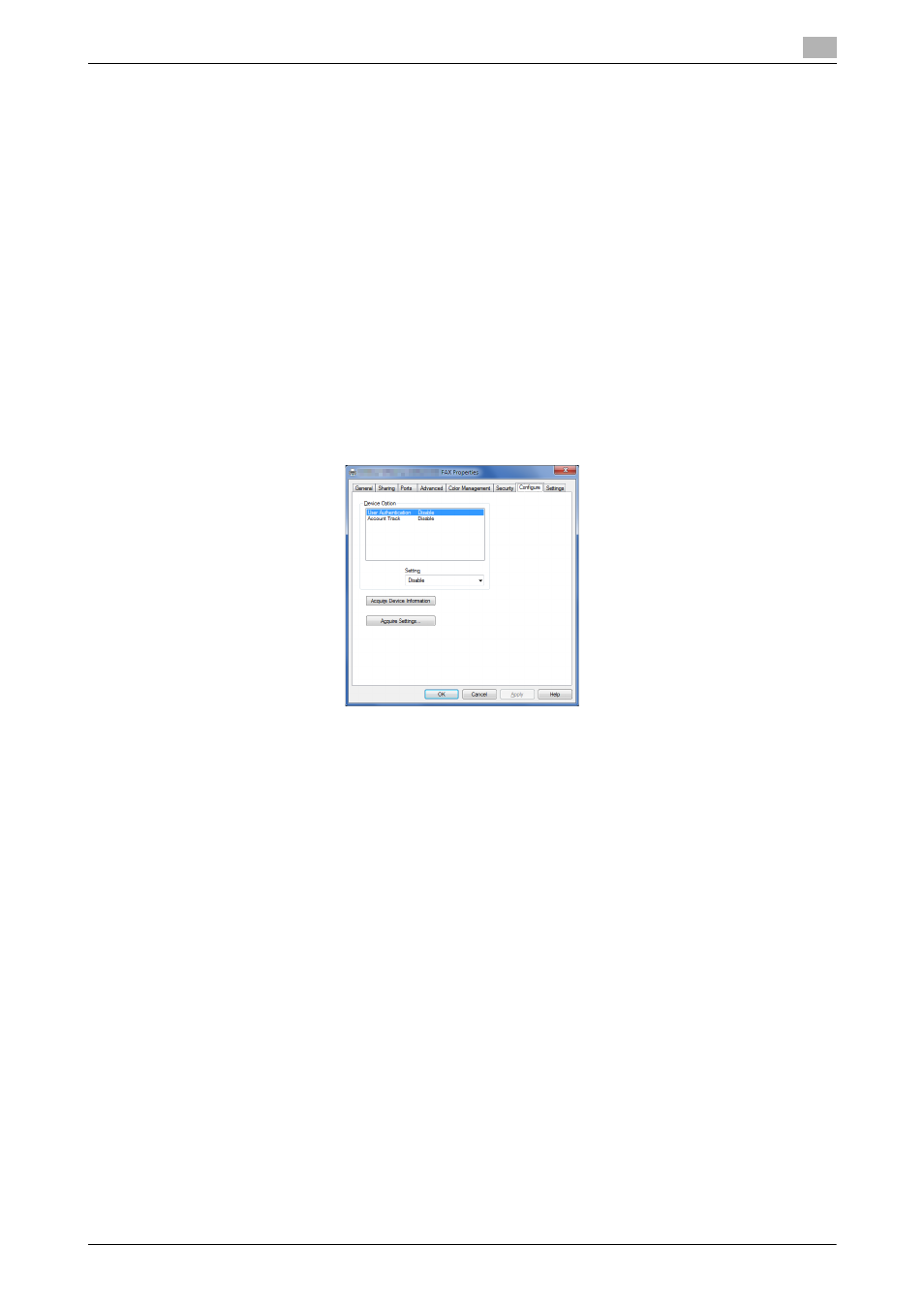
[PC-FAX Functions]
3-6
3.3
Initializing the fax driver
3
3.3
Initializing the fax driver
Configuring the optional environment of this machine
If you are using this machine for the first time, apply the optional device installation and authentication set-
tings to the fax driver.
1
Open the [Properties] window of the fax driver.
% For information on how to display the [Properties] window, refer to page 6-2.
2
In the [Configure] tab, check the information such as what options are installed on this machine and
whether or not authentication settings have been configured.
% If you are using Windows Vista/7/8/8.1/Server 2008 R2/Server 2012/Server 2012 R2, [Auto] under
[Acquire Settings...] is enabled by default. Thus, the information of this machine is automatically ob-
tained and applied for [Device Option].
% When [Auto] in [Acquire Settings...] is disabled, clicking [Acquire Device Information], obtains and
reflects the information on this machine to [Device Option].
% If you are using Windows Server 2003, set the option manually using [Device Option]. Select the item
to change from the list, and set a value in [Setting].
3
Click [OK].
Changing the default print settings
You can change the default print settings of the fax driver, if necessary.
For example, if you set to send the initial value with page combination, you can reduce the number of pages
printed at the destination. We recommend that you change the default settings to suit your environment.
1
Open the [Printing Preferences] window of the fax driver.
% For information on how to display the [Printing Preferences] window, refer to page 6-7.
2
Change the print settings, and click [OK].
The changed settings are applied when PC-Fax TX is performed from any application software.
d
Reference
The fax driver has a function that saves settings as favorites. For details, refer to page 4-8.
