6 fax driver settings, 1 [properties] window of fax driver, How to display the [properties] window – Konica Minolta bizhub 4050 User Manual
Page 44: Fax driver settings, 6fax driver settings
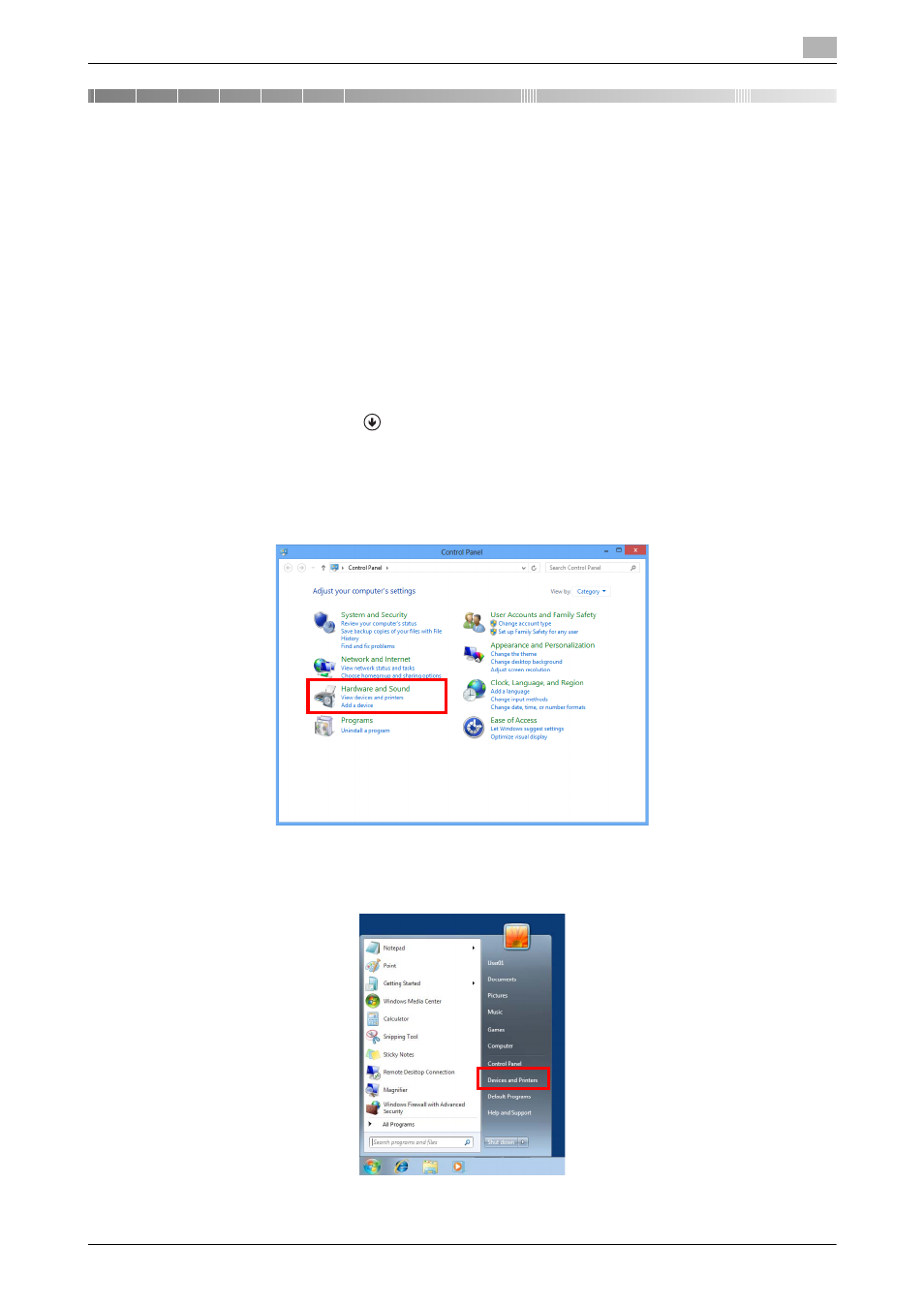
[PC-FAX Functions]
6-2
6.1
[Properties] window of fax driver
6
6
Fax Driver Settings
6.1
[Properties] window of fax driver
How to display the [Properties] window
The fax driver has two windows for configuring settings: the [Properties] window and the [Printing Preferenc-
es] window. This section describes the [Properties] window.
In the [Properties] window, you can configure settings for the optional environment of this machine or Win-
dows functions.
To display the [Properties] window, take the following steps:
1
Display the printer window.
% In Windows 8.1, click [
] in the Start window, then click [Control Panel] - [Hardware and Sound] -
[View devices and printers].
% In Windows 8, right-click the Start window, then click [All apps] - [Control Panel] - [Hardware and
Sound] - [View devices and printers].
% In Windows Server 2012/Server 2012 R2, open the Start window, then click [Control Panel] - [Hard-
ware] - [View devices and printers].
% In Windows 7/Server 2008 R2, open the Start menu, then click [Devices and Printers].
If Devices and Printers is not displayed, select [Control Panel] - [Hardware and Sound], and click
[View devices and printers].
