Installing the printer driver, Installing printer driver, Installing the printer driver 3 – Konica Minolta magicolor 5650 User Manual
Page 23: Installing printer driver 3
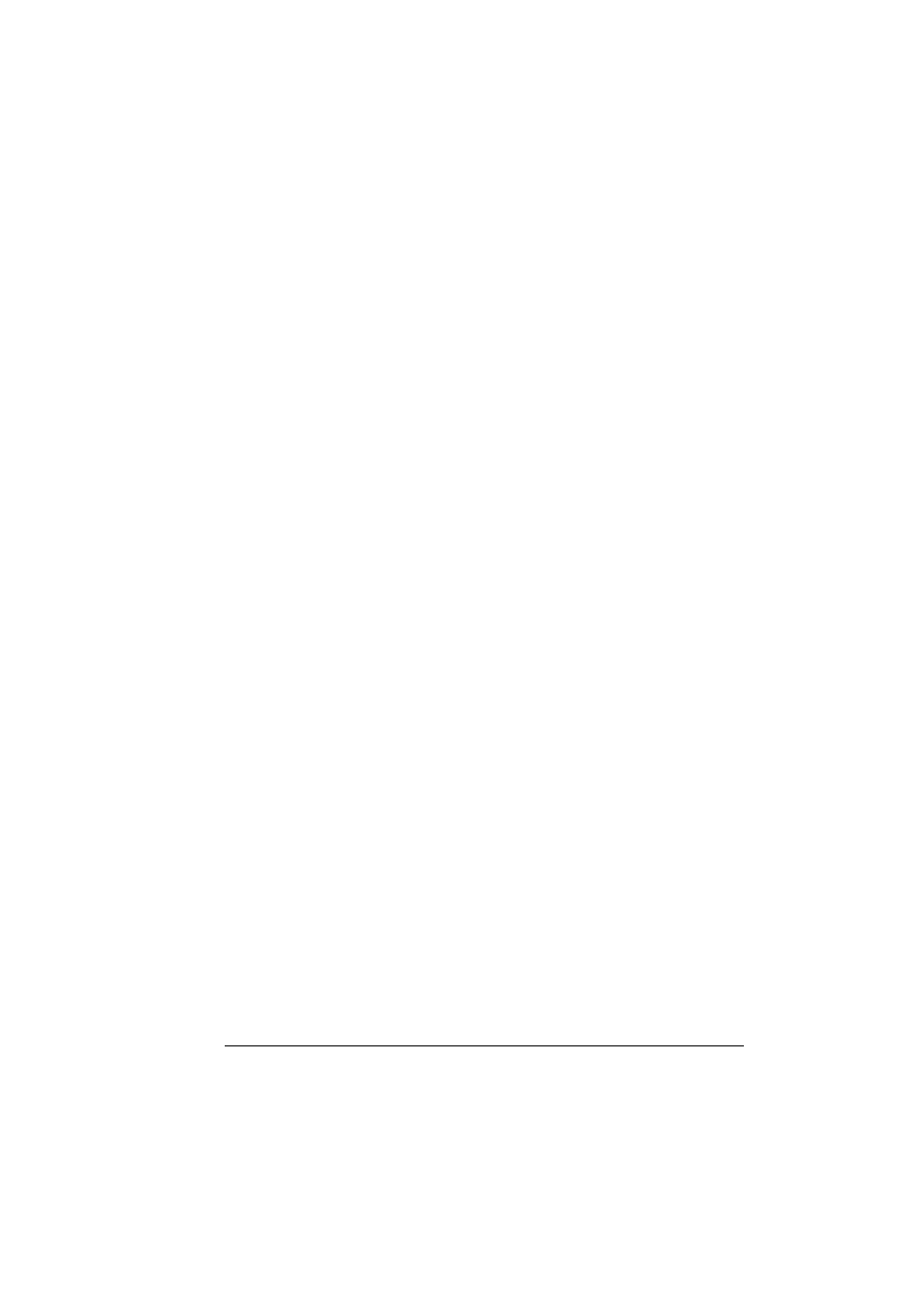
Installing the Printer Driver
3
Installing the Printer Driver
"
This manual provides descriptions using dialog boxes for magicolor
5670.
Since the dialog boxes appear the same for magicolor 5650, the dia-
log boxes for magicolor 5670 are used in the following descriptions.
"
You must have administrator privileges in order to install the printer
driver.
"
Before proceeding with the installation, be sure to exit all running
applications.
Installing Printer Driver
"
The procedure for installing the printer driver on Mac OS X 10.4 is
described below. The following procedure or some steps may be dif-
ferent depending on the version of the operating system being used.
Complete the installation according to the instructions in the dialog
boxes that appear.
1
Insert the Printer Driver CD-ROM in the CD-ROM/DVD drive of your
Macintosh.
"
The printer driver for Mac OS X 10.6 is included in the Printer
Driver CD-ROM (For Windows 7/Windows Server 2008 R2/Mac
OS X 10.6).
"
The printer driver for Mac OS X 10.5 can be downloaded from the
KONICA MINOLTA web site.
2
Double-click the CD icon on the desktop, and then double click the
mc5670(5650) OSX Installer_103104.pkg package file.
The installer for the printer driver starts up.
"
For OS X 10.5/10.6, the driver folder varies depending on the
paper size. Select the appropriate driver folder for your environ-
ment.
–
To use inch-based paper size (8 1/2 x 11 in letter size): Select
english folder.
–
To use metric-based paper size (A4 and the like): Select a file in
other folder.
"
When using Mac OS X 10.6, double-click the mc5670(5650) OSX
Installer_106.pkg package file icon.
