4 using ftp utility, Starting up ftp utility, Ftp utility settings – Konica Minolta bizhub PRO C500 User Manual
Page 10: 4using ftp utility
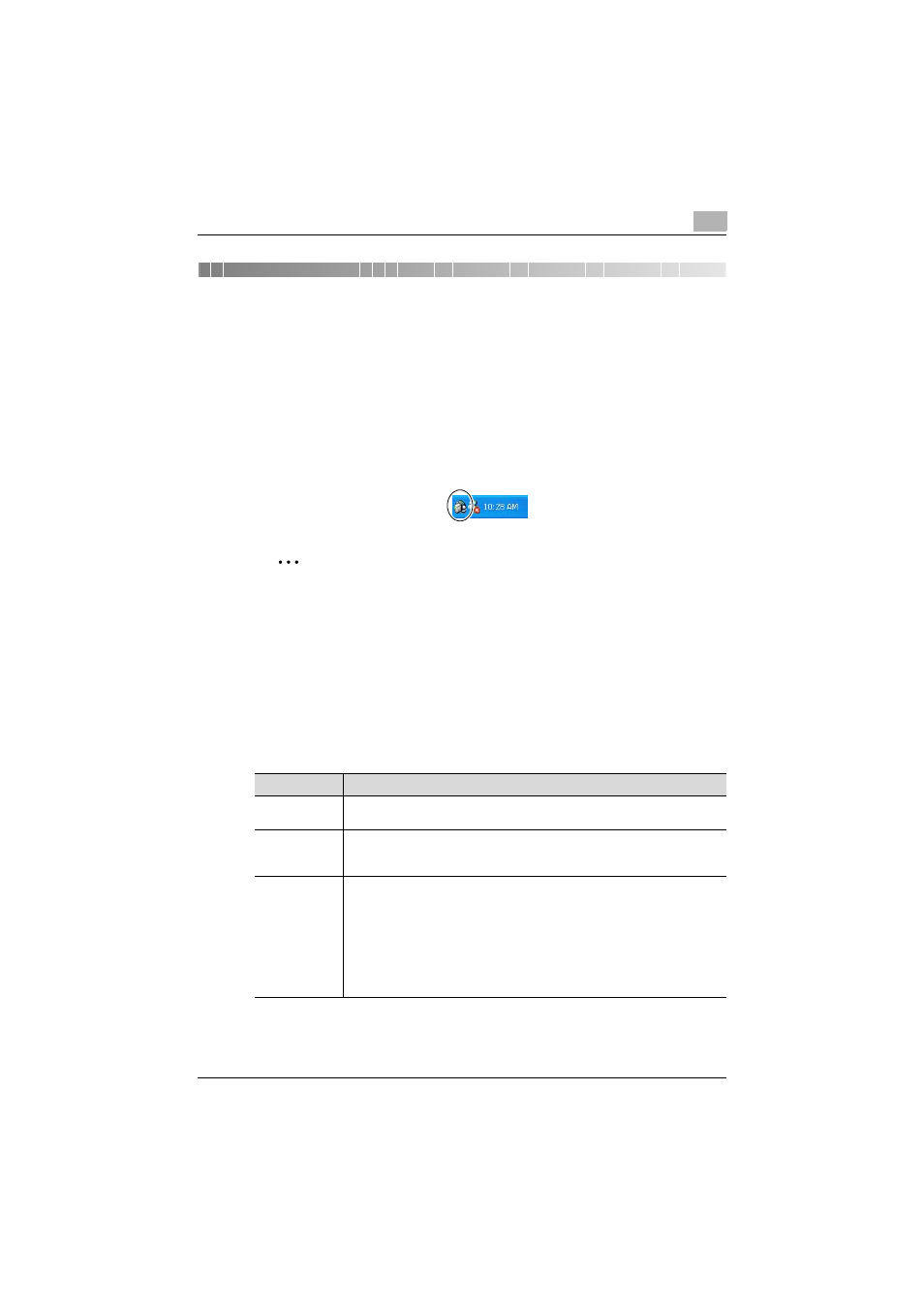
Using FTP Utility
4
FTP Utility
4-1
4
Using FTP Utility
Starting Up FTP Utility
The procedures for starting up FTP Utility and specifying settings for receiv-
ing data are described below.
%
On the [Start] menu, point to [KONICA MINOLTA], then [FTP Utility],
and then click [FTP Utility].
After FTP Utility has been started up, the FTP Utility icon appears in the
taskbar, located at the lower-right end of the desktop.
2
Note
When sending data using the Scan to FTP operation from a multifunc-
tional product, FTP Utility must be started up on the computer receiving
the data. Before sending the data, start up the software on the computer
and specify the necessary settings, such as the folder where the data is
to be saved.
FTP Utility Settings
In the FTP Utility Settings dialog box, settings for the following parameters
can be specified.
Parameter
Description
TCP Port
Specify the port for receiving the data. Normally, this setting will not need to
be changed.
Root Folder
Specify the folder for saving data received from a multifunctional product us-
ing the Scan to FTP operation. To change the folder, click the [Browse] button,
and the select a different folder.
FTP User
In order to receive data, specify the user name and password. When data is
sent from a multifunctional product, these same settings must also be speci-
fied. To receive data from an anonymous user, select the “Anonymous” check
box. To authenticate the user name and password when receiving data, type
the appropriate settings in the “User” and “Password” boxes. The limitations
on the number of characters that can be entered in the “User” and “Pass-
word” boxes differ depending on the multifunctional product, and a specific
user name and password may be required. For details, refer to the User’s
Guide for the multifunctional product.
- bizhub 500 bizhub 420 bizhub C350 bizhub 200 bizhub C250 bizhub PRO C6500 bizhub C451 bizhub PRO C5500 bizhub C650 bizhub 750 bizhub C550 bizhub 360 bizhub C353 BIZHUB C253 BIZHUB C203 BIZHUB 350 BIZHUB 250 bizhub 600 bizhub C300 bizhub 181 BIZHUB C450 bizhub C352 bizhub PRO 920 BIZHUB C351 bizhub 180 BIZHUB C252 BIZHUB PRO 1050
