Lenovo M490s notebook User Manual
Page 29
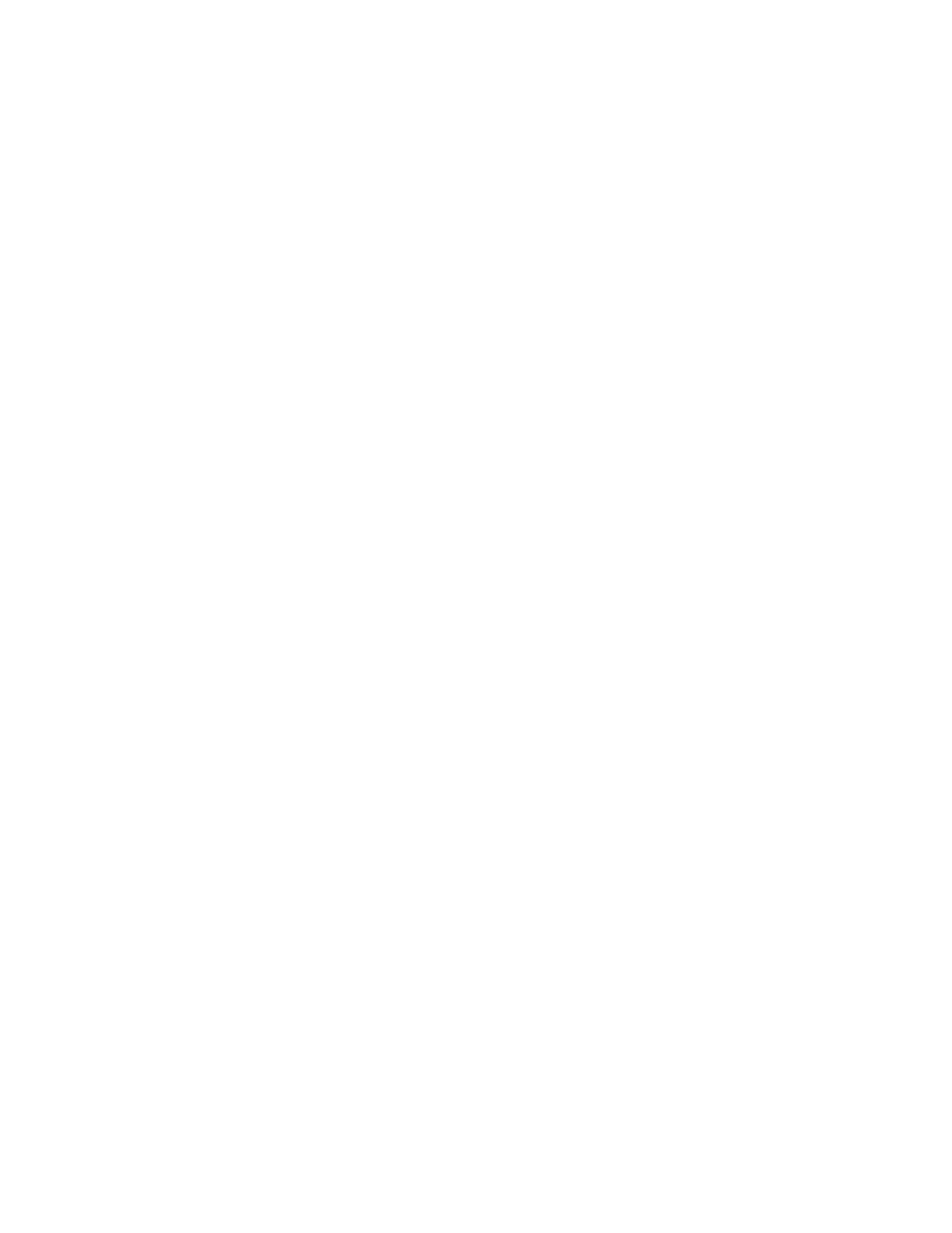
To put the computer into sleep mode, do the following:
• Windows 7:
1. Click Start.
2. Click the triangle mark next to the Shut down icon, and then select Sleep.
Windows 8:
1. Move the cursor to the top-right or bottom-right corner of the screen to display the charms.
2. Click Settings.
3. Select Sleep from the Power menu options.
• Press Fn+F1.
Attention: Wait until the power indicator starts blinking (indicating that the computer is in sleep state)
before you move the computer. Moving the computer while the hard disk drive is spinning can damage
the hard disk drive, causing loss of data.
To wake up the computer, do one of the following:
• Press the power button.
• Press the Fn key on the keyboard.
Hibernation mode
By using this mode, you can turn off the computer completely without saving files or exiting from any
program that is running. When the computer enters hibernation, all open programs, folders, and files are
saved to the hard disk drive, and then the computer turns off.
To put the computer into hibernation mode, do the following:
• Windows 7:
1. Click Start.
2. Click the triangle mark next to the Shut down icon, and then select Hibernation.
Windows 8:
1. Move the cursor to the top-right or bottom-right corner of the screen to display the charms.
2. Click Settings.
3. Select Hibernation from the Power menu options.
Shutting down the computer
If you are not going to use the computer for a day or two, shut it down.
To shut down the computer, do the following:
• Windows 7:
Click Start ➙ Shut down.
• Windows 8:
1. Move the cursor to the top-right or bottom-right corner of the screen to display the charms.
2. Click Settings.
3. Select Shut down from the Power menu options.
Chapter 2
.
Using your computer
15
