Chapter 2. using your computer, Frequently asked questions – Lenovo M490s notebook User Manual
Page 23
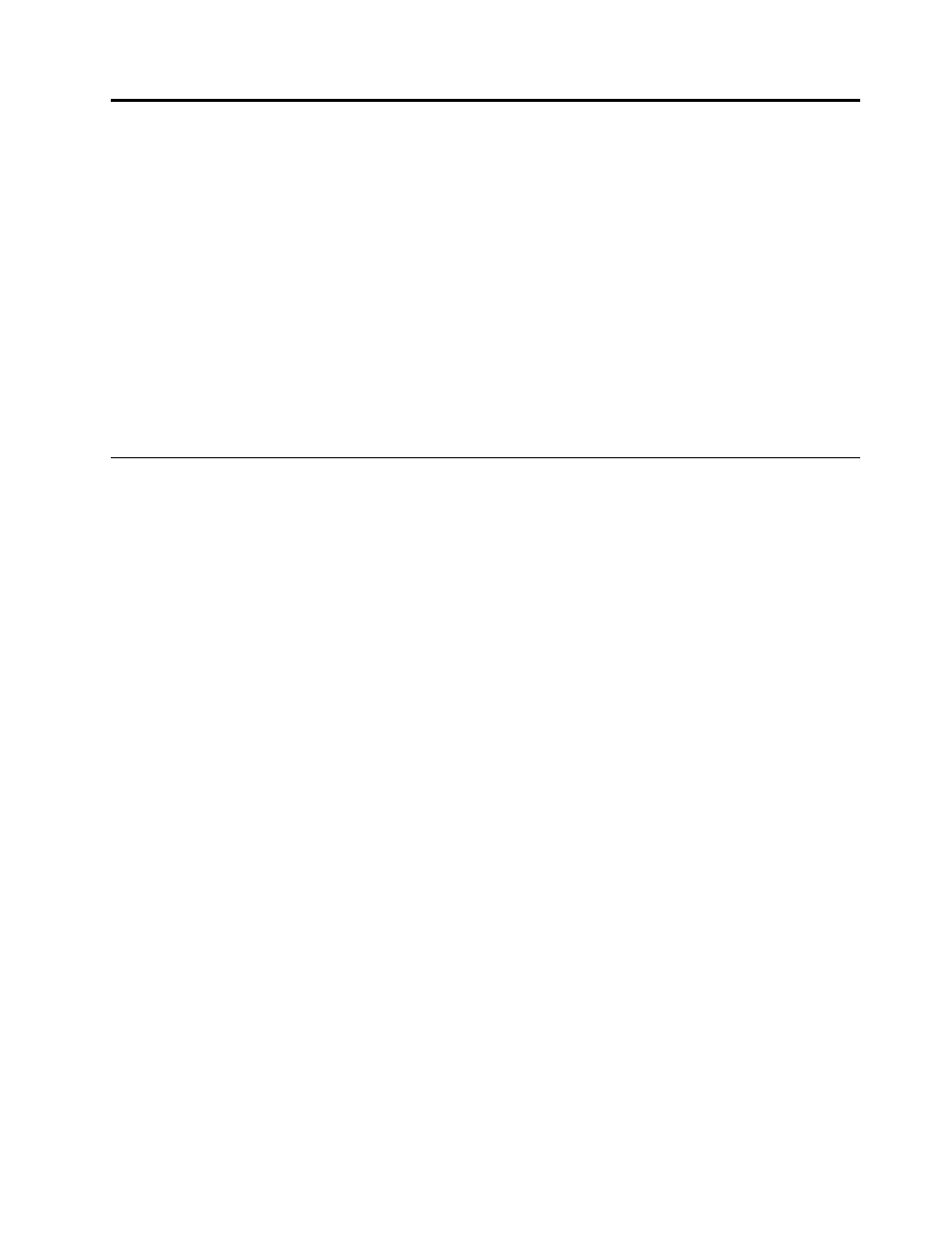
Chapter 2. Using your computer
This chapter provides information on using some of the computer components.
•
“Frequently asked questions” on page 9
•
“Configuring the operating system” on page 10
•
“Registering your computer” on page 10
•
“Special keys and buttons” on page 10
•
“Using the touch pad” on page 12
•
•
“Connecting to the network” on page 17
•
“Using the NVIDIA Optimus Graphics feature” on page 18
•
“Using a flash media card” on page 18
Frequently asked questions
The following are a few tips that will help you optimize the use of your computer.
Can I get my user guide in another language?
To download the user guide in another language, go to Then follow
the instructions on the screen.
How to use the battery power more effectively?
• To conserve power, or to suspend operation without exiting programs or saving files, see “Power-saving
• If you are going to turn off the computer for an extended period, you can prevent battery power from
draining by removing the battery. For more information, see “Power management” on page 13.
Where can I find the instructions on installing or replacing a device?
For instructions on how to install or replace a computer device, see Chapter 6 “Replacing devices” on
page 27.
Where are the recovery discs?
Your computer might not come with a recovery disc. Instead, some alternative recovery solutions are
available on your computer. For more information, see Chapter 5 “Recovery overview” on page 23.
Where can I download the latest drivers?
The latest drivers for your computer are available from the Lenovo Support Web site. To download the latest
drivers for your computer, go to and follow the instructions on the screen.
What can I do if the backup process fails?
If the backup process fails, do the following:
1. Close other applications, then restart the backup process.
2. Check if the destination medium is damaged. Select another file path and try again.
© Copyright Lenovo 2013
9
