Connecting to a wireless network – Lenovo B50-45 Notebook User Manual
Page 22
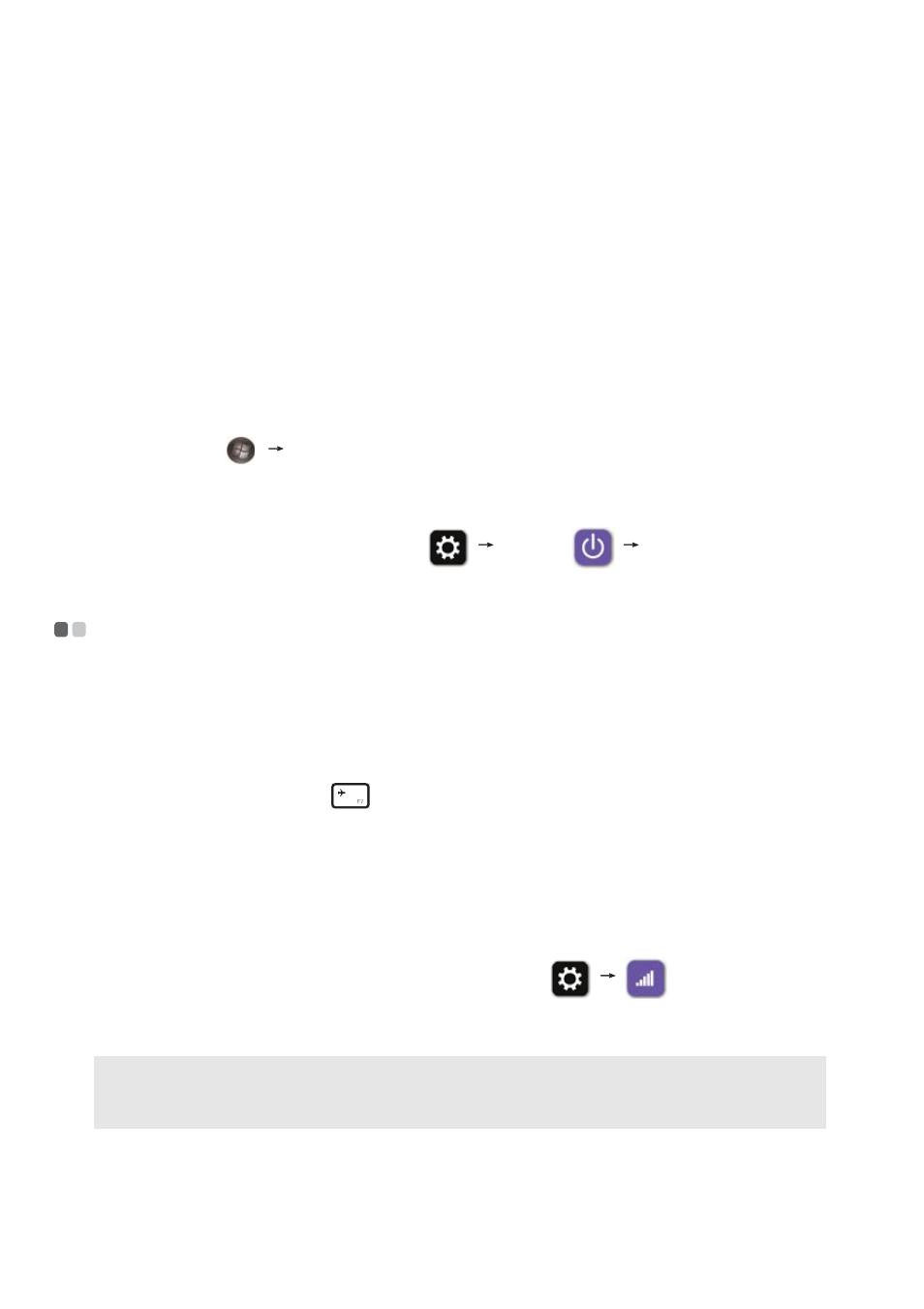
16
Chapter 2. Learning the basics
To wake up the computer, do one of the following:
• Press the power button.
• Press the Fn key on the keyboard.
Shutting down the computer
If you are not going to use your computer for a long time, shut it down.
To shut down your computer:
• For the Windows 7 operating system:
Click Start
Shut down.
• For the Windows 8.1 operating system:
Move your cursor to the lower‐right corner of the screen to open the
charms bar, then select Settings
Power
Shut down.
Connecting to a wireless network
- - - - - - - - - - - - - - - - - - - - - - - - - - - - - - - - - - - - - - - - - - -
Enabling
the
wireless connection
To connect to a wireless network, do the following:
1 Ensure the airplane mode is turned off. If the airplane mode is turned on,
press the hotkey F7 (
) to turn this mode off.
2 View the available wireless networks.
• For the Windows 7 operating system:
Click the wireless network connection status icon in the Windows
notification area. A list of available wireless networks will be displayed.
• For the Windows 8.1 operating system:
Open the charms bar and select Settings
. A list of
available wireless networks will be displayed.
3 Click a network name in the list, and then click Connect.
Software configuration
Note: Some networks require a network security key or passphrase to connect.
To connect to one of those networks, ask the network administrator or the Internet
service provider (ISP) for the security key or passphrase.
